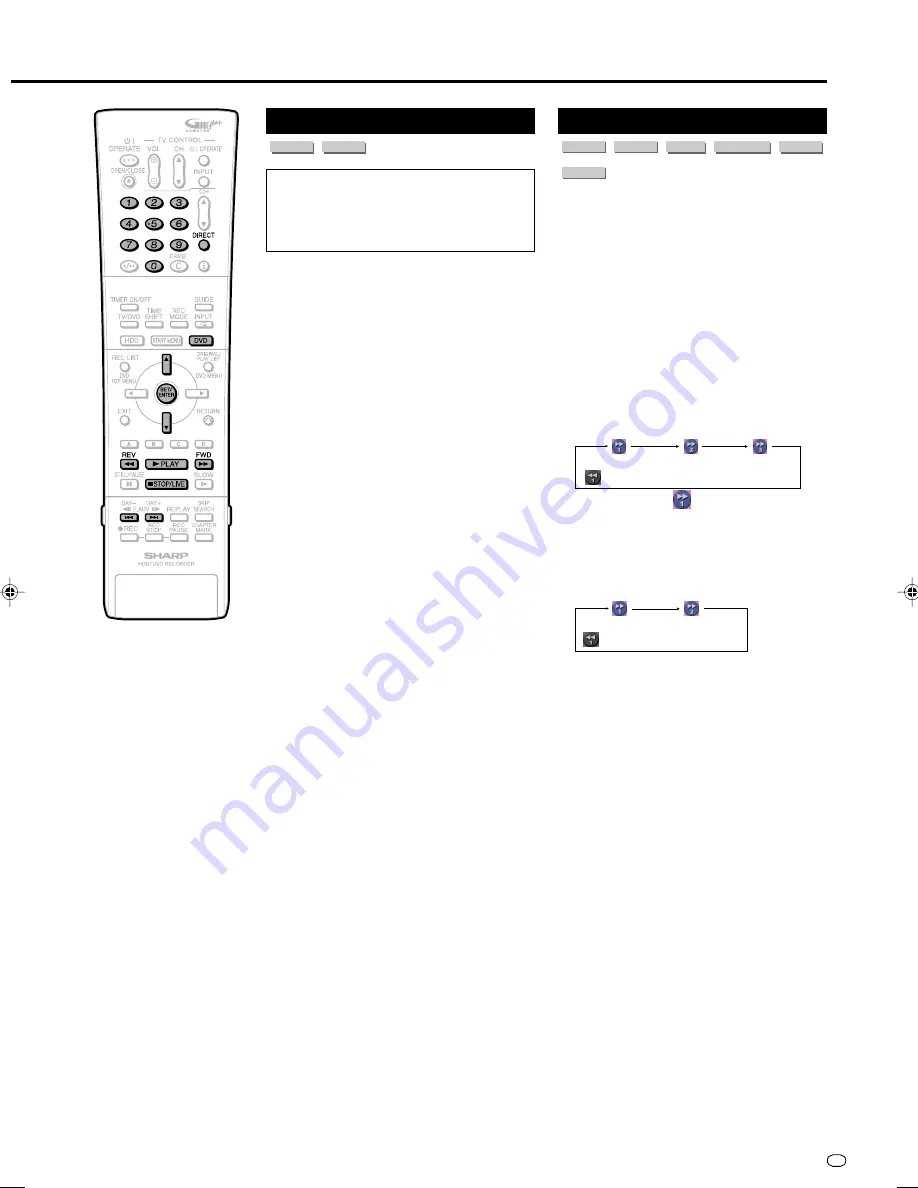
71
GB
DVD/CD Playback
Audio CD/Video CD Playback
VIDEO CD
AUDIO CD
Preparation
Press
DVD
and load a disc.
• The DVD mode indicator in the front
panel display appears.
Playback from the beginning
1
Press
|
PLAY
.
• Playback begins from the first track.
2
To stop playback, press
■
STOP/
LIVE
.
Playback by selecting the
track
1
1
1
1
1
1
Press
DIRECT
.
•
DIRECT
does not work when playing
back a video CD with PBC on.
2
2
2
2
2
Select the track number to be
played back using the
Number
buttons, then press
SET/
ENTER
.
• Playback starts from the selected
track.
Example:
To select the 12th song
(track), press
1
, then
2
.
• You can also select the track by
pressing
'
'
'
'
'
/
"
"
"
"
"
.
2
To stop playback, press
■
STOP/
LIVE
.
Video CD (with PBC)
If you press
|
|
|
|
|
PLAY
after you load a disc, the
menu is displayed. The functions of button
changes in the following manner during the
playback operation using the menu.
•
L
becomes the “NEXT” button.
•
K
becomes the “PREVIOUS” button.
Select the track number to be played back
from the menu using the
Number
buttons and
play back the track.
Example:
To select the 5th track, press
0
,
then
5
.
(Operation method may differ depending on
the disc. Refer to the manual of the video
CD.)
Turning off PBC function when playing
back a PBC compatible video CD
Playback begins from track 1 when
J
FWD
is pressed before the menu is displayed after
you load a disc. Playback will follow the track
order like an audio CD.
* If you want to turn the PBC to “ON” when
playing back the CD with PBC off, press
■
STOP/LIVE
twice and then press
|
|
|
|
|
PLAY
to display the menu.
Other Types of Playback
VR MODE
DVD-RW
VIDEO MODE
DVD-RW
DVD-R
DVD VIDEO
VIDEO CD
AUDIO CD
• This section explains other types of DVD
playback operations.
• For operation common with HDD, see also
pages
67
and
68
.
Fast Forward/Reverse
(Search)
Fast Forward/Reverse functions when
J
FWD
or
G
REV
is pressed during
playback.
Example:
When
J
FWD
is pressed
• The search speed will cycle as follows
each time you press the button.
When playing back a DVD
• When you select
Fast Forward
Playback (Forward only) you can enjoy
audio together with video (Rapid play).
When playing back a video CD or audio
CD
• You can hear audio during fast forward and
fast reverse of an audio CD, but not of a
video CD.
• You cannot fast forward or fast reverse from
one title and continue to another title
(except audio CD).
• In the case of HDD, when you fast forward
to the end of the title, playback will stop.
( Fast Reverse is Approx. 2x)
(Approx. 1.5x)
(Approx. 32x)
(Approx. 8x)
( Fast Reverse is Approx. 2x)
(Approx. 1.5x)
(Approx. 8x)
Video CD (with PBC) Play-
back
• Some video CD discs have Playback
Control (PBC) function which guides the
playback by the menu displayed.
HR480F_GB-069-074
05.3.23, 1:59 PM
71






























