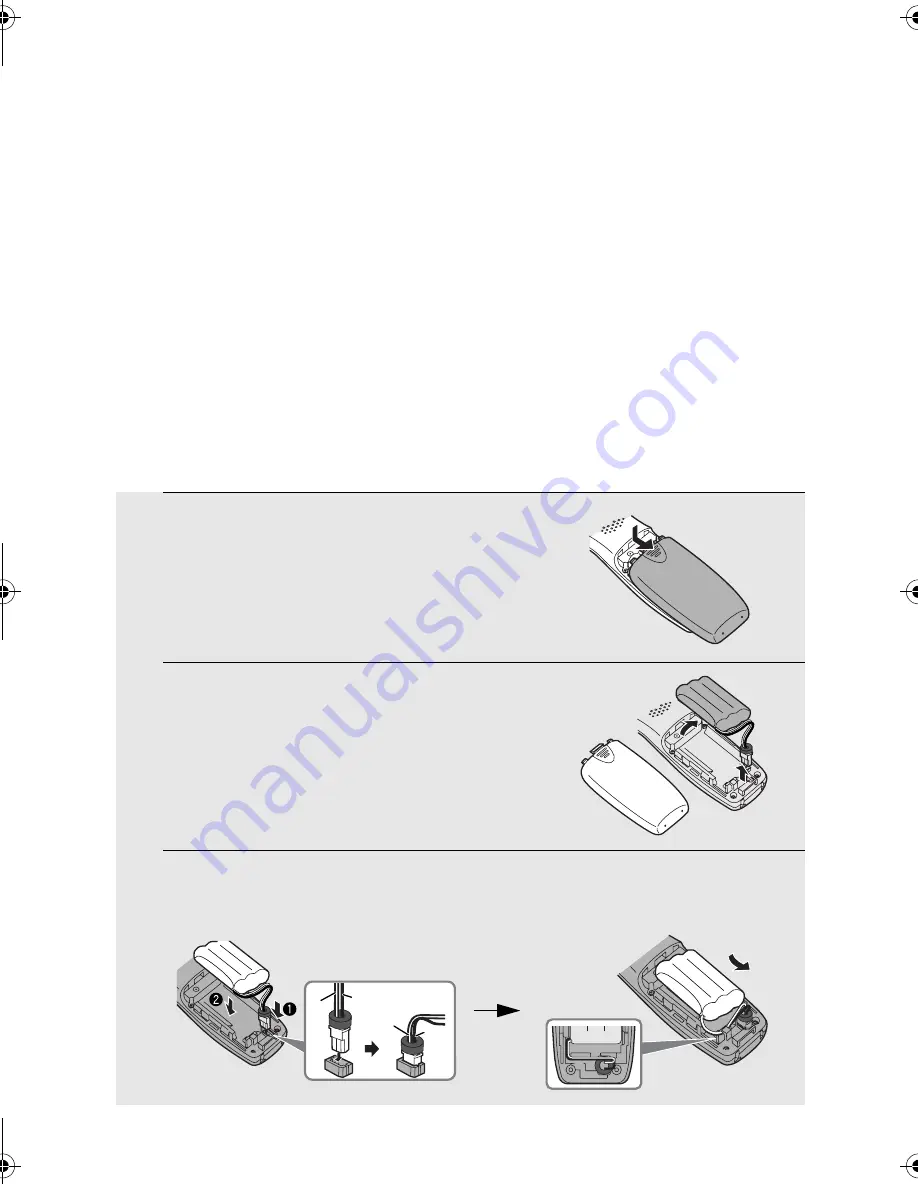
Maintenance
122
Replacing the Cordless Handset Battery
Like any other battery, the rechargeable battery will eventually wear out. The
battery can normally be used for about two years, although this will vary
depending on the conditions of use.
If you find that LOW BATTERY appears in the cordless handset display soon
after the battery is charged, replace it with the following battery:
Replacement battery:
Use only a
Sharp UX-BA01
battery
(3.6 V Ni-MH battery, capacity: 850 mAh)
Caution:
Danger of explosion if battery is incorrectly replaced. Replace only with the
same or equivalent type indicated above.
Dispose of used batteries according to the instructions on the following page.
1
Remove the battery cover by pressing
on the indentation as shown.
2
Unplug the battery connector and
remove the old battery.
3
Connect the battery connector
➊
of the new battery, and then place the
battery in the cordless handset, placing the wires as shown.
Black
Red
Black
Red
all.book 122 ページ 2004年6月22日 火曜日 午後12時1分
Summary of Contents for CD600 - B/W - Fax
Page 153: ......















































