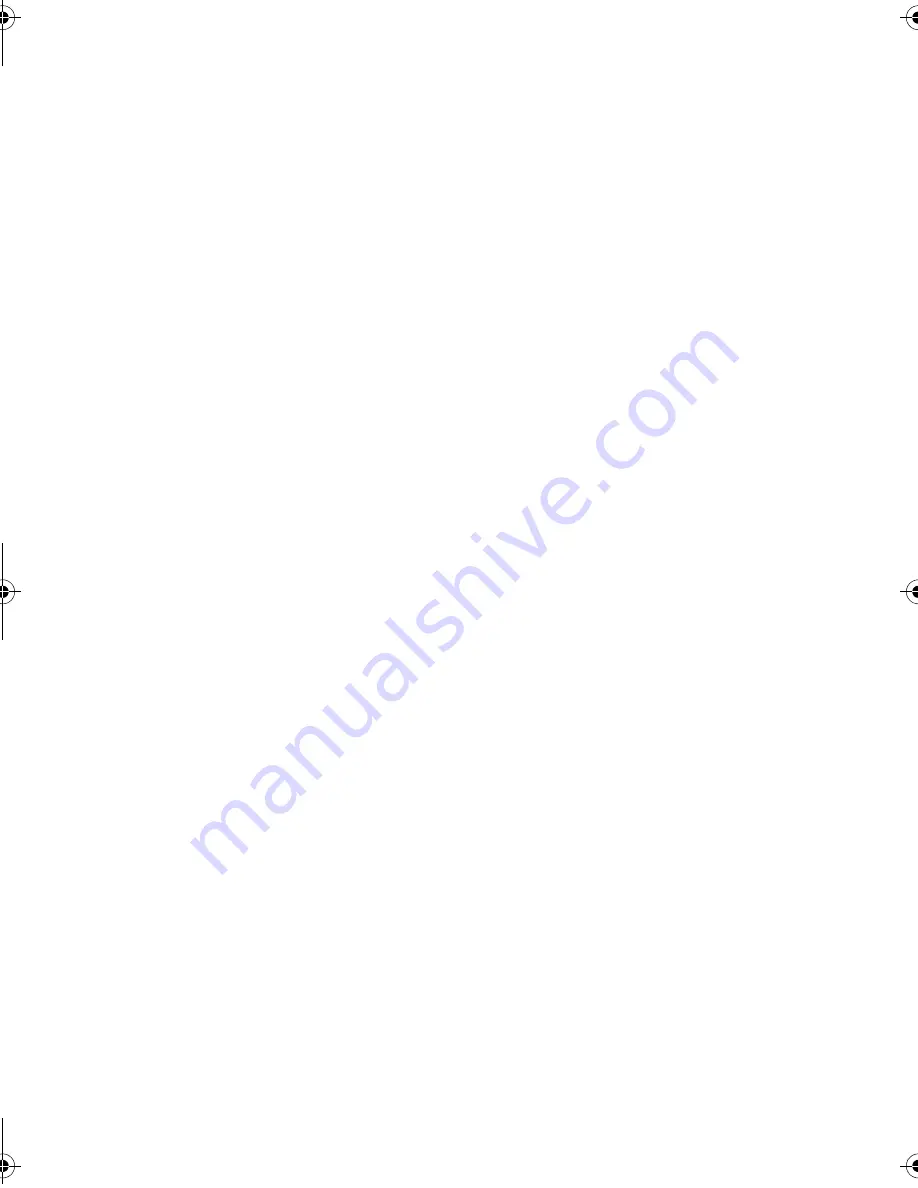
3
Cordless handset specifications
Dimensions
(without
attachments)
Width: 13.9" (353 mm)
Depth: 7.6" (193 mm)
Height: 6.9" (174 mm)
Weight
(without
attachments)
Approx. 6.2 lbs. (2.8 kg)
Frequency
2.4 GHz (2.405 to 2.475 GHz)
Dimensions
Width: 1.8" (46 mm)
Depth: 1.7" (42 mm)
Height: 7.1" (180 mm) (not including antenna)
Weight
Approx. 0.3 lbs. (115 g) (without battery)
Battery
3.6 V Ni-MH battery; capacity: 850 mAh
Power consumption
Initial charging
Battery life
Battery life in standby
mode
Approx. 1.3 W (in standby mode)
Approx. 12 hours for initial charge
Approx. 8 hours (480 minutes) (at room temp.)
Approx. 36 hours with one full charge (at room
temperature)
Battery life (both normal and in standby mode)
may vary depending on usage, range from
base machine, and environmental conditions
such as temperature.
Accessory cordless handset UX-K02
(up to 7 handsets can be added)
As a part of our policy of continuous improvement, SHARP reserves the right to make design
and specification changes for product improvement without prior notice. The performance
specification figures indicated are nominal values of production units. There may be some
deviations from these values in individual units.
all.book 3 ページ 2004年6月22日 火曜日 午後12時1分
Summary of Contents for CD600 - B/W - Fax
Page 153: ......






































