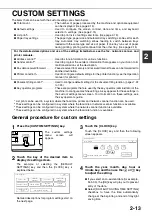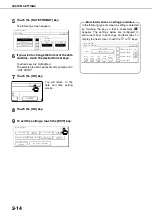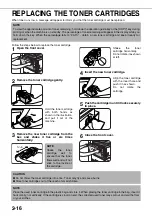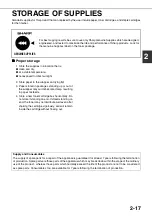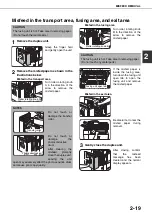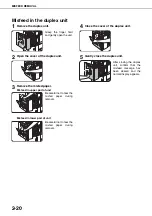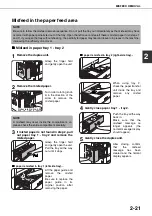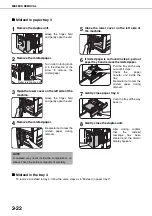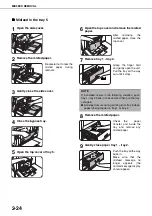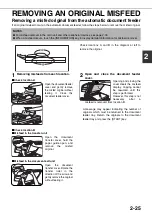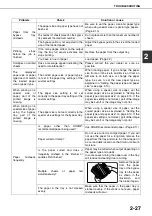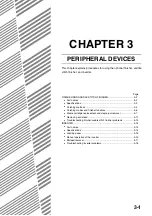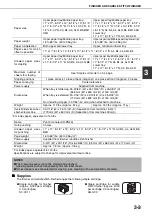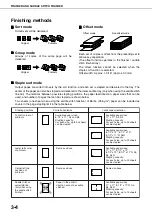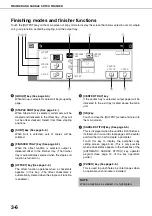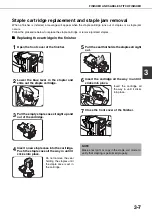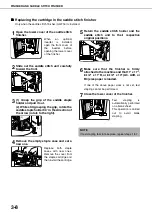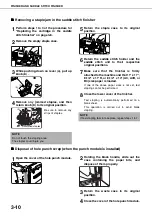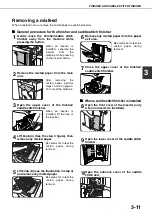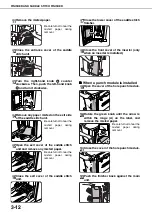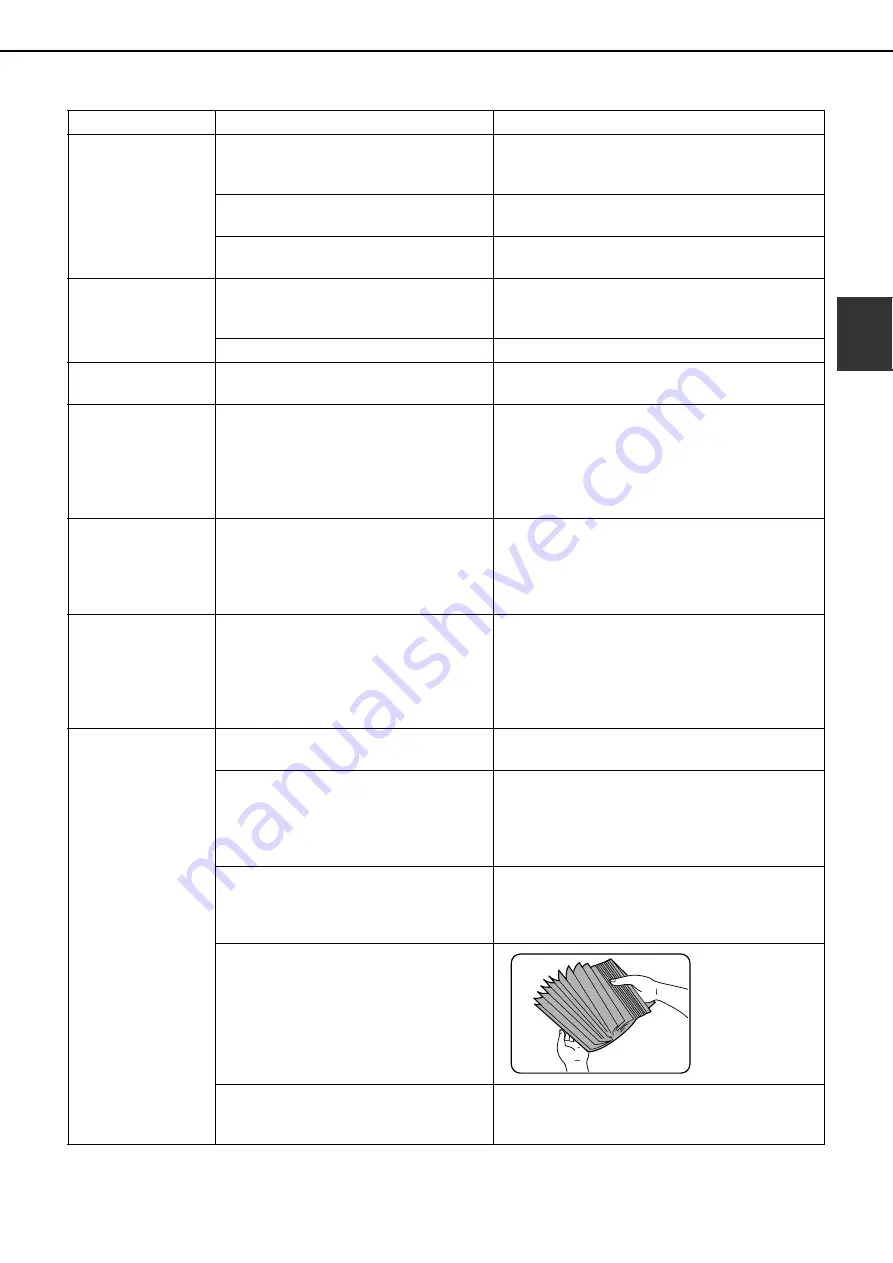
TROUBLESHOOTING
2-27
2
Paper from the
bypass tray
misfeeds
The paper size and paper type have not
been set.
Be sure to set the paper size and paper type
when using special size or special type papers.
(Page 2-10)
The number of sheets placed on the bypass
tray exceeds the maximum number.
Do not place more than the maximum number of
sheets.
The bypass guide is not adjusted to the
size of the loaded paper.
Adjust the bypass guide to the size of the loaded
paper.
Printing stops
before the job is
finished
If too many pages collect on the output
tray, the tray full sensor activates and
stops printing.
Remove the paper from the output tray.
You have run out of paper.
Load paper. (Page 2-2)
Smudges on printed
sheets
Does a message appear indicating the
need for maintenance?
Please contact the your dealer as soon as
possible.
The displayed
paper size or paper
type does not match
the loaded paper
size or paper type.
The correct paper size or paper type is
not set in the paper tray settings of the
custom settings.
When loading paper, if you change the paper
size from an inch size to an AB size, or from an
AB size to an inch size, or change the paper
type, be sure to set the new paper type as
explained in "Setting the paper type and paper
size" (see page 2-10).
When printing on a
special size of
paper, part of the
printed image is
missing.
The paper size setting is not set
correctly in the paper tray settings of the
custom settings.
When using a special size of paper, set the
correct paper size as explained in "Setting the
paper type and paper size" on page 2-10. If the
paper size setting is not correct, part of the image
may be cut off or the image may not print.
When printing on a
special size of paper
using the bypass
tray, part of the
printed image is
missing.
The paper size is not set correctly in the
special size settings for the bypass tray.
When using a special size of paper, set the
correct paper size as explained in "Setting the
paper type and paper size" on page 2-10. If the
paper size setting is not correct, part of the image
may be cut off or the image may not print.
Paper misfeeds
frequently.
Is paper other than SHARP-
recommended paper being used?
Use SHARP-recommended paper. (Page 2-17)
Paper curled or damp?
Do not use curled or crimped paper. If you will
not use the paper for a long time, remove the
paper from the tray and store it in the wrapper in
a cool and dark location so that it will not absorb
moisture.
Is the paper curled and does it
frequently misfeed in the finisher or
saddle stitch finisher?
Paper may be curled when output depending on
the paper type and quality.
In some cases turning the paper over in the tray
will reduce misfeeding due to curling.
Multiple sheets of paper fed
simultaneously?
Remove the paper
from the paper
tray or the bypass
tray, fan the paper
as shown in the
illustration, and
then load it again.
The paper in the tray is not stacked
evenly.
Make sure that the paper in the paper tray is
stacked evenly. If the stack is not even, paper
misfeeds will occur.
Problem
Check
Solution or cause
Summary of Contents for AR M550N - B/W Laser - Copier
Page 3: ...Part 1 General Information ...
Page 4: ......
Page 28: ......
Page 75: ...Part 2 Copier Operation ...
Page 76: ......
Page 130: ......
Page 134: ......
Page 170: ......