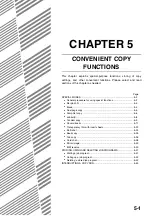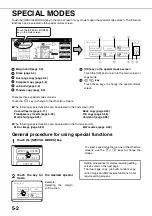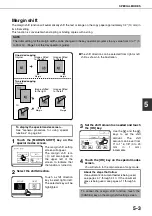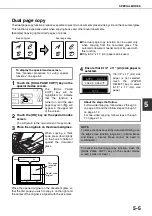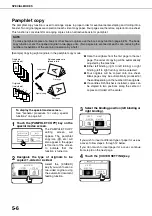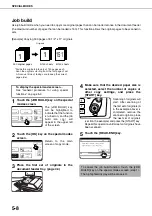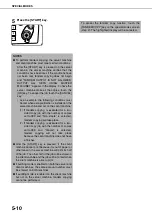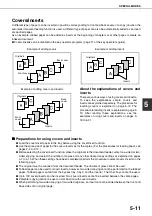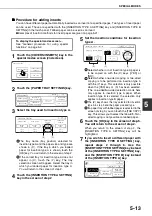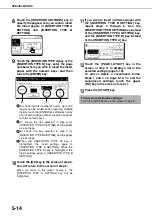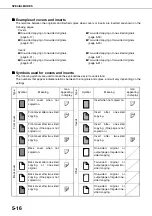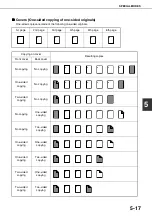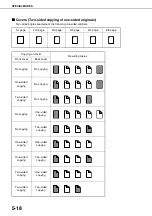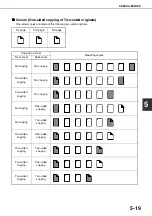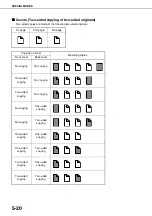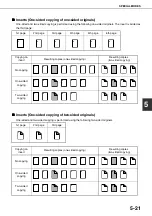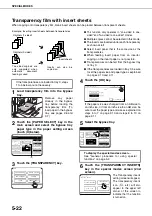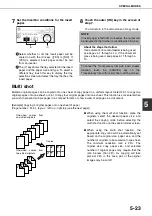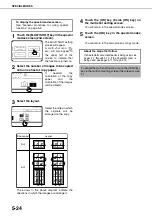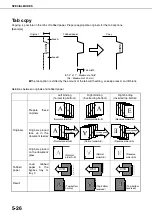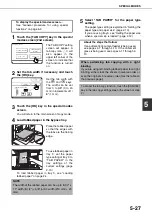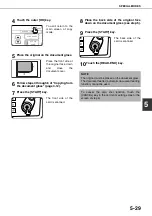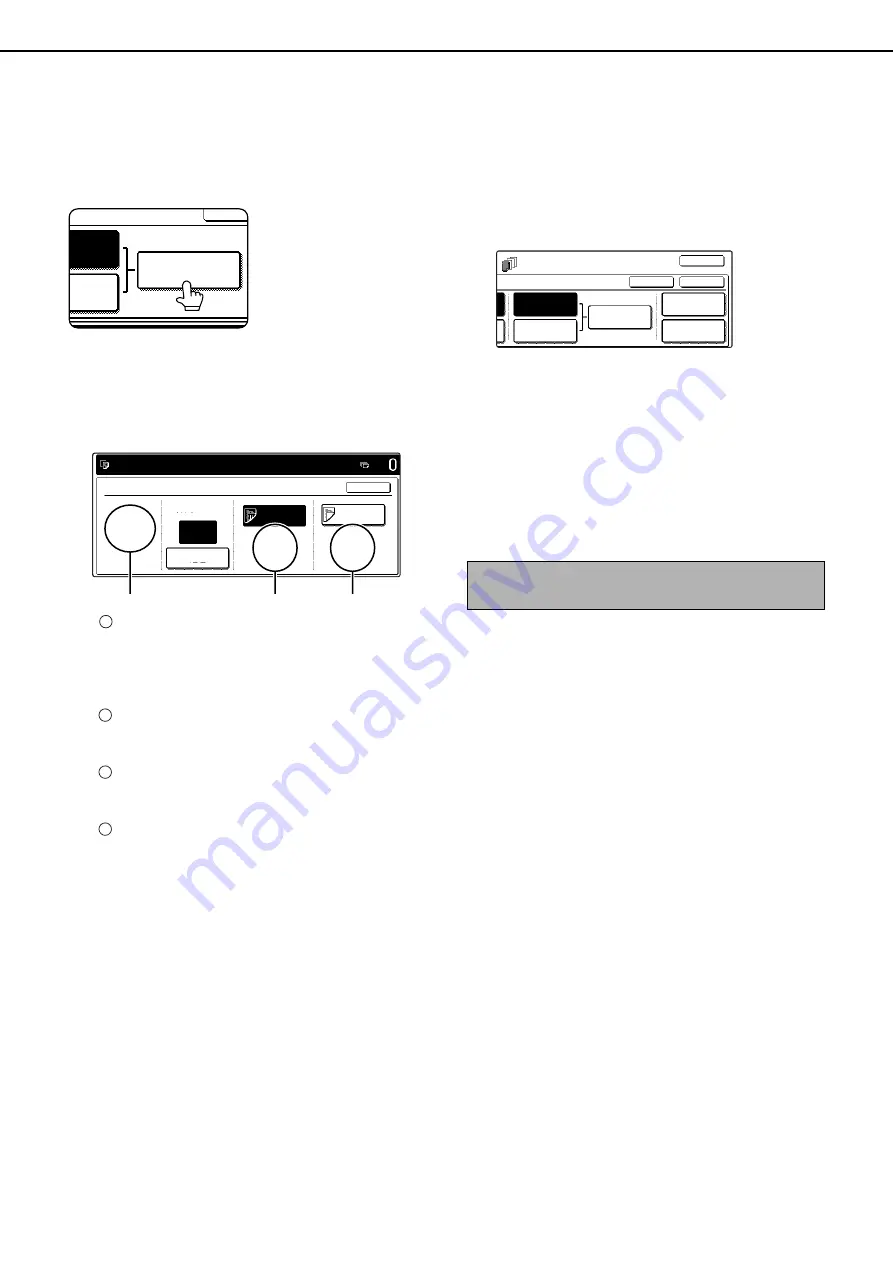
SPECIAL MODES
5-14
8
Touch the [INSERTION SETTINGS] key to
specify the pages where you wish to insert
the insert papers of [INSERTION TYPE A
SETTING] and [INSERTION TYPE B
SETTING].
9
Touch the [INSERTION TYPE A] key or the
[INSERTION TYPE B] key, enter the page
number where you wish to insert the insert
paper with the numeric keys, and then
touch the [ENTER] key.
(X) shows the total number of inserts. Up to 100
inserts can be added. When inserting multiple
inserts, touch the [ENTER] key after each entry
of an insertion page number (insertion position)
with the numeric keys.
(Y) shows the tray selected in step 3 for
[INSERTION TYPE A SETTING] and the paper
size and type.
(Z) shows the tray selected in step 3 for
[INSERTION TYPE B SETTING] and the paper
size and type.
When the [INSERTION TYPE A] key is
highlighted, the insert settings apply to
[INSERTION TYPE A SETTING]. When the
[INSERTION TYPE B] key is highlighted, the
insert settings apply to [INSERTION TYPE B
SETTING].
10
Touch the [OK] key in the screen of step 9.
You will return to the screen of step 2.
When you return to the screen of step 2, the
[INSERTION TYPE A SETTING] key will be
highlighted.
11
If you wish to insert a different paper with
the [INSERTION TYPE B SETTING] key,
repeat steps 2 through 6. Use the
[INSERTION TYPE B SETTING] key instead
of the [INSERTION TYPE A SETTING] key,
and the [INSERTION TYPE B] key instead
of the [INSERTION TYPE A] key.
12
Touch the [PAGE LAYOUT] key in the
screen of step 11 to display a list of the
selected settings (page 5-15).
To edit or delete a cover/insert, follow
steps 1 and 2 on page 5-15. To exit the
cover/insert settings, touch the upper
[OK] key in the screen of step 11.
13
Press the [START] key.
INSERTION
SETTINGS
RTION
SETTING
TION
SETTING
CANCE
INSERTION SETTINGS
INPUT THE PAGE NUMBER AND
PRESS [ENTER]. USE [C] KEY TO AMEND.
INSERTION
TOTAL:0
ENTER
8 x11
PLAIN
1
/
2
INSERTION PAGE
BYPASS
TRAY
BYPASS
TRAY
8 x11
PLAIN
1
/
2
8 x11
PLAIN
1
/
2
INSERTION
TYPE A
3
INSERTION
TYPE B
OK
(X)
(Y)
(Z)
1
2
3
4
To cancel covers/inserts settings...
Touch the [CANCEL] key in the screen of step 2.
TS
INSERTION
TYPE A SETTING
PAPER TRAY
SETTINGS
PAGE LAYOUT
INSERTION
SETTINGS
INSERTION
TYPE B SETTING
OK
OK
CANCEL
Summary of Contents for AR M550N - B/W Laser - Copier
Page 3: ...Part 1 General Information ...
Page 4: ......
Page 28: ......
Page 75: ...Part 2 Copier Operation ...
Page 76: ......
Page 130: ......
Page 134: ......
Page 170: ......