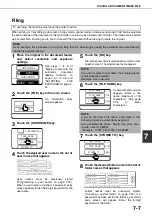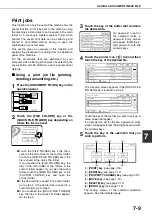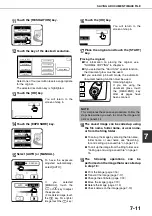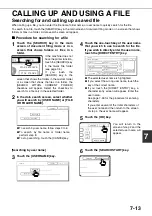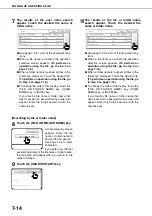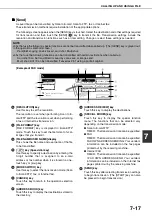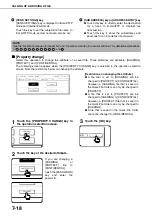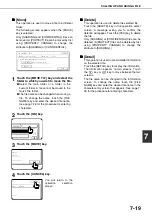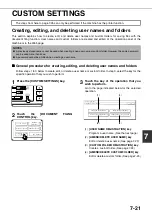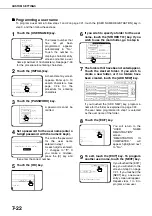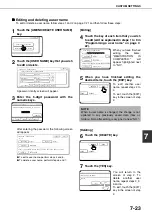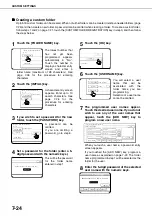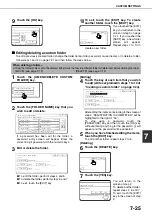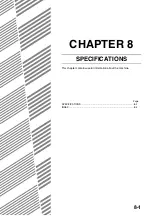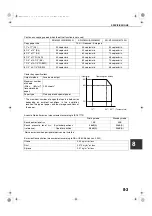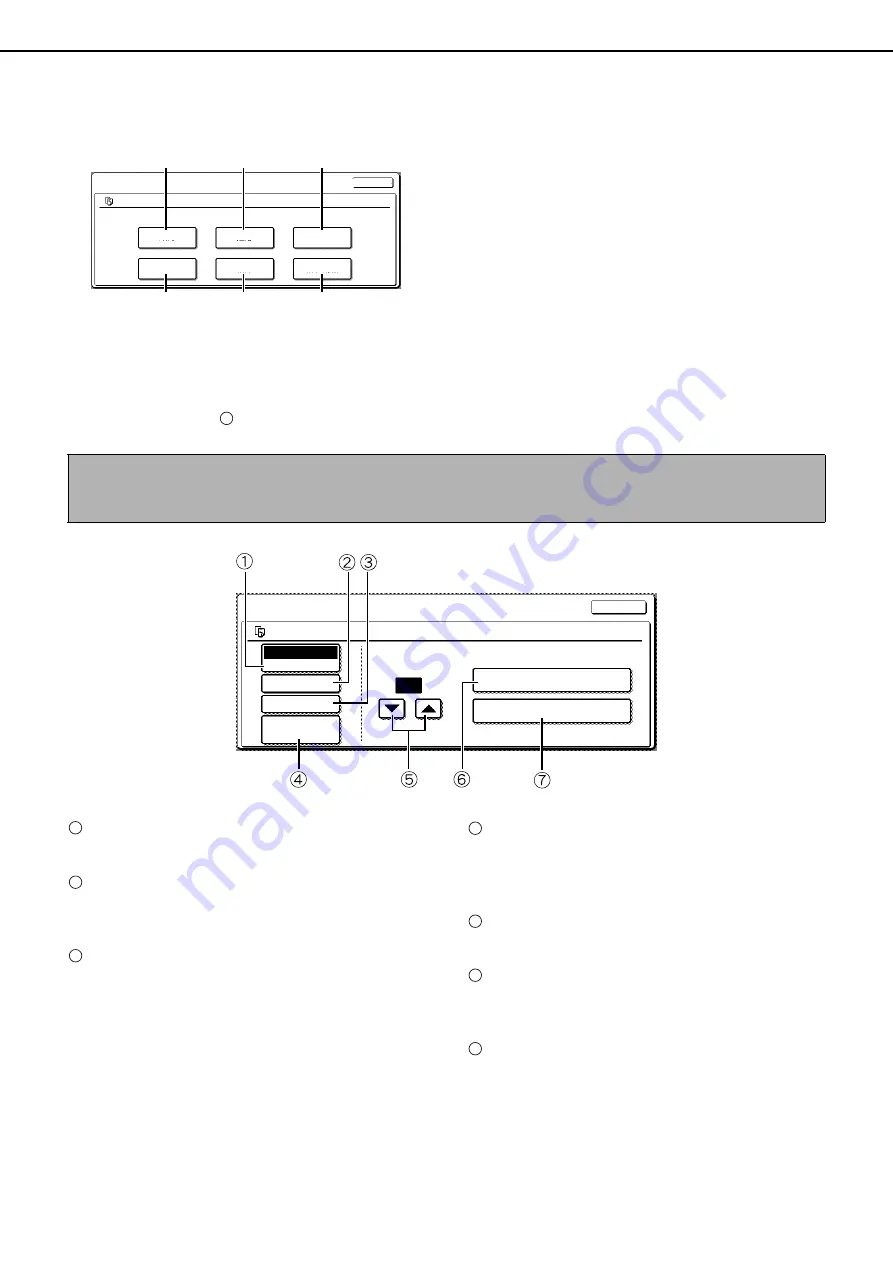
CALLING UP AND USING A FILE
7-16
5
Touch the key of the operation that you
wish to perform.
(1)
[PRINT] key
(see below)
(2)
[SEND] key
(see page 7-17)
(3)
[PROPERTY CHANGE] key
(see page 7-18)
(4)
[MOVE] key
(see page 7-19)
(5)
[DELETE] key
(see page 7-19)
(6)
[DETAIL] key
(see page 7-19)
The setting screen of the selected operation
appears. See the indicated page.
■
■
■
■
[Print]
A saved file can be printed.
The screen below appears when the [PRINT] key is selected in the operation selection screen. To begin printing,
touch the [PRINT] (
) key. Printing settings can be selected in this screen before printing. The settings that were
in effect when the file was saved appear initially. The settings can be changed as needed.
[PAPER SELECT] key
Use this key to set the paper size.
[OUTPUT] key
Use this key to select sort, group or staple sort
functions, and to select the output tray.
[2-SIDED] key
When performing two-sided printing, use this key
to select the orientation of the image on the back
side of the paper. To have the front and back
images oriented in the same direction, touch the [2-
SIDED BOOKLET] key. To have the front and back
images oriented opposite to each other, touch the
[2-SIDED TABLET] key. Note that the size and
orientation of the saved image may cause these
keys to have the opposite effect. If neither key is
selected, one-sided printing will take place.
[TANDEM PRINT] key
If the conditions for tandem printing are met (page
5-9), touch this key to enable tandem printing. See
page 5-9 for more information.
[NUMBER OF PRINTS] setting key
Use this key to set the number of copies.
[PRINT AND DELETE THE DATA] key
Touch this key to print a file and then have it
automatically deleted.
[PRINT AND SAVE THE DATA] key
Touch this key to print a file. The file will not be
automatically deleted after printing.
(1)
(2)
(3)
(4)
(5)
(6)
SELECT THE JOB.
MOVE
SEND
DELETE
PROPERTY
CHANGE
DETAIL
JOB SETTINGS
Basic specifications
Yamada Taro
CANCEL
8 "x11"
1
/
2
7
NOTES
●
When print settings are changed with this procedure, only the value for the number of copies is overwritten.
●
The printing speed will be slower for image files saved using certain resolution settings. (See page 7-28.)
PRINT AND DELETE THE DATA
PRINT AND SAVE THE DATA
NUMBER OF PRINTS
CANCEL
1
(1~999)
PAPER SELECT
TANDEM PRINT
2-SIDED
OUTPUT
AUTO
JOB SETTINGS / PRINT
Basic specifications
Yamada Taro
8 x11
1
/
2
1
2
3
4
5
6
7
Summary of Contents for AR M550N - B/W Laser - Copier
Page 3: ...Part 1 General Information ...
Page 4: ......
Page 28: ......
Page 75: ...Part 2 Copier Operation ...
Page 76: ......
Page 130: ......
Page 134: ......
Page 170: ......