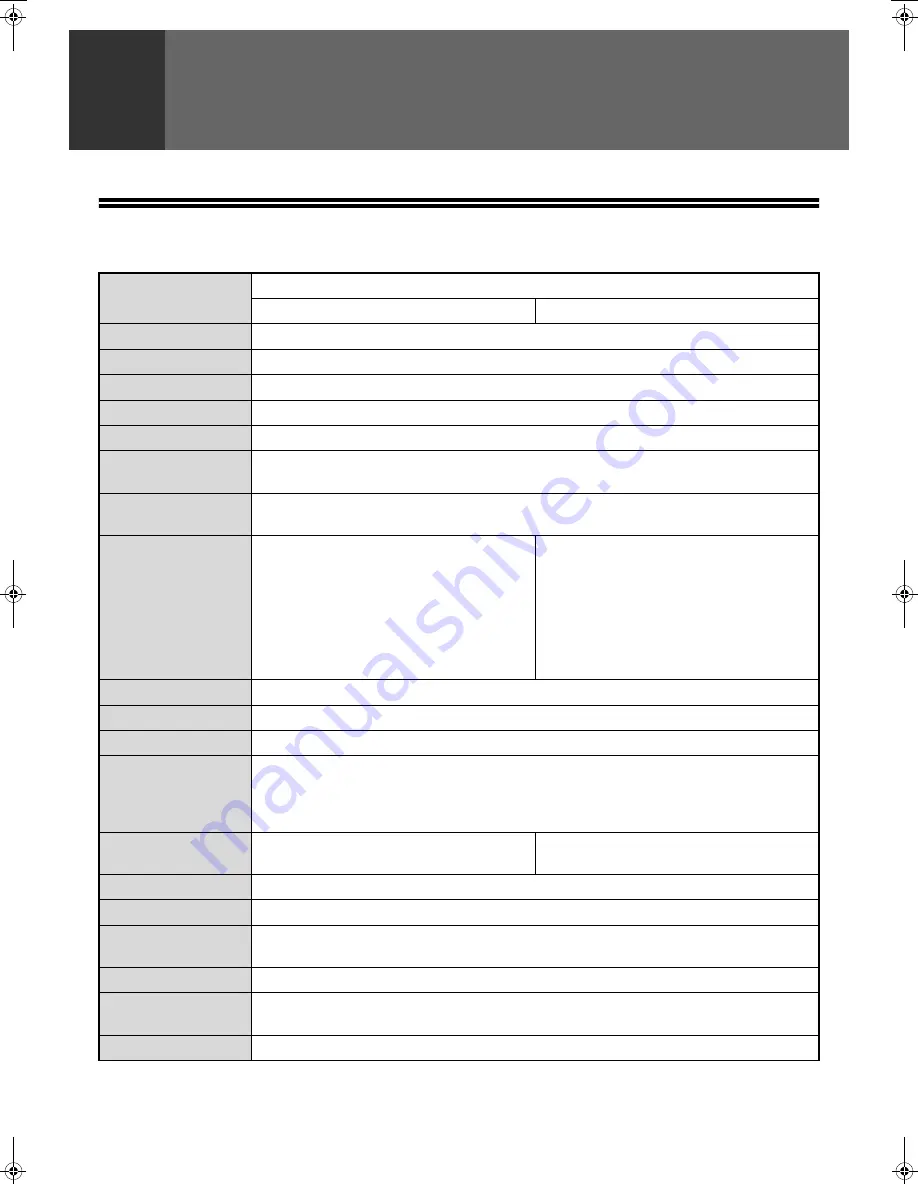
73
6
APPENDIX
SPECIFICATIONS
Name
Digital Multifunctional System
AR-M161/AR-M162/AR-M165
AR-M206/AR-M207
Type
Desktop
Photoconductive type
OPC drum
Document glass type
Fixed
Copy system
Laser electrostatic method
Originals
Sheets, bound documents, max. original size A3 (11" x 17")
Copy sizes
Max. A3 (11" x 17"), min. A5 (5-1/2" x 8-1/2")
(A5 (5-1/2" x 8-1/2") can only be fed from tray 1 and the bypass tray)
Image loss:
Max. 4 mm (5/32") at top edge and bottom edge, combined maximum of approximately 6
mm (11/64")
Copying speed
9 copies/min.
10 copies/min.
11 copies/min.
12 copies/min.
14 copies/min.
16 copies/min.
A3 (11" x 17")
B4 (8-1/2" x 14")
8-1/2" x 13"
A4R (8-1/2" x 11"R)
B5R
A4, B5, A5 (8-1/2" x 11",
5-1/2" x 8-1/2")
10 copies/min.
11 copies/min.
12 copies/min.
14 copies/min.
15 copies/min.
16 copies/min.
20 copies/min.
11" x 17"
A3
B4 (8-1/2" x 14", 8-1/2" x 13")
A4R
8-1/2" x 11"R
B5R
A4, B5, A5 (8-1/2" x 11",
5-1/2" x 8-1/2")
Continuous copying
1-999 copies (decrement type) (can be changed to 1- 99 in the key operator programs)
First-copy time*
1
, *
2
Approx. 7.2 s
Warm-up time*
2
Approx. 45 sec.
Copy ratios
Variable: 25% to 400%, in 1% increments (total 376 steps) (50% to 200% when the SPF is used)
Fixed preset: 25%, 50%, 70%, 81%, 86%, 100%, 115%, 122%, 141%, 200%, 400%
(25%, 50%, 64%, 77%, 95%, 100%, 121%, 129%, 141%, 200%, 400%)
(25% and 400% only when the SPF is used)
Paper feeding
One automatic feeding paper tray (250
sheets) + bypass tray (100 sheets)
Two automatic feeding paper trays (250
sheets each) + bypass tray (100 sheets)
Fusing system
Heat rollers
Developer system
Dry development
Resolution
Scanning: 600 x 300 dpi, output: 600 x 600 dpi (AUTO/TEXT mode)
Scanning: 600 x 600 dpi, output: 600 x 600 dpi (PHOTO mode)
Gradation
Scanning: 256 halftones, printing: 2 halftones
Power supply
Local voltage ±10% (For this machine's power supply requirements, see the name plate
located on the back of the machine.)
Power consumption
Max. 1.2 kW
*1 Measured when copying is started after warm-up following power on, using the document glass. (Exposure set to "AUTO".
"RESOLUTION IN AUTO/TEXT MODE" set to 300 dpi and "WAITING COPY LAMP SETTING" set to "ON" in the key operator
programs. Paper fed from tray 1 on machine, A4 (8-1/2" x 11") original and paper oriented horizontally, no reduction or enlargement.)
*2 May vary depending on machine operating conditions and ambient conditions such as power voltage and humidity.
Chapter06.fm 73
ページ
2004年10月5日 火曜日 午前11時58分
Summary of Contents for AR-M161
Page 3: ...1 Part 1 General Information ...
Page 4: ...2 ...
Page 45: ...43 Part 2 Copier Operation ...
Page 46: ...44 ...
Page 102: ...100 ...
Page 103: ...101 ...
Page 104: ...102 ...
Page 106: ......
















































