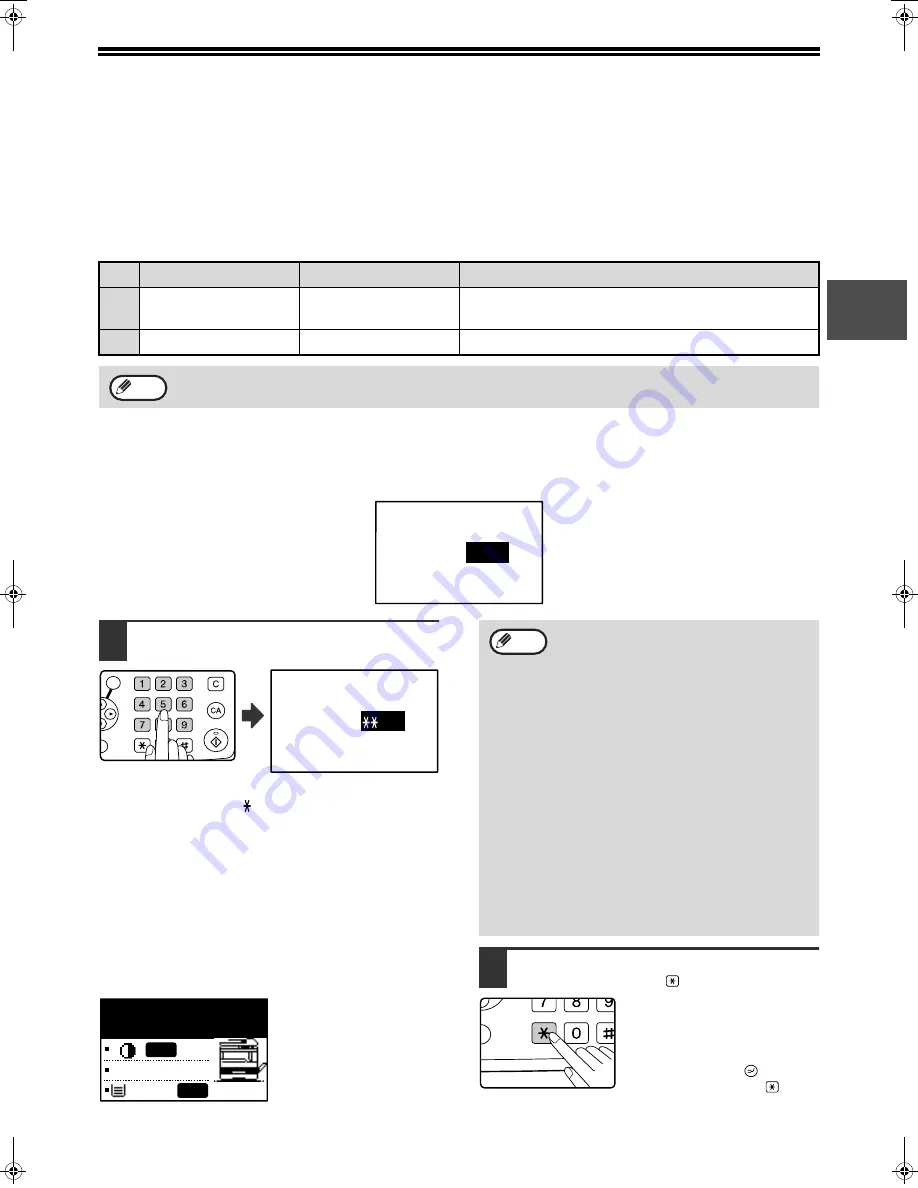
23
1
AUDITING MODE
When auditing mode is enabled, a count is kept of the pages printed by each account. The page counts can be
viewed in the display.
This function is enabled in the key operator programs. (For the counts in copy, print, and scan modes, see page 79.
For the counts in fax mode, see the "Operation manual (for facsimile)" that accompanies the optional facsimile
expansion kit.)
NUMBER OF ACCOUNTS IN AUDITING MODE
USING AUDITING MODE
When auditing mode is turned on, the account number entry screen is displayed. Enter your account number
(five-digit identification number) as explained below before performing a copy, fax, or scan operation.
1
Enter your account number (five
digits) with the numeric keys.
• As the account number is entered, the hyphens (-)
change to asterisks ( ). If you enter an incorrect
digit, press [C] key and re-enter the correct digit.
• When a valid account number is entered, the current
count of the account will appear in the message
display of the base screen. After 6 seconds (factory
default setting), the base screen appears. (Page 18)
* In copy mode and print mode, the number of sheets
remaining until the limit is reached is also shown if
"ACCOUNT LIMIT" (page 81) is enabled in the key
operator programs.
Example: Copy mode
2
When the copy job is finished, press
the [ACC.#-C] key (
).
If you are performing an
interrupt copy job (page 63)
when auditing mode is enabled,
be sure to press the
[INTERRUPT] key (
), [CA]
key, or [ACC.#-C] key (
)
when finished to exit interrupt
mode.
Mode
Number of accounts
Remarks
(1)
Same for copy, print,
and scan modes
50 maximum
Copying, printing, and scanning counts are managed
under one account number.
(2)
Fax
50 maximum
Fax counts are managed under one account number.
The same account number can be assigned to (1) and (2).
Note
Enter your account
number.
ACCOUNT #:
-----
˚˚˚˚˚
ABC
DEF
JKL
GHI
MNO
TUV
PQRS
WXYZ
@.-_
FUNCTION
ACC. #-C
READ-END
OK
Enter your account
number.
ACCOUNT #:
---
COPIES MADE:000,000
REMAINING:050,000
100%
A4
AUTO
AUTO
• If you enter a account number for copy
mode that has also been programmed for
fax mode, you can change to fax mode
after completing the copy operation and
continue with the fax operation without
re-entering your account number.
If you enter an account number for copy
mode that has not been programmed for
fax mode, enter your account number for
fax mode after you press the [FAX] key to
change to fax mode.
• If an invalid account number is entered in
step 1, the account number entry screen
reappears.
• When "ACC. # SECURITY" (page 81) in
the key operator programs is enabled, a
warning message will appear and operation
will not be permitted for 1 minute if an
invalid account number is entered 3 times
in a row.
Note
@.-_
FUNCTION
ACC. #-C
READ-E
Pegasus-E_Copy_Ex.book 23
ページ
2004年9月23日 木曜日 午前11時41分
Summary of Contents for AR-M161
Page 3: ...1 Part 1 General Information ...
Page 4: ...2 ...
Page 45: ...43 Part 2 Copier Operation ...
Page 46: ...44 ...
Page 102: ...100 ...
Page 103: ...101 ...
Page 104: ...102 ...
Page 106: ......






























