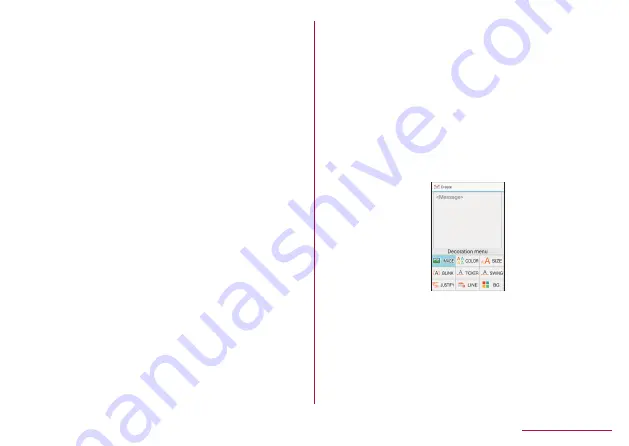
Attachment
Attach still pictures, videos, etc. to docomo mail to send.
z
Some files cannot be attached depending on the file
format.
1
In the mail creation screen, select
Attachment field
2
Select a file to attach
Picture/Image
: Attach shot still pictures, or
downloaded images.
Video
: Attach videos.
Phonebook
: Attach the phonebook contacts.
Other files
: Attach various format files saved in the
handset or microSD Card.
3
C
Adding an attachment file
1
In the mail creation screen, select
Attachment field
2
m
▶
Select a file to attach
▶
C
Deleting an attachment file
1
In the mail creation screen, select
Attachment field
2
Point the cursor to an attachment file
▶
i
▶
[Delete 1]
▶
[Yes]
▶
C
z
To delete selected files:
i
▶
[Delete selection]
▶
Select attachment files
▶
C
▶
[Yes]
▶
C
z
To delete all files:
i
▶
[Delete all]
▶
[Yes]
▶
C
Decorating message (Deco-mail)
You can decorate a mail message by inserting images,
changing text color, font size, or background color, etc.
1
In the mail creation screen, select the
message field
2
z
▶
[Deco]
▶
Select a decoration
▶
Decorate
Decoration menu
z
To decorate entered text:
i
▶
Select a start point
to decorate
▶
Select a end point to decorate
▶
[Deco]
▶
Select a decoration
▶
Decorate
97
Mail/Web browser






























