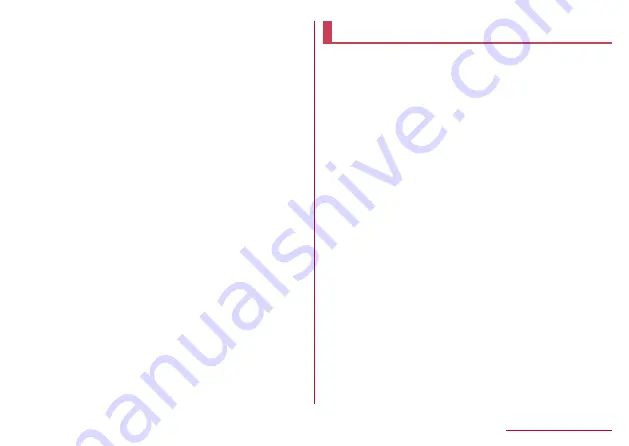
Call forwarding (paid)
: You can forward incoming
calls to another preset mobile phone or other
device. (Application required)
3
Follow the on-screen instructions
4
Operate according to the voice guidance
Checking after homecoming
The handset automatically connects to the DOCOMO
network after returning to Japan. If it fails, make the
following settings.
z
Set the prefered network mode to [4G/3G/GSM(Auto)]
(
☞
P. 174"Preferred network mode").
z
Set Network operators to [Select automatically] (
☞
179
International roaming






























