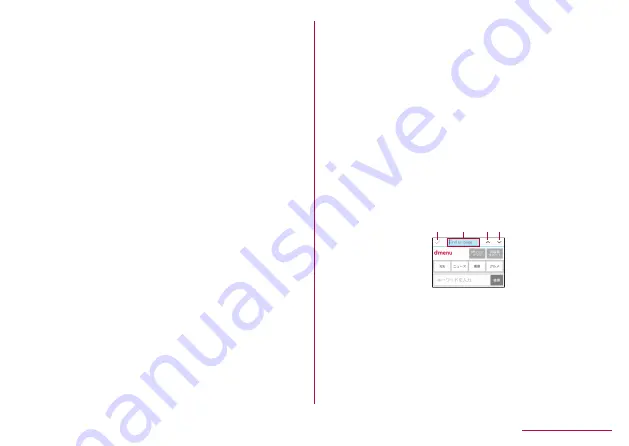
Closing tabs
1
In a website screen,
z
▶
[Tab list]
▶
Point
the cursor to a tab
▶
C
Input URL/Search
Directly input URL to display a website. Also, enter a
keyword to search web page information.
1
In a website screen,
z
▶
[Input URL/
Search]
2
Enter keyword/URL
z
To search by entering keywords, use the search
engine set in [Set search engine] of [Advanced] in
Browser settings.
Saving images
1
In a website screen,
z
▶
[Save images]
z
Switches to image saving mode.
2
Select an image with the pointer
z
It is not TOUCH CRUISER EX pointer. Operate with
w
.
Copying text
1
In a website screen,
z
▶
[Text Copy]
2
Select a start point with the pointer
z
It is not TOUCH CRUISER EX pointer. Operate with
w
.
3
Specify a range to copy
4
z
▶
[COPY]
Using links
Open a selected link page in a new tab, or save the link
page.
1
In a website screen, point the cursor to a
link
▶
z
▶
[This link]
2
[Open in new tab]/[Save link]/[Copy URL]
Searching words in web page
1
In a website screen,
z
▶
[Find on page]
2
Search
1
2
3 4
1 End search
2 Keyword entry
z
Enter a keyword to search.
3 Next
4 Back
106
Mail/Web browser






























