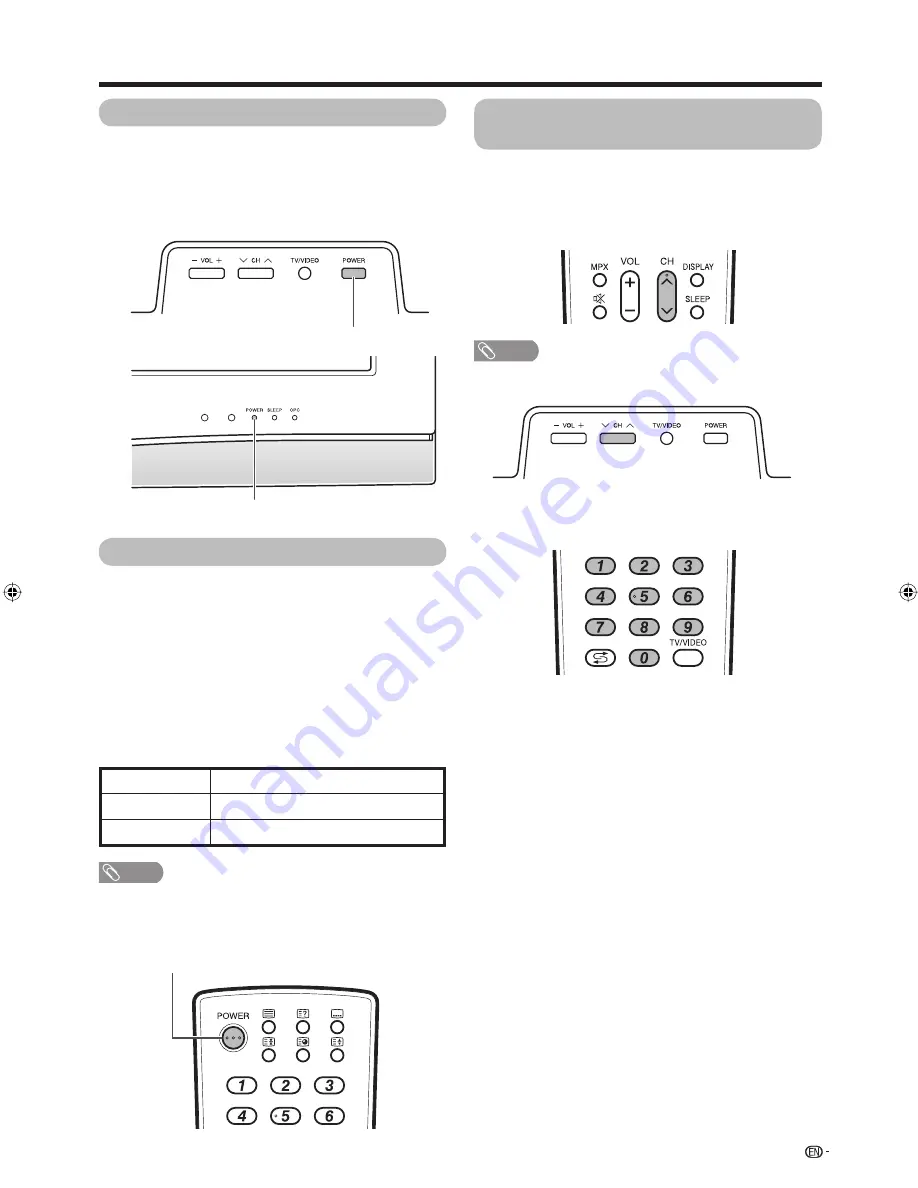
15
Turning on the power
Press
POWER
on the TV.
• POWER indicator (Green): The TV is on. (After a few
seconds, an image appears with sound.)
• After turning the power “ON” by pressing
POWER
on the
TV, you can turn the power ON/OFF by pressing
POWER
on the remote control.
Watching TV
POWER
button
POWER
button
Turning off the power
Press
POWER
on the remote control.
• The TV enters standby mode and the image on the screen
disappears.
• The POWER indicator on the TV changes from green to
red.
Press
POWER
on the TV.
• The POWER indicator on the TV turns off.
• When the TV is turned off by
POWER
on the TV, you
cannot turn on the power by pressing
POWER
on the
remote control.
POWER indicator
Off
Power off
The TV is in standby mode.
Red
POWER
indicator
The TV is on.
Green
NOTE
• If you are not going to use this TV for a long period of time,
be sure to remove the AC cord from the AC outlet.
• Minor power is consumed when the TV is turned off by
POWER
on the TV.
Simple button operations for
changing channels
You can change channels in several ways.
Using CH
r
/
s
on the remote control unit
• Press
CH
r
to increase the channel number.
• Press
CH
s
to decrease the channel number.
NOTE
•
CH
r
/
s
on the TV operates the same as
CH
r
/
s
on
the remote control unit.
Using 0 — 9 on the remote control unit
Select the channels directly by pressing buttons
0
to
9
.
a
To select a 1-digit channel (e.g. channel 2):
• Press
0
, followed by
2
.
To select a 2-digit channel (e.g. channel 12):
• Press
1
, followed by
2
.
When viewing Teletext information
View a page directly which is 3-digit page number from
100 to 899 by pressing buttons
0
to
9
.
46PD7X_en_b.indd 15
46PD7X_en_b.indd 15
2007/01/12 16:30:00
2007/01/12 16:30:00
Summary of Contents for Aquos LC-46PD7X
Page 1: ...MODEL LC 46PD7X LC 52PD7X LCD COLOUR TELEVISION OPERATION MANUAL ...
Page 2: ......
Page 61: ...Memo ...
Page 62: ...Memo ...
Page 63: ......
Page 64: ...Printed in Malaysia TINS D066WJZZ 07P02 MA NG Printed on post consumer recycled paper ...
















































