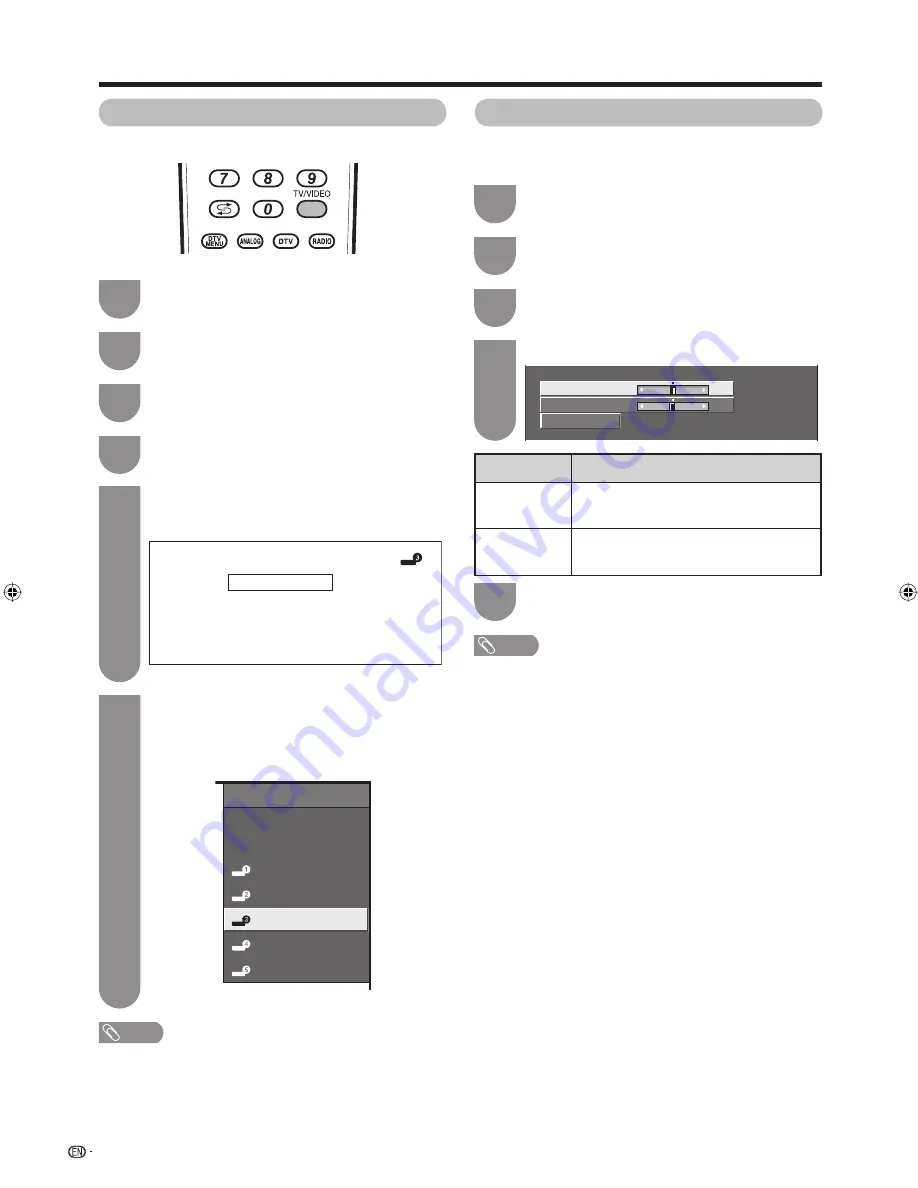
42
Input Label
You can assign each input source a label you like.
Useful adjustment settings
INPUT SOURCE
TV
DTV
INPUT1
INPUT2
DVD
INPUT4
INPUT5
Repeat until the name is fully spelt out.
• The name can be 6 characters or less.
• When you want to set an input source name of
less than 6 characters, select “END”, then press
ENTER
to exit from the labelling menu.
(Example)
NOTE
• You cannot change labels if the input source is TV or DTV.
6
Image position
For adjusting a picture's horizontal and vertical
position.
Press
TV/VIDEO
to select the desired input
source.
1
Press
MENU
and the MENU screen displays.
2
Press
c
/
d
to select “Setup”.
3
Press
a
/
b
to select “Input Label”, and then
press
ENTER
.
4
Press
a
/
b
/
c
/
d
to select each character of
the new name for the input source, and then
press
ENTER
.
5
Press
MENU
and the MENU screen displays.
1
Press
c
/
d
to select “Setup”.
2
Press
a
/
b
to select “Position”, and then
press
ENTER
.
3
Press
a
/
b
to select “H-Pos.” or “V-Pos.”.
4
Press
c
/
d
to adjust the item to your desired
position.
5
Reset
H-Pos.
a
10
b
10
V-Pos.
a
20
b
20
[ 0]
[ 0]
Selected item
H-Pos.
V-Pos.
Description
Centres the image by moving it to the left
or right.
Centres the image by moving it up or
down.
NOTE
• For resetting all adjustment items to the factory preset
values, press
a
/
b
to select “Reset”, and then press
ENTER
.
•
Adjustments are stored separately according to input
source.
A
BACK
CLEAR
END
K
U
B
L
V
C
M
W
D
DVD
N
X
E
O
Y
F
P
Z
G
Q
+
H
R
–
_
I
S
.
J
T
0
1
2
3
4
5
6
7
8
9
(Example)
46PD7X_en_g.indd 42
46PD7X_en_g.indd 42
2007/01/12 16:33:07
2007/01/12 16:33:07
Summary of Contents for Aquos LC-46PD7X
Page 1: ...MODEL LC 46PD7X LC 52PD7X LCD COLOUR TELEVISION OPERATION MANUAL ...
Page 2: ......
Page 61: ...Memo ...
Page 62: ...Memo ...
Page 63: ......
Page 64: ...Printed in Malaysia TINS D066WJZZ 07P02 MA NG Printed on post consumer recycled paper ...
















































