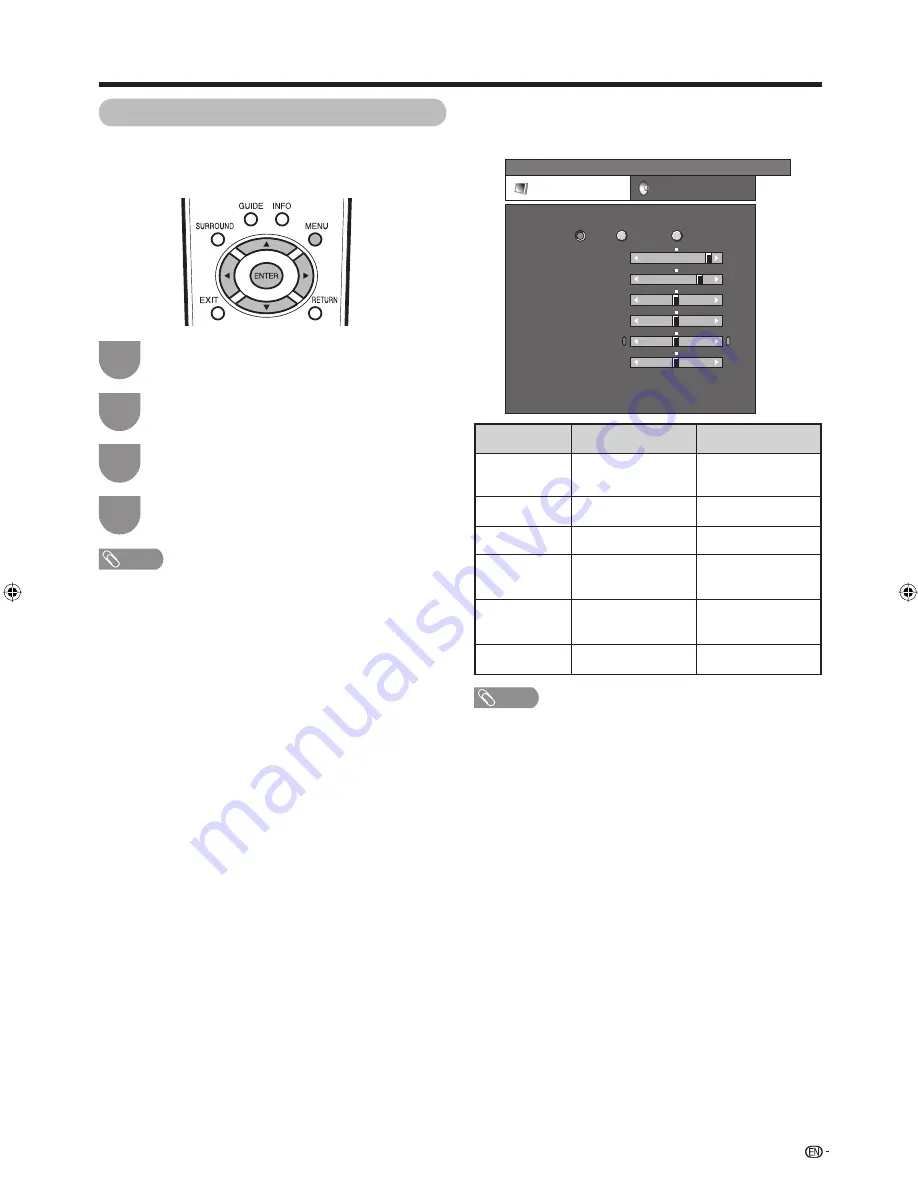
Press
MENU
and the MENU screen displays.
1
Press
c
/
d
to select “Picture”.
2
Press
a
/
b
to select a specifi c adjustment
item.
3
Press
c
/
d
to adjust the item to your desired
position.
4
NOTE
• For resetting all adjustment items to factory preset values,
press
a
/
b
to select “Reset”, press
ENTER
, press
c
/
d
to
select “Yes”, and then press
ENTER
.
27
Picture adjustments
You can adjust the picture to your preference.
Follow the steps to adjust the picture.
Basic adjustment settings (Analogue/Digital)
Selected item
Backlight
Contrast
Brightness
Colour
Tint
Sharpness
c
button
The screen dims
For less contrast
For less brightness
For less colour
intensity
Skin tones become
purplish
For less sharpness
d
button
The screen
brightens
For more contrast
For more brightness
For more colour
intensity
Skin tones become
greenish
For more sharpness
Adjustment items
MENU
[Picture]
Picture
Audio
Contrast
OPC
Brightness
Colour
Tint
Sharpness
Advanced
Reset
[+30]
[0]
[0]
[0]
[0]
0
–30
–30
–30
–10
+40
+30
+30
+30
+10
Backlight
[+14] –16
+16
Off
On
On: Display
STANDARD
NOTE
• Select “Advanced” and then press
ENTER
to set “Colour
Temp.”, “Black”, “Quick Shoot”, “3D-Y/C”, “Monochrome”,
“Film Mode” or “Range of OPC”. See pages 28 and 29.
46PD7X_en_d.indd 27
46PD7X_en_d.indd 27
2007/01/12 16:31:20
2007/01/12 16:31:20
Summary of Contents for Aquos LC-46PD7X
Page 1: ...MODEL LC 46PD7X LC 52PD7X LCD COLOUR TELEVISION OPERATION MANUAL ...
Page 2: ......
Page 61: ...Memo ...
Page 62: ...Memo ...
Page 63: ......
Page 64: ...Printed in Malaysia TINS D066WJZZ 07P02 MA NG Printed on post consumer recycled paper ...
















































