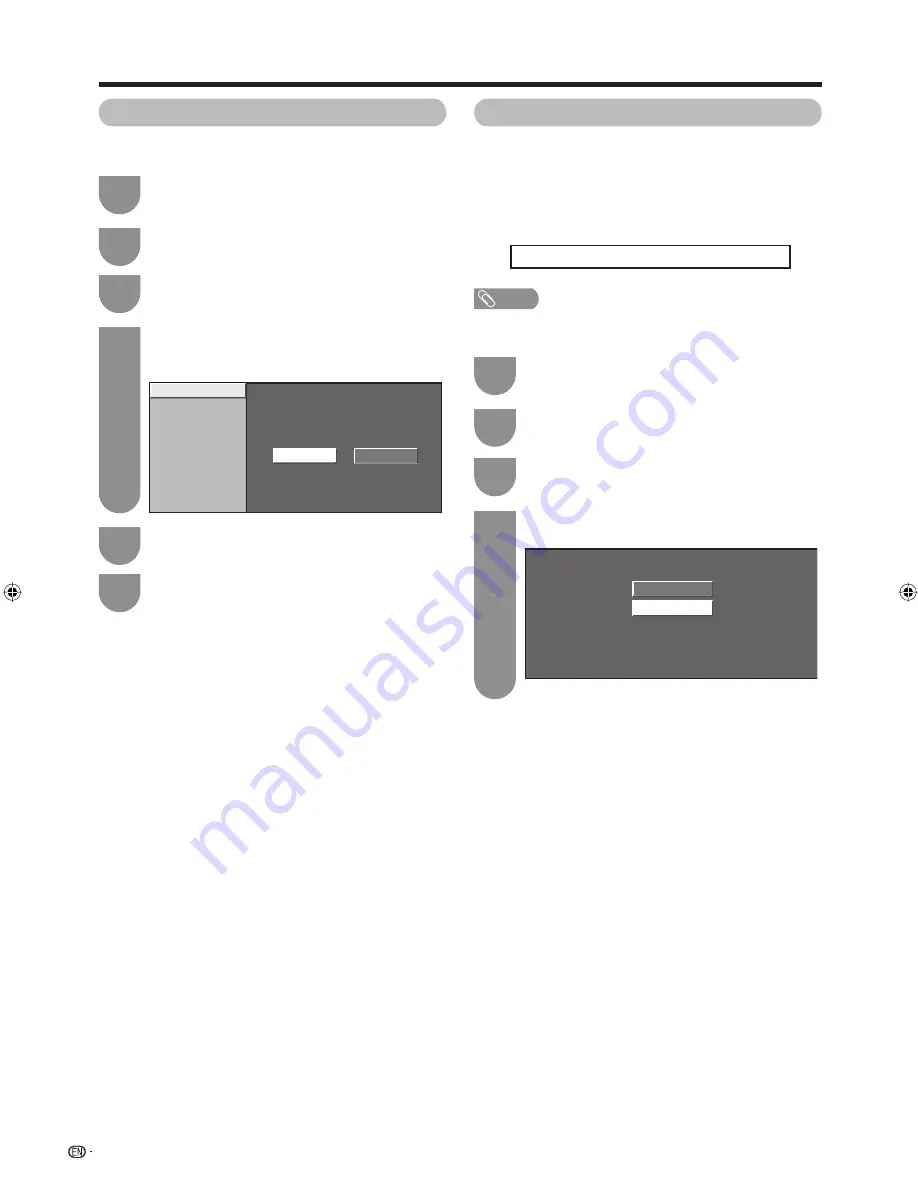
INPUT 3 (HDMI1)
INPUT 4 (HDMI2)
INPUT 5 (DVI)
Yes
No
40
Input Skip
This setting allows you to skip the HDMI or DVI input
on the “Input Select” menu.
Useful adjustment settings
Press
MENU
and the MENU screen displays.
1
Press
c
/
d
to select “Setup”.
2
Press
a
/
b
to select “Input Skip”, and then
press
ENTER
.
3
Press
a
/
b
to select the Input (INPUT3,
INPUT4 or INPUT5) you wish to skip, and then
press
ENTER
.
4
Press
c
/
d
to select “Yes”, and then press
ENTER
.
5
Press
MENU
to exit.
6
Input Signal (PC input mode only)
• Some input signals may have to be registered manually to
display properly.
• The pairs of input signals (resolutions) in the list below are
not distinguishable when received. In such case, you have
to set the correct signal manually. After setting once, it will
display when the same signal (resolution) is input again.
1024 x 768
1360 x 768
NOTE
• You can only select the “Input Signal” on the Setup menu
when receiving one of the 2 input signals listed above.
Press
MENU
and the MENU screen displays.
1
Press
c
/
d
to select “Setup”.
2
1024 x 768
1360 x 768
Press
a
/
b
to select “Input Signal” and then
press
ENTER
.
3
Press
a
/
b
to select the desired input signal
on the display.
4
(Example)
46PD7X_en_g.indd 40
46PD7X_en_g.indd 40
2007/01/12 16:33:03
2007/01/12 16:33:03
Summary of Contents for Aquos LC-46PD7X
Page 1: ...MODEL LC 46PD7X LC 52PD7X LCD COLOUR TELEVISION OPERATION MANUAL ...
Page 2: ......
Page 61: ...Memo ...
Page 62: ...Memo ...
Page 63: ......
Page 64: ...Printed in Malaysia TINS D066WJZZ 07P02 MA NG Printed on post consumer recycled paper ...






























