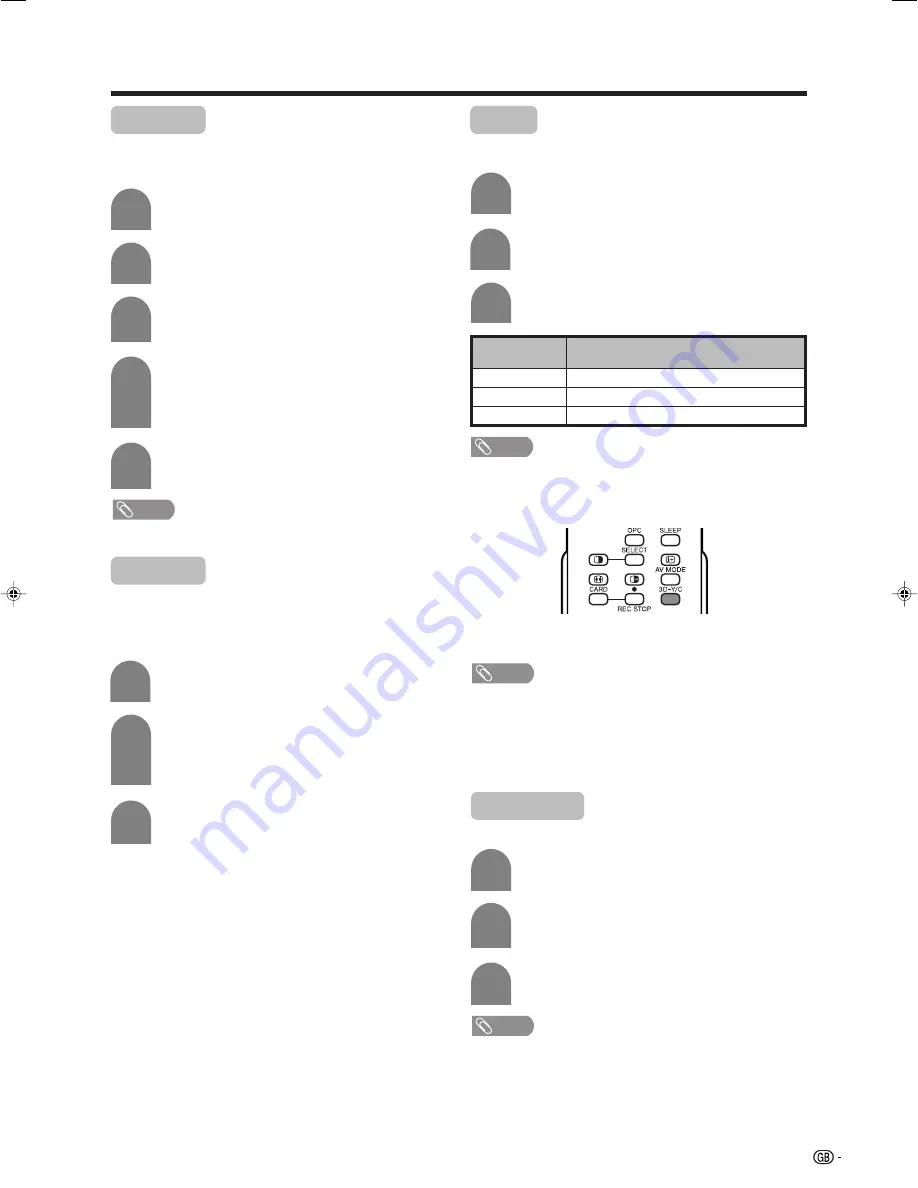
47
Monochrome
For viewing a video in monochrome.
Press
a
/
b
to select “Monochrome”, and
then press
OK
.
Press
c
/
d
to select “On”, and then press
OK
.
Repeat steps 1 to 3 in
I/P setting
.
1
2
3
NOTE
• When Monochrome is set to “On”, the menu screen in
DTV mode displays in monochrome.
Basic adjustment settings (Analogue/Digital)
Activating 3D-Y/C on the remote control unit
Film mode
Automatically detects a film-based source (originally
encoded at 24/25 frames/second, depending on the
vertical frequency), analyses it then recreates each
still film frame for high-definition picture quality.
Press
a
/
b
to select “Film Mode”, and then
press
OK
.
• Some items may be greyed out. They are not
selectable.
Press
c
/
d
to select “On”, and then press
OK
.
Repeat steps 1 to 3 in
I/P setting
.
1
3
Press
3D-Y/C
to switch the 3D-Y/C function on and
off.
NOTE
• “3D-Y/C” is set to “On” when the System is turned back
on.
• 3D-Y/C may not operate depending on the input signal
type or noisy input signal.
• 3D-Y/C is automatically set to “On” when you change
channels or input sources.
3D-Y/C
Provides high quality images with minimal dot crawl
and cross colour noise.
Description
Normal adjustment
For movie image
For still image
Selected item
Standard
Fast
Slow
Press
a
/
b
to select “3D-Y/C”, and then
press
OK
.
Repeat steps 1 to 3 in
I/P setting
.
1
2
Press
a
/
b
to select the desired level, and
then press
OK
.
I/P setting
Adjusting the image and input signal can give you a
more beautiful picture.
Press
a
/
b
to select “I/P Setting”, and then
press
OK
.
• Some items may be greyed out. They are not
selectable.
Press
c
/
d
to select “Fast” or “Slow”, and
then press
OK
.
NOTE
• The I/P Setting is set to Slow when Film Mode is “On”.
NOTE
• “3D-Y/C” is not selectable depending on the input signal
type.
3
2
Press
MENU
and the MENU screen displays.
1
2
Press
c
/
d
to select “Picture”.
3
4
5
Press
a
/
b
to select “Advanced”, and then
press
OK
.
LC-45GD1E(E)-f
04.9.27, 10:15 AM
47






























