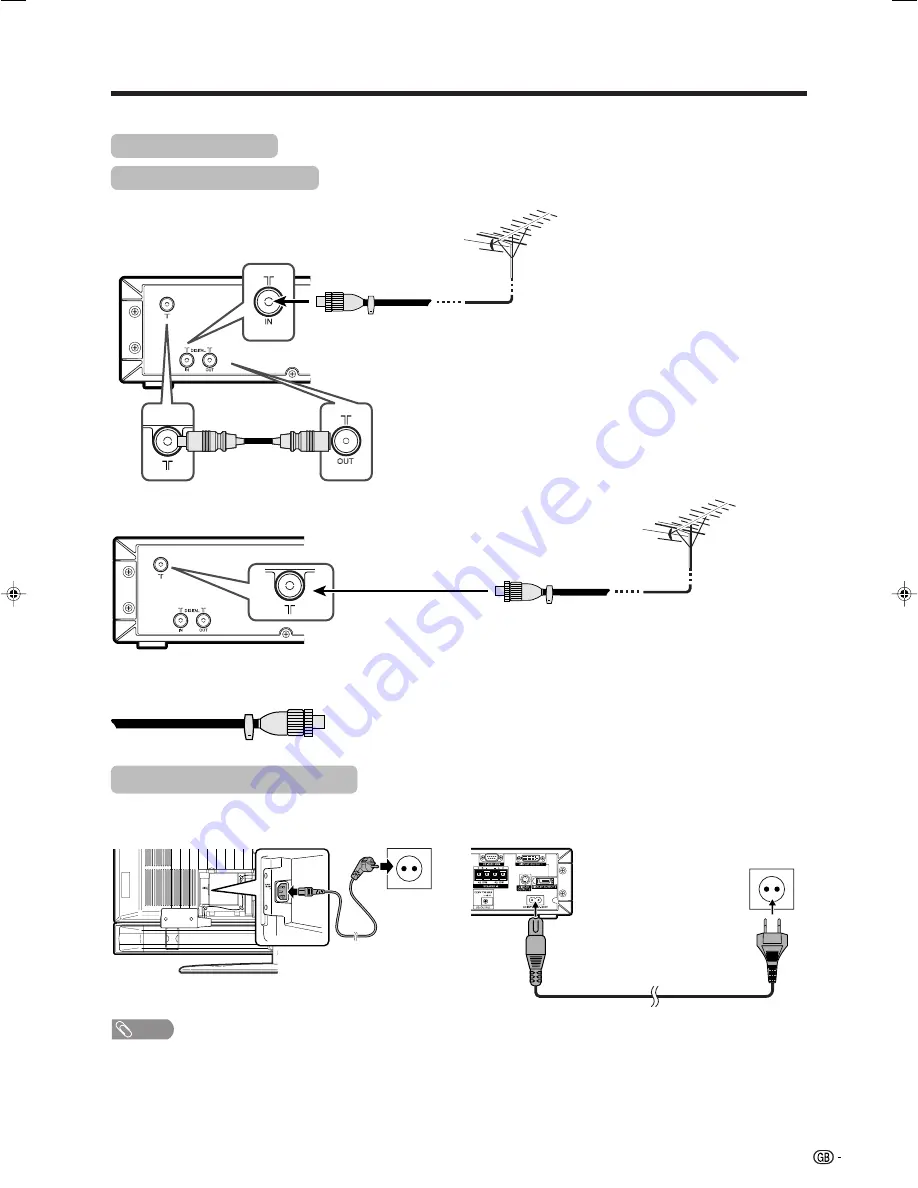
13
Preparation
Standard DIN45325 plug (IEC169-2)
75-ohm coaxial cable (round cable) (commercially available)
Simple operations for watching a TV programme
Basic connection
Connecting to an antenna
To enjoy a clearer picture, use an outdoor antenna. The following is a brief explanation of the types of connections
that are used for coaxial cable.
Antenna cables–commercially available
If your outdoor antenna uses a 75-ohm coaxial cable with a standard DIN45325
plug (IEC 169-2), plug it into the DIGITAL IN terminal at the rear of the AVC
System.
Connecting to the power outlet
Before connecting the AC cords, make sure to connect the system cable first.
Product shape varies
in some countries.
Antenna cable
(supplied)
For viewing only digital broadcasts, you do not need to connect the antenna
cable (supplied).
(ex. For viewing both analogue and digital broadcasts)
(ex. For viewing analogue broadcasts)
Display (rear view)
NOTE
• Always turn off the main power of Display when connecting the AC cords.
• Disconnect the AC cords from the AC outlet, Display and AVC System if the System will not be used for a long period of
time.
AVC System (rear view)
Product shape varies
in some countries.
LC-45GD1E(E)-b
04.9.27, 9:59 AM
13
















































