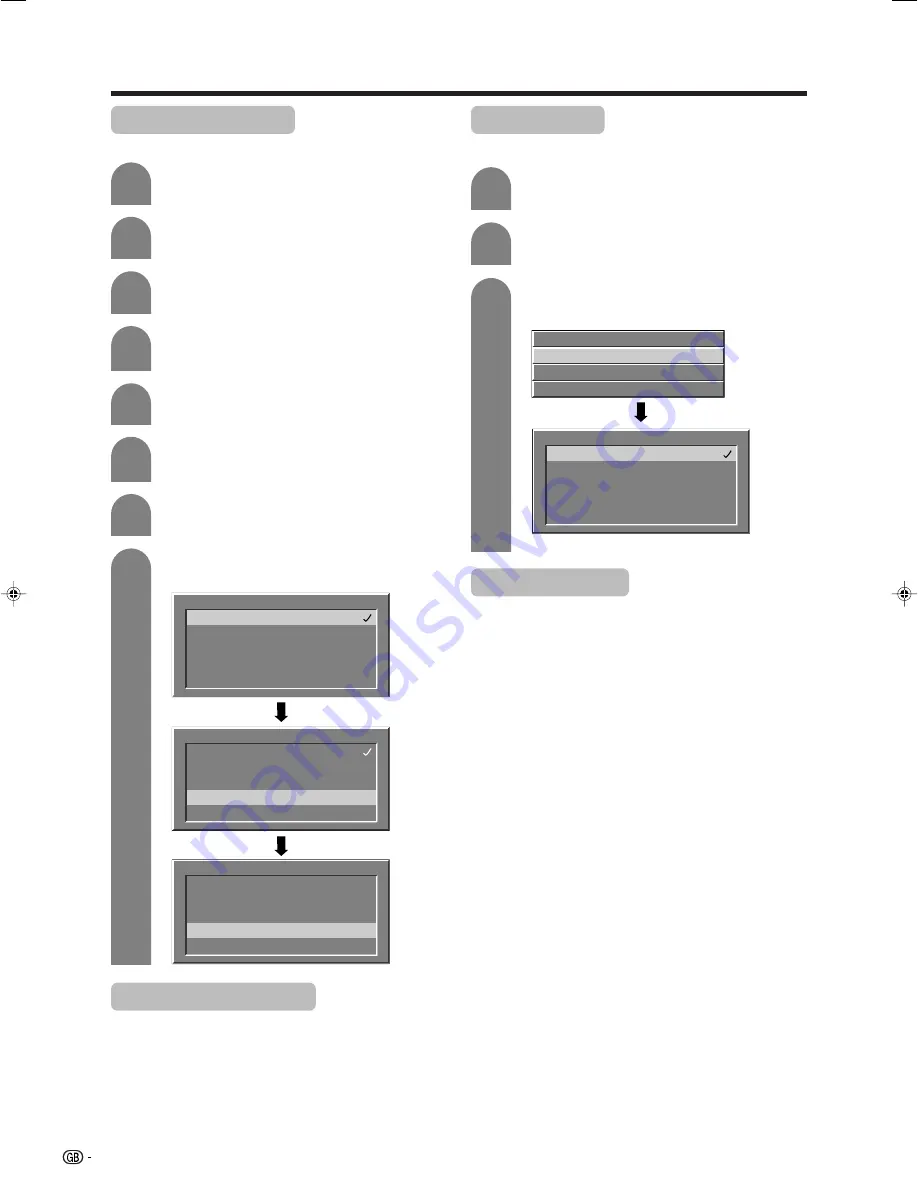
40
Rearrange TV services
Channel positions can be sorted freely.
Basic adjustment settings (Digital)
Rearrange radio services
To perform “Rearrange radio services”, select “Radio
service lists” instead of “TV service lists” in step 4 and
follow the same steps 5 to 8 as explained in “Rearrange
TV services”.
Rearrange TV services
2 - BBC TWO
1 - BBC ONE
7 - BBC CHOICE
10- BBC TEXT
11 - BBC NEWS 24
Rearrange TV services
2 - BBC TWO
1 - BBC ONE
7 - BBC CHOICE
10- BBC TEXT
11 - BBC NEWS 24
Rearrange TV services
2 - BBC TWO
1 - BBC TEXT
7 - BBC CHOICE
10 - BBC ONE
11 - BBC NEWS 24
Press
a
/
b
to select the “Rearrange TV
services”, and then press
OK
.
Press
a
/
b
to select the channel you want
to move and press
c
/
d
to select the item.
Move it to the desired position by pressing
a
/
b
, and then press
c
/
d
.
Repeat the steps 6 and 7 until all desired
channels are arranged.
3
Repeat steps 1 to 3 in
Rearrange TV
Services
.
1
2
New TV services
Displays a list with all new installed TV services.
Press
a
/
b
to select “TV service lists”, and
then press
OK
.
Press
a
/
b
to select the “New TV services”,
and then press
OK
.
Rearrange TV services
New TV services
Installed TV services
Uninstalled TV services
New TV services
998 - ZDFdokukanal
997 - ZDFinfokanal
999 - ZDF
• The services found by search are listed.
New radio services
To perform “New radio services”, select “Radio service
lists” instead of “TV service lists” in step 2 above and
follow the same step 3 as explained in “New TV
services”.
3
Press
DTV MENU
to display the DTV Menu
screen.
1
2
Press
a
/
b
to select “Service lists”, and then
press
OK
.
Press the
GREEN
button to display the Setup
menu.
4
5
7
6
8
Press
a
/
b
to select “TV service lists”, and
then press
OK
.
LC-45GD1E(E)-e
04.9.27, 10:13 AM
40






























