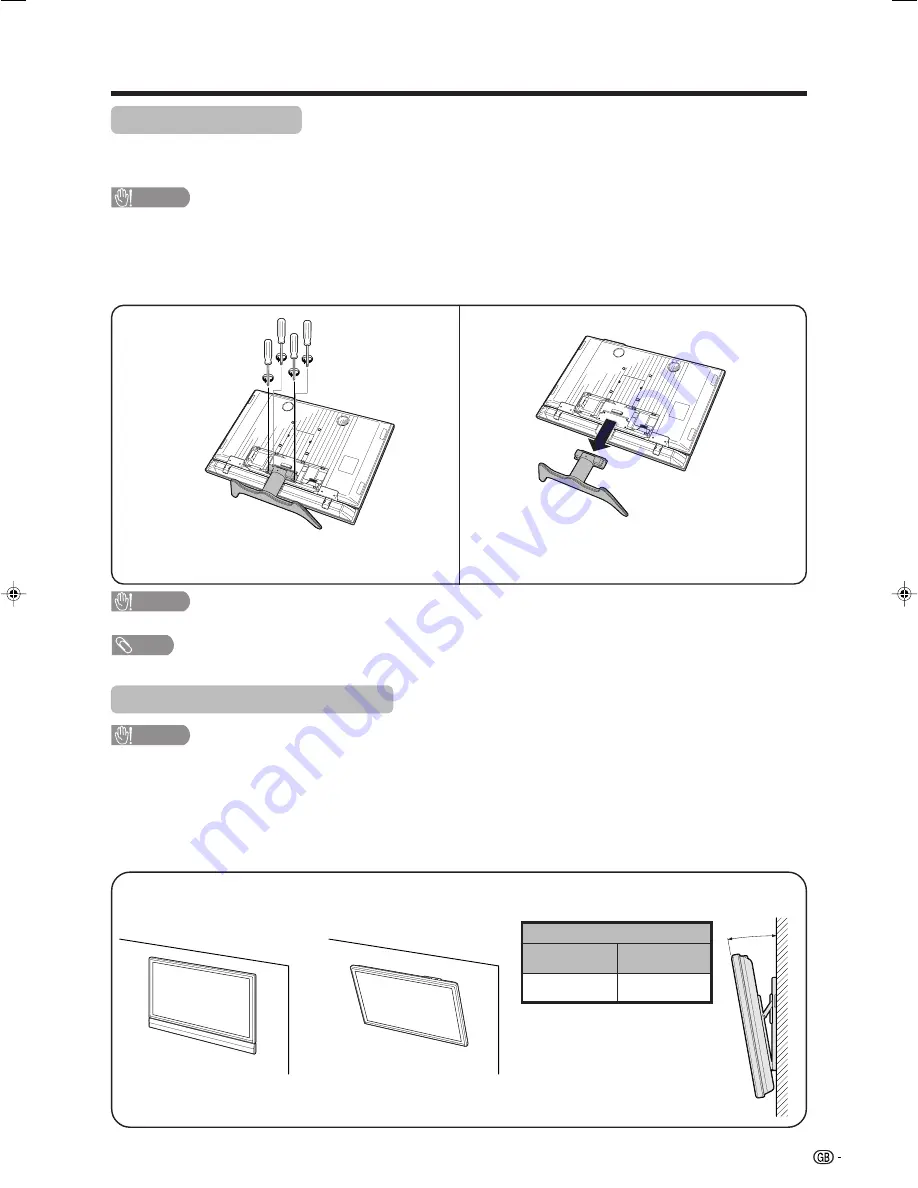
11
Removing the stand
Before detaching (or attaching) stand, unplug the AC cord from the AC input terminal and the system cable
from the Display.
CAUTION
•
Do not remove the stand from the Display unless using an optional wall mount bracket to mount it.
Before attaching/detaching stand
• Before performing work make sure to turn off the System.
• Before performing work spread cushioning over the base area to lay the Display on. This will prevent it from
being damaged.
NOTE
• To attach the stand, perform the above steps in reverse order.
2
Detach the stand from the Display.
(Hold the stand so it will not drop from the edge of
the base area.)
1
Unfasten the four screws used to secure the
stand in place.
Setting the Display on the wall
CAUTION
• Installing the LCD Colour TV requires special skill that should only be performed by qualified service personnel.
Customers should not attempt to do the work themselves. SHARP bears no responsibility for improper mounting
or mounting that results in accident or injury.
Using an optional bracket to mount the Display
• You can ask a qualified service personnel about using the optional AN-37AG2 bracket to mount the Display
to the wall.
• Carefully read the instructions that come with the bracket before beginning work.
Hanging on the wall
AN-37AG2 wall mount bracket. (See the bracket instructions
for details.)
About setting the Display angle
CAUTION
• Do not remove the stand and speaker from the Display unless using an optional bracket to mount it.
Vertical mounting
Angular mounting
10˚
Preparation
Angle of Display
With Speakers
Removed
With Speakers
Attached
10˚
0˚
LC-45GD1E(E)-b
04.9.27, 9:59 AM
11














































