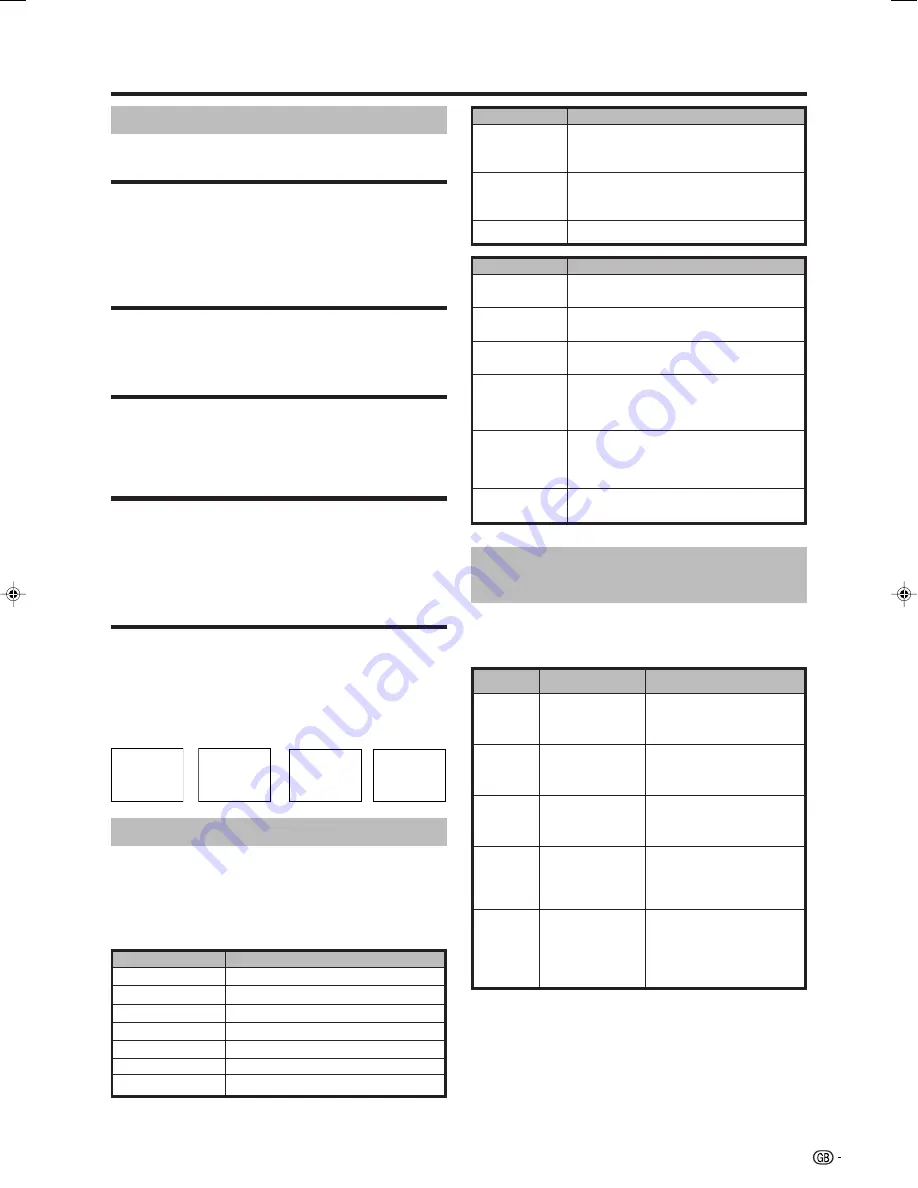
17
Menu operations
✔
TTX CHAR. SET
(TELETEXT CHARACTER SET)
Menu Operation: SETUP Group C (page 15)
You can select a character set from the items listed on the
screen.
✔
WSS
(Wide Screen Signalling)
Menu Operation: SETUP Group C (page 15)
WSS allows a television to switch automatically among the
different screen formats.
Select “ON” to activate the “AUTO” function, located in the
“WIDE MODES” menu screen. (See page 20.)
✔
ROTATION
Menu Operation: SETUP Group C (page 15)
You can set the orientation of the picture by this function.
ABC
ABC
ABC
ABC
[NORMAL]
[MIRROR]
[UPSIDE
DOWN]
[ROTATE]
E
AV SETUP
Menu Operation: SETUP Group C (page 15)
In this menu, you can configure the input terminals in
concordance with the connected device and the signal type.
The EXT 5 terminals is only necessary for setting the “HDMI
SETUP” or “DVI SETUP VIA HDMI”.
✔
OSD LANGUAGE
Menu Operation: SETUP Group C (page 15)
You can select a language from setup menu. Select from
among 13 languages: DUTCH, ENGLISH, FINNISH,
FRENCH, GERMAN, GREEK, ITALIAN, POLISH,
PORTUGUESE, RUSSIAN, SPANISH, SWEDISH, TURKISH.
E
GENERAL SETUP
The “GENERAL SETUP” menu consists of the generally used
setting items.
✔
FACTORY SETTINGS
Menu Operation: SETUP Group C (page 15)
Press
OK
to set the factory presets.
Selectable item
RGB/
YCbCr 4:4:4/
YCbCr 4:2:2
ITU601/
ITU709
STANDARD/
ENHANCED
ENABLE/
DISABLE
DIGITAL/
ANALOGUE
Item
SIGNAL
TYPE
COLOUR
MATRIX
DYNAMIC
RANGE
AUTO
VIEW*
AUDIO
SELECT*
Description
Select the signal type from
the HDMI terminal.
Select the internal colour
space conversion method
when RGB signal is input.
Select the signal
amplitude range. Usually,
select “STANDARD”.
Set whether or not to use
WIDE MODE based on
signal recognition,
including HDMI signal.
Select “DIGITAL” for audio
signal via the HDMI
terminal. Select
“ANALOGUE” for audio
signal via the AUDIO jack.
NOTE
• Items marked with * are available in HDMI SETUP. All items are
available in DVI SETUP VIA HDMI except “AUDIO SELECT”.
E
HDMI SETUP
E
DVI SETUP VIA HDMI
Menu Operation: SETUP Group C (page 15)
HDMI (High-Definition Multimedia Interface) terminal
selection.
Input terminal
Type
EXT 1 SOURCE
VCR, DVD, AUTO
EXT 2 SOURCE
VCR, DVD, AUTO
EXT 3 SIGNAL
CVBS, Y/C
EXT 4 SIGNAL
SD, HD, AUTO
SOURCE
Description
VCR
For viewing the signals from a Video
Cassette Recorder equipment through the
selected input terminal.
DVD
AUTO
EXT 2 SIGNAL
CVBS, Y/C
For viewing the signals from a Digital Video/
Versatile Disc equipment through the
selected input terminal.
For auto detection of the input signal type.
EXT 1 SIGNAL
CVBS, Y/C, RGB
EXT 3 SOURCE
VCR, DVD, AUTO
SIGNAL
CVBS
Y/C
RGB
HD (High
Definition)
SD (Standard
Definition)
AUTO
Description
For viewing COMPOSITE VIDEO signal
output from video equipment.
For viewing S-VIDEO signal output from
video equipment.
For viewing RGB signal output from video
equipment.
For viewing the signals from video
equipment, with output COMPONENT of
Standard Definition, connected through the
EXT4 terminals.
For viewing the signals from video
equipment, with output COMPONENT of
High Definition, connected through the EXT4
terminals.
For auto detection (HD or SD) of EXT 4
terminals.
LC-26/32/37GA6E(E)_b
05.6.29, 7:50 AM
17
























