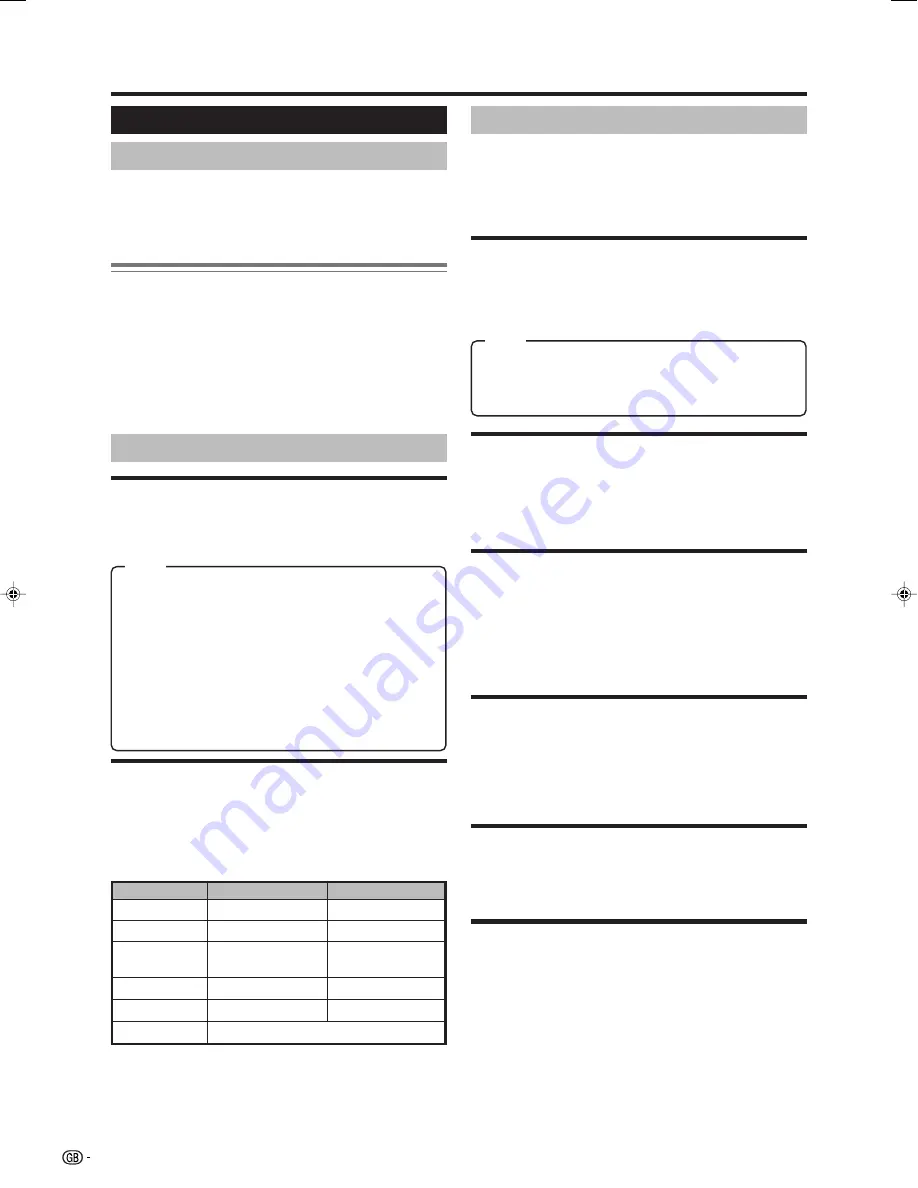
10
PICTURE menu
Menu operations
E
Using PICTURE menu screen
USER:
Select this mode in order to recover the “PICTURE” level
(“CONTRAST”, “BRIGHTNESS”, “COLOUR”, “SHARPNESS”
“BACKLIGHT”, and “OPC”) that you had adjusted at the last
time. Each time you change one of these adjustments, it is
memorized automatically within the option “USER”.
DYNAMIC:
This mode has been designed for a clear-cut image
emphasising high contrast for sports viewing.
STANDARD:
Select this mode if you wish to normalize
“PICTURE” levels to default factory settings.
MOVIE:
This mode has been designed to be used when
watching movies.
GAME:
This mode has been designed to be used when
watching home video game system.
E
LEVELS
✔
Picture adjustments
(CONTRAST/
BRIGHTNESS/COLOUR/SHARPNESS/BACKLIGHT/
OPC)
Menu Operation: PICTURE Group A (top of this page)
Adjusts the picture to your preference with the following
picture settings.
1
Press
MENU
to display the menu screen.
2
Press
c
/
d
to select “PICTURE”.
Common Operation
Selecting an item from PICTURE Group A
1
Perform steps 1 and 2 in
Common Operation
.
2
Press
a
/
b
to select “LEVELS” or “ADVANCED”, and then
press
OK
.
• The “PICTURE LEVELS” menu screen can be
displayed directly by pressing
Red
.
3
Press
a
/
b
to select the desired menu item (Example:
“PICTURE MODE”, “CONTRAST” etc).
4
Press
c
/
d
to select/adjust.
✔
PICTURE MODE
Menu Operation: PICTURE Group A (top of this page)
Select a predetermined picture level.
E
ADVANCED
The “ADVANCED” menu consists of the advanced feature
items for the picture adjustments.
NOTE
• “ADVANCED” items cannot be set when the FM radio mode is
selected.
✔
COMB FILTER
Menu Operation: PICTURE Group A (left side of this page)
Set to “ON” to reduce the colour interference in picture with
fine details and the picture gets sharper.
NOTE
• When selecting RGB signal through EXT 1 terminal, “COMB
FILTER” is set to “OFF” automatically, for the best picture quality.
✔
NOISE RED.
(NOISE REDUCTION)
Menu Operation: PICTURE Group A (left side of this page)
Select your desired item from the three items of “OFF”,
“HIGH”, or “LOW” to reduce the noise when receiving a weak
signal. “NOISE RED.” provides high quality images with
minimal dot crawl and cross colour noise.
✔
I/P SETUP
Menu Operation: PICTURE Group A (left side of this page)
Adjusting the image and input signal can give you a more
beautiful picture.
INTERLACE:
Use this setting when you cannot get a clear
picture with PROGRESSIVE. (Especially suitable for media
with special effects like game software.)
PROGRESSIVE:
Normally, you should select this setting.
✔
MOV. COMP.
(MOVEMENT COMPENSATION)
Menu Operation: PICTURE Group A (left side of this page)
The “MOV. COMP.” smoothes the quick jumps (movements)
of images on the screen, in order to avoid artifacts.
✔
DYN. CONTRAST
(DYNAMIC CONTRAST)
Menu Operation: PICTURE Group A (left side of this page)
Set to “ON” to increase the contrast on the soft parts of the
picture.
✔
DYN. GAMMA
(DYNAMIC GAMMA)
Menu Operation: PICTURE Group A (left side of this page)
Set to “ON” to increase the brightness on the dark parts of
the picture.
NOTE
•
OPC:
Select this mode to activate the Intelligent Picture Control.
This function allows the automatic adjustment of the screen
brightness, according to the ambient light of the room, via OPC
(Optical Picture Control).
When set to “ON”, make sure that no object obstructs the OPC
sensor, which could affect its ability to sense surrounding light.
Item
c
Button
d
Button
CONTRAST
For less contrast
For more contrast
BRIGHTNESS
For less brightness
For more brightness
COLOUR
For less colour
intensity
For more colour
intensity
SHARPNESS
For less sharpness
For more sharpness
Item
Item
BACKLIGHT
For screen dims
For screen brightness
OPC
Press
c
/
d
to select ON/OFF
LC-26/32/37GA6E(E)_b
05.6.29, 7:50 AM
10



























