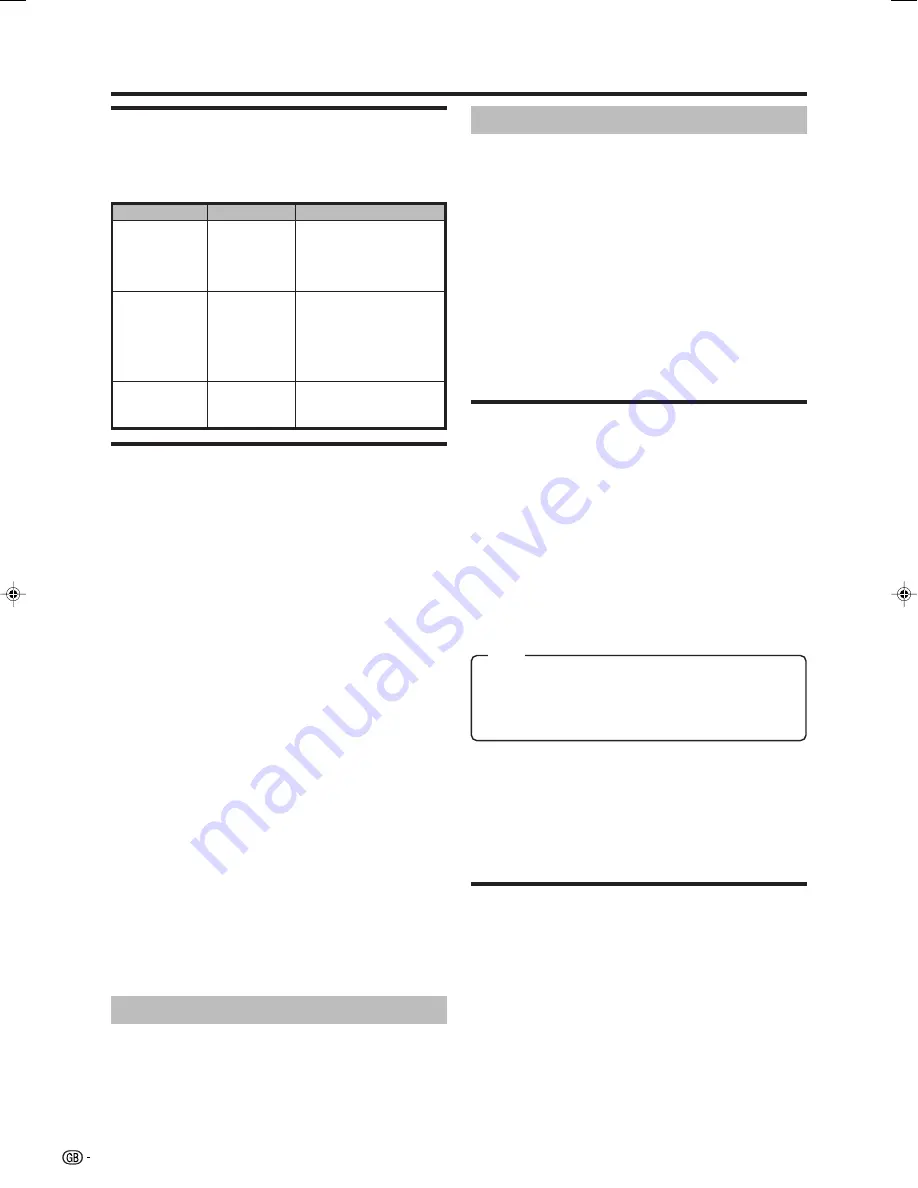
14
Menu operations
✔
AVL TIMERS
(AV-LINK TIMERS)
Menu Operation: FEATURES Group C (page 13)
In this menu you can set a late start and stop time for a
recording.
NOTE
• After input all functions (DATE, START, STOP, MODE and SPEED),
press
OK
to transfer the data to the external VCR.
■
DATE
Set the recording date. DD/MM/YY (day/month/year)
■
START
Set the time of recording beginning. HH:MM (hour:minute)
■
STOP
Set the time of recording end. HH:MM (hour:minute)
■
MODE
If you want to make additional recordings at the same time
each day, from Monday to Friday or weekly, select
“UNIQUE”, “MON-FRI” “DAILY” or “WEEKLY”.
NOTE
• “MODE” (UNIQUE/MON-FRI/DAILY/WEEKLY) can be changed
only if your VCR has these functions available.
■
SPEED
Use this setting to change recording speed between “SP”
Standard-Play and “LP” Long-Play.
Standard-Play gives the best picture quality. Long-Play
provides the longest recording time.
NOTE
• “SPEED” (SP/LP) can be changed only if your VCR has these
functions available.
✔
AVL CONTROL
(AV-LINK CONTROL)
Menu Operation: FEATURES Group B (page 12)
Use this menu to “PRESET DOWNLOAD” and to “RECORD
WHAT YOU SEE”.
E
DEMO
The “DEMO” (demonstration) function allows you to see all
the menus implemented in this TV.
Press
END
to stop the DEMO mode.
NONE:
Cancels the protection.
ALWAYS:
The access to the TV will be protected always.
TIMER:
The access to the TV will be protected during the
programmed period. If you have set “TIMER”, it is
indispensable to set “START” and “STOP” period.
✔
LOCK ALL
Menu Operation: FEATURES Group D (page 13)
Set the CHILD LOCK to the whole TV.
NOTE
•
Access to protected modes:
When the TV is protected in “LOCK
ALL” way, it will be blocked when switched on and the instruction
“INPUT YOUR PIN” will appear on the screen.
In order to view your TV, you must press
0–9
of your Secret
Number “PIN” and
OK
.
If the “PIN” is not entered, only
a
(Power)
on the TV and
B
(Standby/On) on the remote control unit will operate.
■
TYPE
Set the desired period of time to lock the TV for.
■
START
Enter the hour and minutes to set the beginning of protection.
HH:MM (hour:minute)
■
STOP
Enter the hour and minutes to set the end of protection.
HH:MM (hour:minute)
E
CHILD LOCK
Use the “CHILD LOCK” function to block access to the
television by means of a 4-digits code (PIN).
The protection can apply to the television itself “LOCK ALL”
or to specific programmes “LOCK PROGRAM”. With the
“CHILD LOCK” function, you can also programme a time
period during which the TV or the programmes will be
protected. (Your children cannot select the programme,
which you locked.)
IMPORTANT
• Refer to page 21 for “IMPORTANT NOTE ON DISENGAGING
ADVANCED CHILD LOCK”.
NOTE
• If the protection is timed, the blocking of the TV or programmes
will only occur during the time period programmed.
• In order for the timed protection to function correctly, the internal
clock must be set at the right time. To check the time setting,
see
DATE
and
TIME
on page 13.
✔
LOCK PROGRAM
Menu Operation: FEATURES Group D (page 13)
Set the CHILD LOCK for individual programmes.
NOTE
•
Access to protected modes:
When one or several programmes
are protected, the TV will block any attempt to gain access to
them and the instruction “INPUT YOUR PIN” will appear on the
screen.
In order to view these programmes you must press
0–9
of your
Secret Number “PIN” and
OK
.
If the “PIN” is not entered, only
P (
r
/
s
)
for changing
programmes,
a
(Power)
on the TV and
B
(Standby/On) on the
remote control unit will operate.
Item
Button
Description
PRESET
DOWNLOAD
OK
Automatically transfers the
channel preset information
from the tuner on the TV to
the one on the connected
VCR via the EXT2 terminal.
START
RECORDING
Blue
While the VCR is in Standby
mode, it automatically turns
on and starts recording the
image from the TV
(RECORD WHAT YOU
SEE).
STOP
RECORDING
Red
The TV indicates the VCR
that must stop the
recording.
Item
LC-26/32/37GA6E(E)_b
05.6.29, 7:50 AM
14



























