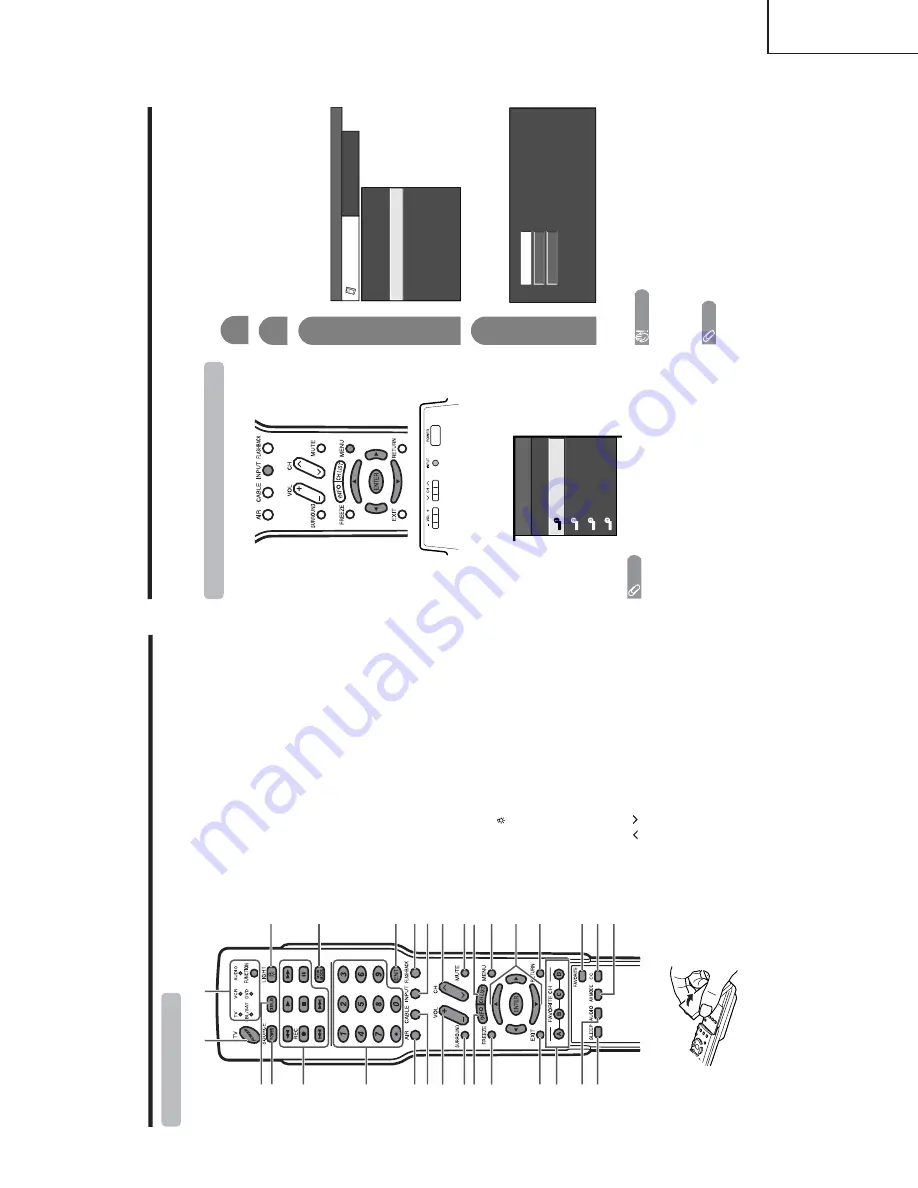
7
LC-26D4U
LC-32D4U
LC-37D4U
Pa
rt
names
Remote contr
ol unit
2
31
7
18
19
20
21
22
23
24
25
26
27
28
29
30
11
6
4
5
6
7
8
9
11
12
13
14
15
10
1T
V
PO
WER:
Switches the Liquid Cr
ystal T
e
levision
power on or enters Standby mode.
2D
ISPLA
Y
:
Displays the channel infor
mation.
3
SOURCE PO
WER:
Tu
rns the power of the exter
nal
equipment on and of
f.
4
External equipment operational b
uttons:
Operates
the exter
nal equipment.
50
–
9/
•
(DO
T):
Sets the channel.
6A
IR
:
Receives air signal.
7
CABLE:
Receives cable signal.
8V
O
L
/
–:
Sets the volume.
9S
URR
OUND:
Selects
Surr
ound settings.
10
INFO:
Displays the pr
ogram infor
mation scr
een.
11
FREEZE:
Sets the still image. Pr
ess again to r
e
tur
n
to
nor
mal scr
een.
12
EXIT
:
Tu
rns of
f the menu scr
een.
13
F
A
V
ORITE CH
A
,
B
,
C
,
D:
Selects four pr
eset favorite channels in four
dif
fer
ent categories.
While watching, you can toggle the selected channels
by pr
essing A, B, C and D.
14
A
UDIO:
Selects the MTS/SAP or the audio mode during
multi-channel audio br
oadcasts.
15
SLEEP:
Sets the sleep timer
.
16
FUNCTION:
Switches the r
emote contr
o
l for TV
, CBL/
SA
T,
VCR, DVD and AUDIO operation. Indicator lights
up for the curr
ent mode.
* T
o
enter the code r
egistration mode, you need to pr
ess
FUNCTION
and
DISPLA
Y
at the same time.
17
LIGHT
:
When pr
essed all buttons on the r
emote
contr
o
l unit will light. The lighting will tur
n of
f if no
operations ar
e per
for
med within about 5 seconds. This
button is used for per
for
m
ing operations in low-light
situations.
18
VIEW MODE:
Selects the scr
een size.
19
ENT
:
Enters a channel selection when choosing with
the
0-9
buttons.
20
FLASHB
A
CK:
Retur
ns to the pr
evious channel or
exter
nal input mode.
21
INPUT
:
Selects a Liquid Cr
ystal T
e
levision input sour
ce.
(TV
, INPUT 1, INPUT 2, INPUT 3, INPUT 4)
22
CH
/
:
Selects the channel.
23
MUTE:
Mutes the sound.
24
CH LIST
:
Displays the channel list scr
een.
25
MENU:
Displays the menu scr
een.
26
////
ENTER:
Selects a desir
ed item on the
scr
een.
27
RETURN:
Retur
ns to the pr
evious menu scr
een.
28
F
A
V
ORITE:
Registers favorite channel.
29
CC:
Displays captions when r
eceiving closed-caption
signals.
30
A
V
MODE:
Selects an audio or video setting.
(ST
ANDARD, MOVIE, GAME, USER, DYNAMIC
(Fixed), DYNAMIC)
+
\ |
' "
Using e
xternal equipment
Y
ou can connect many types of exter
nal equipment to your TV
, like a DVD player
, VCR, Digital TV tuner
, HDMI
equipment, game console and camcor
der
. T
o
view exter
nal sour
ce images, select the input sour
ce fr
om
INPUT
on the r
emote contr
ol unit or on the TV
.
CA
UTION
•T
o pr
otect all equipment, always tur
n of
f the TV befor
e
connecting to a DVD player
, VCR, Digital TV tuner
,
HDMI
equipment, game console, camcor
der or other exter
nal
equipment.
NO
TE
•
For exter
nal equipment connection.
•P
lease r
e
fer to the r
e
levant operation manual (DVD player
,
etc.) car
efully befor
e making connections.
•
Each time
INPUT
is pr
essed, the input sour
ce toggles.
•
Refer to your exter
nal equipment operation manual for
the signal type.
Displa
ying an e
xternal equipment ima
ge
Explanation her
e is for the setting when connecting
DVD to INPUT1 ter
minal.
To
watch a DVD image, select “INPUT1” fr
om “INPUT
SOURCE” menu using
INPUT
on the r
emote contr
ol
unit or on the TV
.
INPUT SOURCE
TV
INPUT1
INPUT2
INPUT3
INPUT4
1
Auto
COMPONENT
VIDEO
For INPUT1 signal
Select the desir
ed signal type.
The setting is stor
ed and can be selected on the
“INPUT SOURCE” menu.
Pr
ess
MENU
and the MENU scr
een displays.
2
3
Pr
ess
/
to select “Input Select”, and then
pr
ess
ENTER
.
4
Pr
ess
/
to select “Option”.
MENU
[Option
...
Input Select
]
Option
Input Select
Digital Noise Reduction
Output Select
Audio Only
Quick Shoot
[Fixed]
[Auto]
[Low]
[On]
Caption Setup
Program Title Display
[No]
NO
TE
•
If the image does not come in clearly
, you may need to
change the input signal type setting on the “Input Select”
menu.
Selecting the INPUT signal
\ |
' "








































