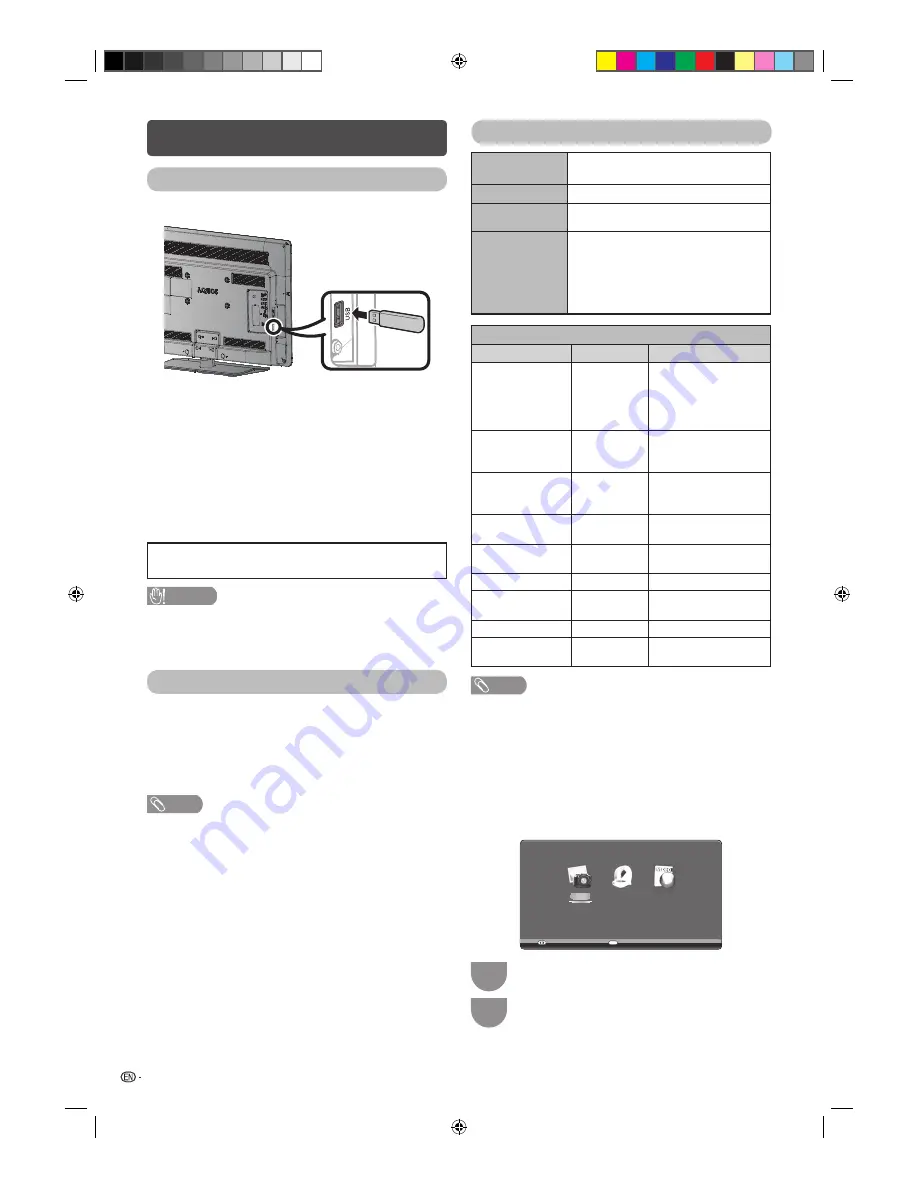
16
List of fi les compatible with USB mode
USB device
USB Memory, USB card reader (Mass
Storage class)
File system
FAT/FAT32/NTFS
Photo fi le
format
JPEG (.jpg) (DCF2.0 compliant)
Music fi le
format
MP3 (.mp3)
Bit rate: 32 k, 40 k, 48 k, 56 k, 64 k, 80 k,
96 k, 112 k, 128 k, 160 k, 192 k, 224 k,
256 k, 320 kbps
Sampling frequency: 32 k, 44.1 k,
48 kHz
Video fi le format
File extension
Container
Video
*.avi
AVI
DivX 3.11/4/4.12/5.x
MPEG4
MPEG2
Xvid
H.264
*.mkv
MKV
MPEG4
Xvid
H.264
*.mp4
MP4
MPEG4
Xvid
H.264
*.vob
VOB
MPEG2
MPEG1
*.mpg/*.mpeg
PS
MPEG2
MPEG1
*.rmvb/*.mv
RM
RM codec
*.ts/*.trp/*tp
TS
MPEG2
H.264
*.divx
DivX
DivX 3.11/4/4.12/5.x
*.dat
DAT
MPEG2
MPEG1
NOTE
• Progressive format jpeg fi les are not supported.
• Files in some USB version devices may not be played
properly.
• Operation using USB hubs is not guaranteed.
• The compatibility of USB HDDs may not be guaranteed.
• Some video fi le formats may not be played depending on
the fi le.
• Files may not be playable depending on the bitrate.
H
Selecting modes
P
h
oto
Musi
c
Video
Select
Enter
Enter
1
Press
c
/
d
to select among “Photo”, “Music”
and “Video”.
2
Press
ENTER
.
USB Media Player
Connecting a USB device
Connect a USB device to the TV as shown below.
• The TV automatically switches to the USB mode when a
USB device is inserted in the USB terminal.
• Depending on the USB device, the TV may not be able to
recognise the contained data.
• File names with many characters (may vary depending on
character set) may not be displayed.
• Do not disconnect a USB device or memory card from the
TV while transferring fi les, when a screen is switching to
another or before you exit “USB” mode.
• Do not connect and disconnect a USB device from the TV
repeatedly.
• The illustrations used throughout this manual are based
on LC-32LE430X.
CAUTION
• Do not use a USB extension cable when connecting a USB
device to the USB terminal of the TV.
• Using a USB extension cable may prevent the TV from
performing correctly.
USB media
Press
INPUT
to select the “USB” mode or the TV
automatically switches to the USB mode when a USB
device is connected to the TV.
USB media
In this mode, you can enjoy viewing photos, listening to
music and watching videos from external USB devices.
NOTE
• You cannot enter the USB mode when there is no USB
device.
• “Screen Mode” is fi xed during “Photo”, “Music” and “Video”.
LC24LE430X_EN.indb 16
LC24LE430X_EN.indb 16
7/19/2011 9:38:15 AM
7/19/2011 9:38:15 AM
Summary of Contents for Aquos LC-24LE430X
Page 2: ...LC24LE430X_EN indb 2 LC24LE430X_EN indb 2 7 19 2011 9 38 04 AM 7 19 2011 9 38 04 AM ...
Page 24: ...Memo LC24LE430X_EN indb 22 LC24LE430X_EN indb 22 7 19 2011 9 38 17 AM 7 19 2011 9 38 17 AM ...
Page 25: ...Memo LC24LE430X_EN indb 23 LC24LE430X_EN indb 23 7 19 2011 9 38 17 AM 7 19 2011 9 38 17 AM ...
Page 26: ...Memo LC24LE430X_EN indb 24 LC24LE430X_EN indb 24 7 19 2011 9 38 17 AM 7 19 2011 9 38 17 AM ...
Page 27: ...LC24LE430X_EN indb 25 LC24LE430X_EN indb 25 7 19 2011 9 38 17 AM 7 19 2011 9 38 17 AM ...











































