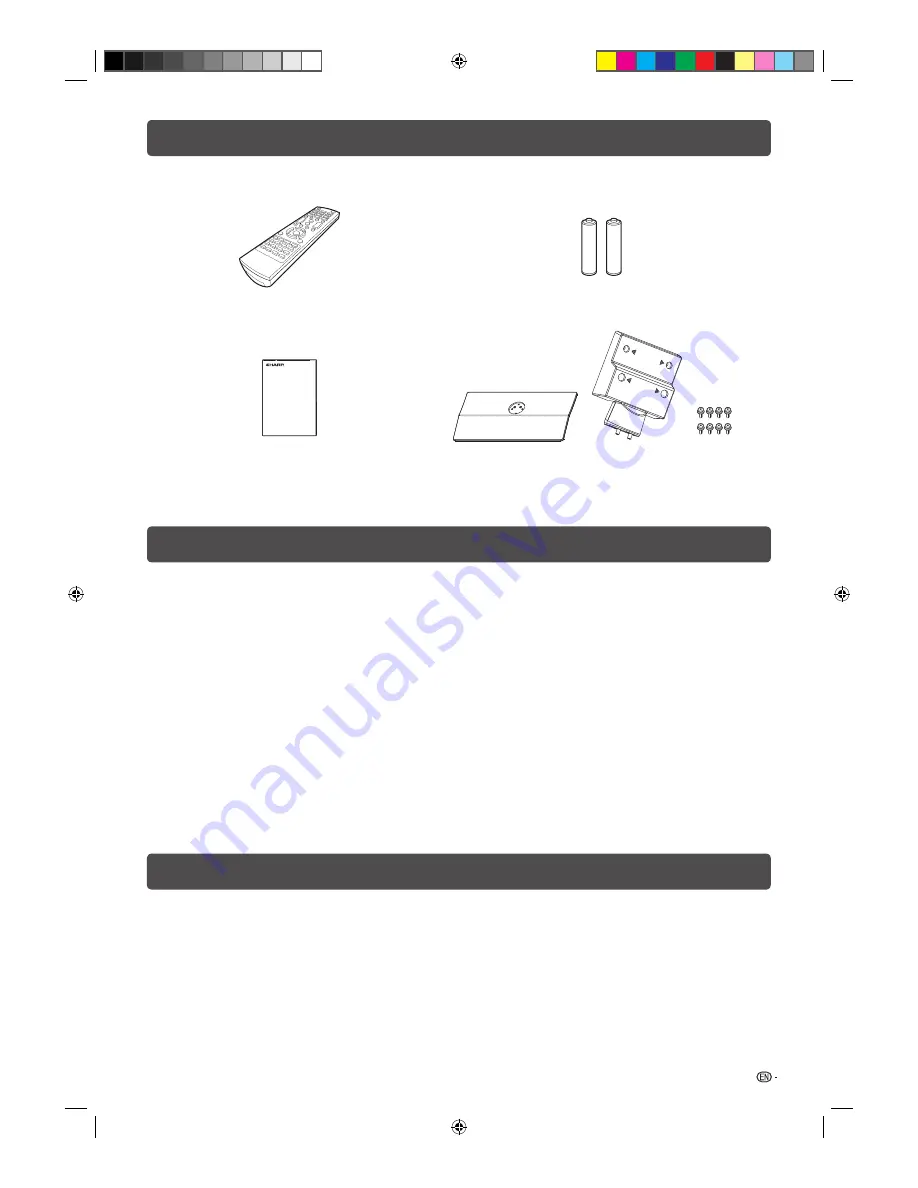
1
Supplied accessories
Remote control unit
“AAA” size battery (
g
2)
Operation manual
Stand unit
Stand base
Stand neck
Screws (x 8)
Contents
Page
Supplied accessories ..............................................1
Dear SHARP customer ............................................1
Important Safety Precautions ................................2
Important information
.............................................2
Trademarks ..............................................................2
Attaching the stand .................................................3
Setting the TV ..........................................................3
Connecting external devices ..................................4
Remote control unit ................................................5
Part names ...............................................................6
Turning the TV on/off ..............................................6
Initial auto installation .............................................7
Selecting a preset Picture Mode ............................7
Menu operation ...................................................... 7
Page
Video menu ............................................................. 7
Audio menu ............................................................. 8
TV menu .................................................................. 9
Setup menu ........................................................... 10
Parental menu ....................................................... 12
ATV (Analogue)/DTV buttons ............................... 13
EPG ........................................................................ 14
Teletext function ................................................... 15
PC compatibility chart ......................................... 15
USB Media Player ................................................. 16
Controlling HDMI devices .................................... 18
Appendix ............................................................... 19
Specifi cations ....................................................... 20
Protection against overturning ........................... 21
Dear SHARP customer
Thank you for your purchase of the SHARP LCD colour TV product. To ensure safety and many years
of trouble-free operation of your product, please read the Important Safety Precautions carefully
before using this product.
LC24LE430X_EN.indb 1
LC24LE430X_EN.indb 1
7/19/2011 9:38:04 AM
7/19/2011 9:38:04 AM
Summary of Contents for Aquos LC-24LE430X
Page 2: ...LC24LE430X_EN indb 2 LC24LE430X_EN indb 2 7 19 2011 9 38 04 AM 7 19 2011 9 38 04 AM ...
Page 24: ...Memo LC24LE430X_EN indb 22 LC24LE430X_EN indb 22 7 19 2011 9 38 17 AM 7 19 2011 9 38 17 AM ...
Page 25: ...Memo LC24LE430X_EN indb 23 LC24LE430X_EN indb 23 7 19 2011 9 38 17 AM 7 19 2011 9 38 17 AM ...
Page 26: ...Memo LC24LE430X_EN indb 24 LC24LE430X_EN indb 24 7 19 2011 9 38 17 AM 7 19 2011 9 38 17 AM ...
Page 27: ...LC24LE430X_EN indb 25 LC24LE430X_EN indb 25 7 19 2011 9 38 17 AM 7 19 2011 9 38 17 AM ...




































