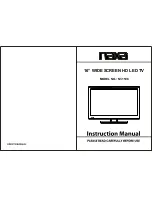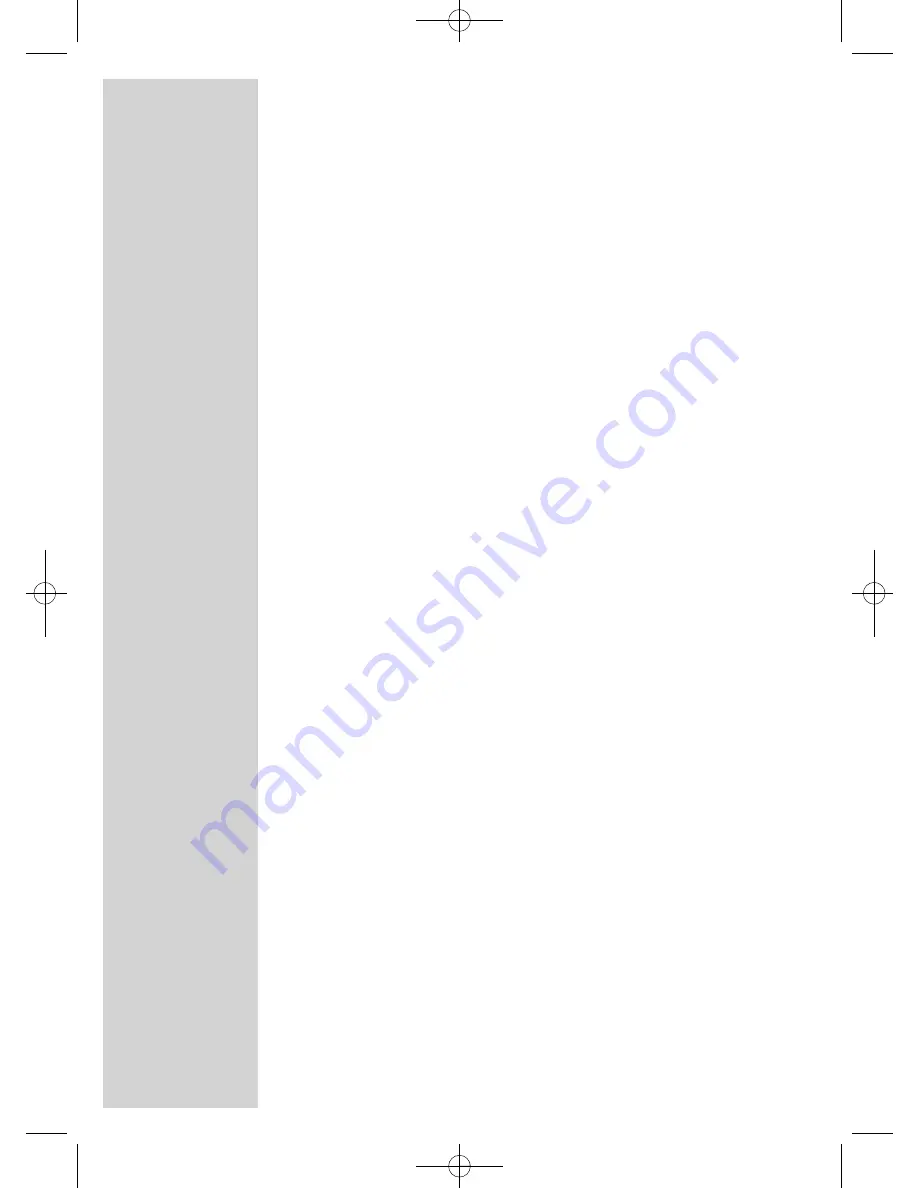
2
CONTENTS
------------------------------------------------------------------------------------------------
4
SET-UP AND SAFETY
6
GENERAL INFORMATION
6
Special features of your television
6
Receiving digital stations
6
What is Common Interface?
8
CONNECTION/PREPARATION
8
Connecting the antenna and the mains cable
9
Inserting batteries in the remote control
10
OVERVIEW
10
Connections on the television set
11
Controls on the television set
11
Adjusting the inclination of the screen
12
The remote control for television mode
13
The remote control for DVD and data mode
15
SETTINGS
15
Searching for television stations
16
Changing stored channels for digital stations
18
Picture settings
19
Audio settings
21
TELEVISION OPERATION
21
Basic functions
22
Zoom function
23
Zapping function
23
Electronic TV guide
24
Changing the picture format
25
TELETEXT MODE
25
FLOF text and normal text mode
25
Additional functions
27
CONVENIENCE FUNCTIONS
27
Convenience functions
29
Parental control
31
Timer functions
33
DVD PLAYBACK
33
Special DVD features
34
Preparation
34
Inserting the disc
34
Removing the disc
35
Playing a track
36
Additional playback functions
38
Repeating a chapter, a track or the disc
38
Creating a playlist
39
S-VCD/VCD PLAYBACK
39
S-VCD/VCD features
39
PBC (playback control)
39
Playing a track
39
Picture search
02Vision 2 19-2930T DVD_en:Layout 1 04.09.2009 9:02 Uhr Seite 2