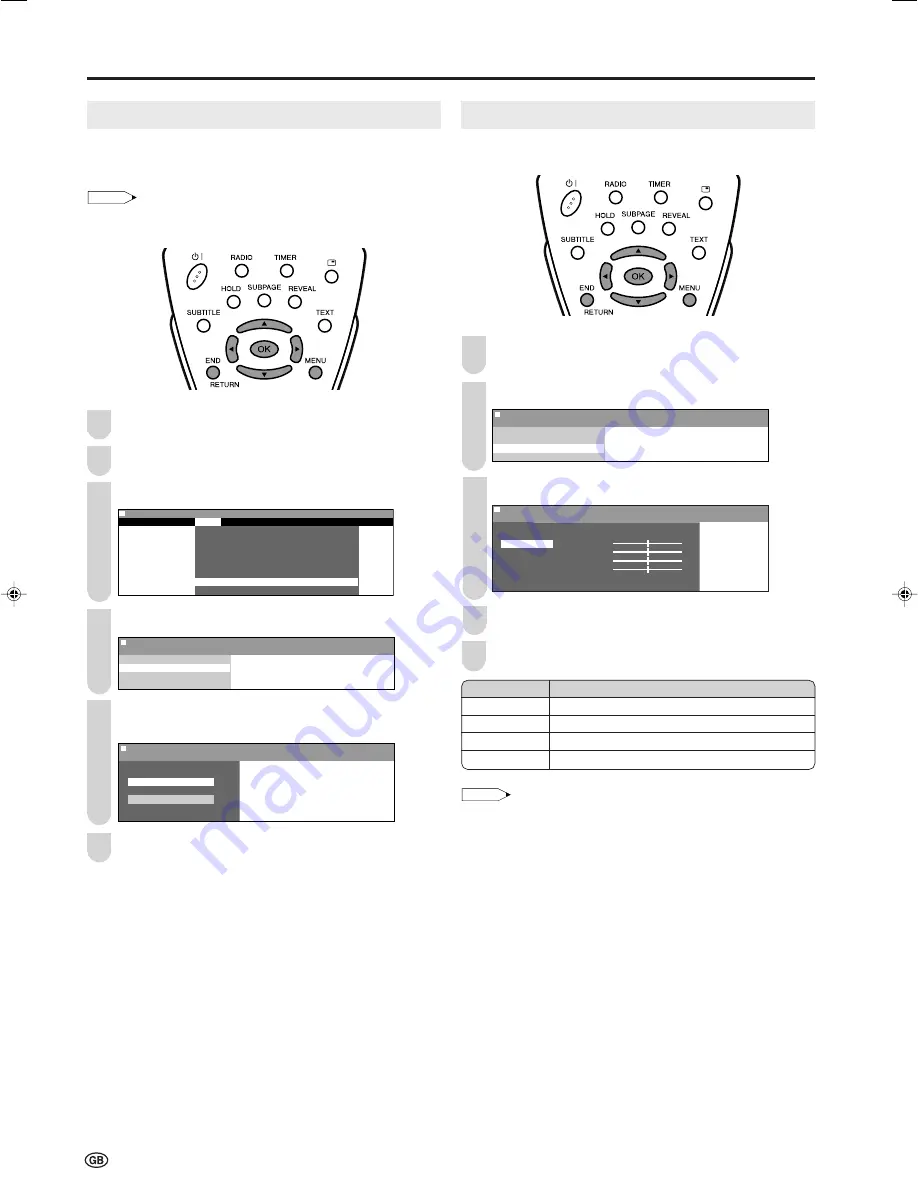
36
Connecting a PC (Continued)
Fine Sync. Adjustments (for PC Mode)
Adjust the PC image using the “Fine sync.” menu.
Perform steps
1
to
3
in
Input Signal (for PC Mode)
to
display the “PC setup” screen.
Press
'
/
"
to select “Fine sync.”, and press
OK
.
M e n u
M e n u [ S e t u p : P C s e t u p ]
F i n e s y n c .
I n p u t s i g n a l
F i n e s y n c .
Press
'
/
"
to select the specific adjustment item.
M e n u
M e n u [ S e t u p : P C s e t u p ]
F i n e s y n c .
F i n e s y n c .
A d j u s t s e t t i n g
H . P O S .
[ ] – +
V . P O S . [ ] –
+
C l o c k [ ] – +
P h a s e [ ] – +
R e s e t
0
0
0
0
Press
\
/
|
to adjust the item to your desired position.
Press
END
to exit.
NOTE
• When resetting all adjustment items to factory preset values,
perform the following procedures.
1
Press
'
/
"
to select “Reset”, and press
OK.
2
Press
'
/
"
to select “Yes”, and press
OK
.
Selected item
H.POS.
V.POS.
Clock
Phase
Description
Centres the image by moving it to the left or right.
Centres the image by moving it up or down.
Adjusts the clock frequency.
Adjusts the clock phase.
1
Input Signal (for PC Mode)
Select the computer input signal before displaying the PC
image on the LCD TV screen.
NOTE
•
Make sure to select the input signal to “1024
×
×
×
×
×
768” or
“640
×
×
×
×
×
480”, before connecting a PC.
Press
MENU
to display the Menu screen.
Press
\
/
|
to select “Setup”.
Press
'
/
"
to select “PC setup”, and press
OK
.
: SELECT O K : ENTER M : BACK E : EXIT
M e n u [ S e t u p : P C s e t u p ]
Picture
Sound
Setup
Features
P r o g r a m m e s - T V
P r o g r a m m e s - F M r a d i o
F i r s t i n s t a l l a t i o n
R o t a t e
A V c o n n e c t i o n s
C l o c k s e t u p
P C s e t u p
L a n g u a g e
Press
'
/
"
to select “Input signal”, and press
OK
.
M e n u
M e n u [ S e t u p : P C s e t u p ]
I n p u t s i g n a l
I n p u t s i g n a l
F i n e s y n c .
Press
'
/
"
to select the desired input signal, and press
OK
.
M e n u
M e n u [ S e t u p : P C s e t u p ]
I n p u t s i g n a l
S e l e c t o p t i o n
1 2 4 x 7 6 8
6 4 x 4 8
0
0
0
Press
END
to exit.
1
3
2
3
4
5
2
6
4
5
LC-20B6E_E_P35-39.p65
04.6.23, 10:48 AM
36
Summary of Contents for Aquos LC-20B6E
Page 46: ...44 MEMO ...
Page 48: ...46 ...

























