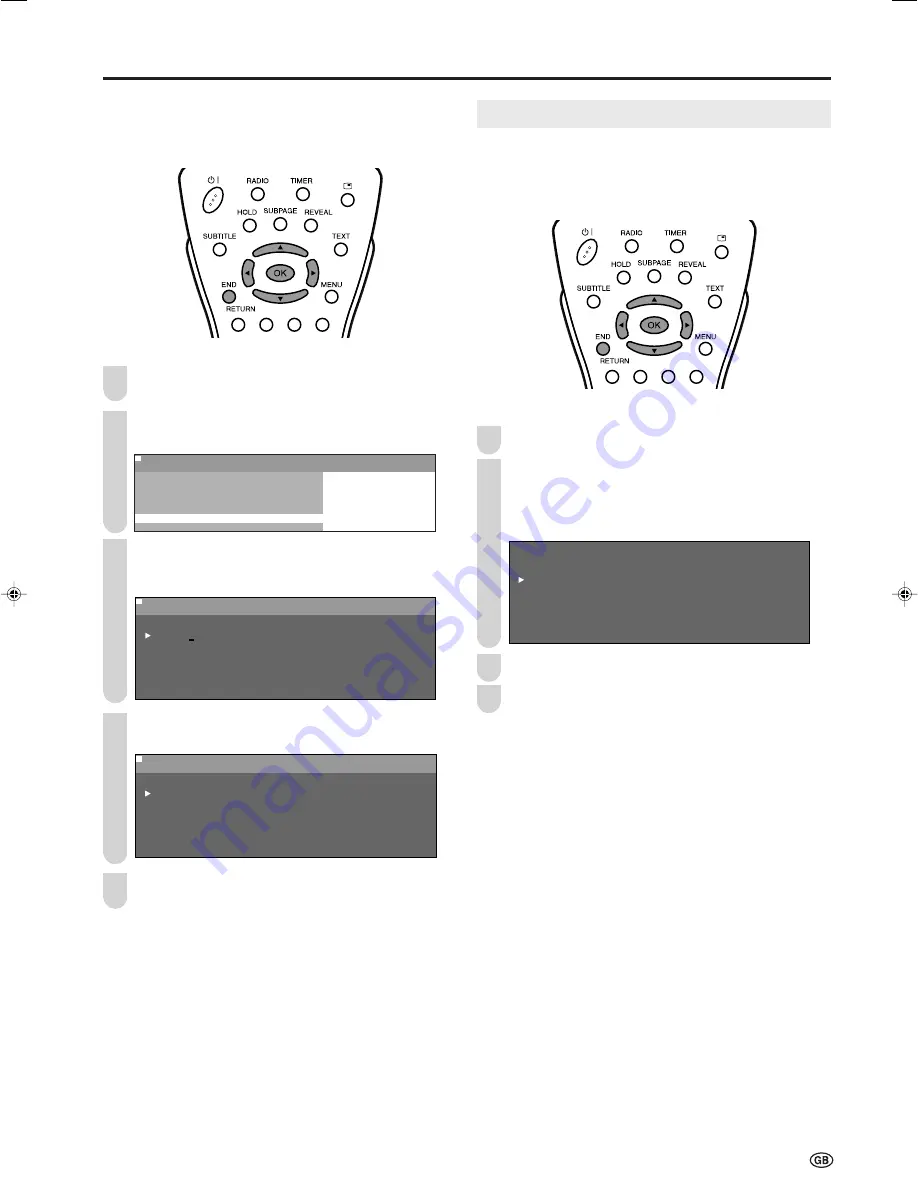
21
Useful Features (Continued)
Using the TV Programme Table
The Programme table shows a list of all receivable pro-
grammes. They are located in channels 0 to 159. The
currently selected programme is displayed in orange, and the
child-locked programmes are displayed in red.
To select the desired programme
Press
OK
to display the Programme table.
Press
'
/
"
/
\
/
|
to select the desired programme.
• To display the next or previous list of the Programme table,
press
'
/
"
when the cursor is at a programme in the lower-
right or upper-left position, or press
\
/
|
when the cursor is
at a programme in the right or left column.
P r o g r a m m e t a b l e
8 E 9 1 6 E 5 4
1 S 6
9 E 1 1 7 E 5 6
2 S 8 1 E 1 1 1 8 E 5 7
3 S 1 1 1 E 3 6 1 9
4 S 1 1 1 2 E 3 7 2
5 E 3 1 3 E 3 8 2 1
6 E 5 1 4 E 5 2 2
7 E 6 1 5 E 5 3 2 3
: SELECT O K : ENTER M : BACK E : EXIT
0
0
0
0
0
0
0
0
0
0
0
0
Press
OK
to display the selected programme.
Press
END
to exit.
[5] Enter/change name
The name of an individual programme can be entered or
changed.
Perform steps
1
to
3
in
[1] Automatic search
to display
the “Programmes-TV” screen.
Press
'
/
"
to select “Enter/change name”, and press
OK
.
M e n u [ S e t u p : P r o g r a m m e s - T V ]
M e n u [ S e t u p : P r o g r a m m e s - T V ]
E n t e r / c h a n g e n a m e
A u t o m a t i c s e a r c h
M a n u a l a d j u s t m e n t
S o r t
E r a s e p r o g r a m m e r a n g e
E n t e r / c h a n g e n a m e
: SELECT O K : ENTER M : BACK E : EXIT
Press
'
/
"
/
\
/
|
to select the desired programme, and
press
OK
.
• The character at the input position blinks.
M e n u [ S e t u p : P r o g r a m m e s - T V ]
M e n u [ S e t u p : P r o g r a m m e s - T V ]
E n t e r / c h a n g e n a m e
8 E 9 1 6 E 5 4
1
6
9 E 1 1 7 E 5 6
2 S 8 1 E 1 1 1 8 E 5 7
3 S 1 1 1 E 3 6 1 9
4 S 1 1 1 2 E 3 7 2
5 E 3 1 3 E 3 8 2 1
6 E 5 1 4 E 5 2 2
7 E 6 1 5 E 5 3 2 3
: SELECT O K : ENTER M : BACK E : EXIT
0
0
0
0
0
0
0
0
0
0
0
0
Press
\
/
|
to select the input position, and press
'
/
"
to select the desired character.
M e n u [ S e t u p : P r o g r a m m e s - T V ]
M e n u [ S e t u p : P r o g r a m m e s - T V ]
E n t e r / c h a n g e n a m e
8 E 9 1 6 E 5 4
1
S A 6
9 E 1 1 7 E 5 6
2 S 8 1 E 1 1 1 8 E 5 7
3 S 1 1 1 E 3 6 1 9
4 S 1 1 1 2 E 3 7 2
5 E 3 1 3 E 3 8 2 1
6 E 5 1 4 E 5 2 2
7 E 6 1 5 E 5 3 2 3
: SELECT O K : ENTER M : BACK E : EXIT
0
0
0
0
0
0
0
0
0
0
0
Press
OK
to accept the name entered, and press
END
to exit.
2
3
2
1
4
1
3
5
4
LC-20B6E_E_P17-24.p65
04.6.11, 5:55 PM
21
Summary of Contents for Aquos LC-20B6E
Page 46: ...44 MEMO ...
Page 48: ...46 ...






























