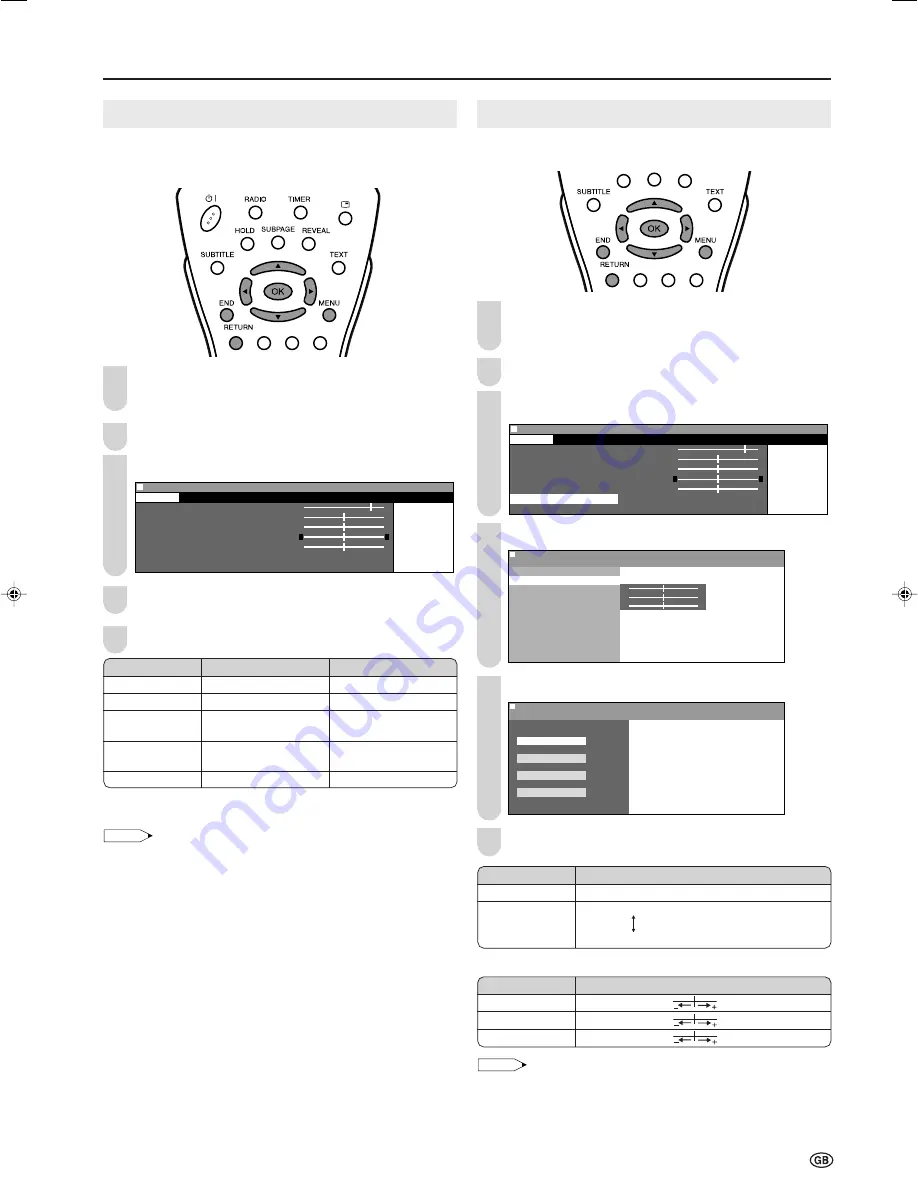
15
Colour Temperature
Adjust the colour temperature to give a better white balance.
Press
MENU
to display the Menu screen.
• The Picture Menu screen can be displayed directly by
pressing the
Red
button.
Press
\
/
|
to select “Picture”.
Press
'
/
"
to select “Advanced”, and press
OK
.
M e n u [ P i c t u r e : A d v a n c e d ]
0
0
0
0
0
: Select O K : Enter MENU : Back E N D : Exit
C o n t r a s t [ 5
C o n t r a s t [ 5 ]
]
B r i g h t n e s s [
B r i g h t n e s s [ ] -
] - +
C o l o u r [
C o l o u r [ ] -
] - +
T i n t
[
[ ]
]
S h a r p n e s s [
S h a r p n e s s [ ] - +
A d v a n c e d
R e s e t
Picture
Sound
Setup
Features
Press
'
/
"
to select “Colour temp.”, and press
OK
.
0
0
0
M e n u
M e n u [ P i c t u r e : A d v a n c e d ]
C o l o u r t e m p .
C o l o u r t e m p .
R e d [ ]
– +
G r e e n [ ]
– +
B l u e [ ]
– +
I / P s e t u p
D N R
F i l m m o d e
Q u i c k s h o o t
R e s e t
Press
'
/
"
to select the desired item, and press
OK
.
M e n u
M e n u [ P i c t u r e : A d v a n c e d ]
C o l o u r t e m p .
S e l e c t o p t i o n
U s e r
H i g h
M i d d l e
L o w
Press
END
to exit.
*When you select “User”, the following items are adjustable.
NOTE
• When resetting “Red”, “Green” and “Blue” to factory preset values,
perform the following procedure.
1
Press
'
/
"
to select “Reset” in the “Advanced” menu, and
press
OK
.
2
Press
'
/
"
to select “Yes”, and press
OK
.
Picture Adjustments
Adjust the picture to suit your preference. See the table
below for the adjustment items.
Press
MENU
to display the Menu screen.
• The Picture Menu screen can be displayed directly by
pressing the
Red
button.
Press
\
/
|
to select “Picture”.
Press
'
/
"
to select a specific adjustment item.
M e n u [ P i c t u r e ]
C o n t r a s t [ 5
C o n t r a s t [ 5 ]
]
B r i g h t n e s s [
B r i g h t n e s s [ ] -
] - +
C o l o u r [
C o l o u r [ ] -
] - +
T i n t [
T i n t [ ]
]
S h a r p n e s s [
S h a r p n e s s [ ] - +
A d v a n c e d
R e s e t
Picture
Sound
Setup
Features
0
0
0
0
0
: Select O K : Enter MENU : Back E N D : Exit
Press
\
/
|
to adjust the item to your desired position.
Press
END
to exit.
* These items cannot be adjusted when the PC or FM radio mode is
selected as an input mode.
NOTE
• Select “Advanced” and press
OK
to set “Colour temp.”, “I/P setup”,
“DNR”, “Film mode” or “Quick shoot”. See this and next pages.
• The items on the “Advanced” menu (except for the “Colour temp.”
menu) cannot be set when the PC mode is selected as an input
mode.
• When selecting the FM radio mode, the “Advanced” menu cannot
be operated.
• When resetting all adjustment items (except for the items on the
“Advanced” menu) to factory preset values, perform the following
procedures.
1
Press
'
/
"
to select “Reset”, and press
OK
.
2
Press
'
/
"
to select “Yes”, and press
OK
.
1
3
Basic Adjustment Settings
5
2
4
Selected item
Contrast*
Brightness*
Colour*
Tint*
Sharpness*
d
d
d
d
d
button
For more contrast
For more brightness
For more colour
intensity
Skin tones become
greenish.
For more sharpness
c
c
c
c
c
button
For less contrast
For less brightness
For less colour
intensity
Skin tones become
purplish.
For less sharpness
1
3
2
4
Selected item
User
High
Middle
Low
Description
Can be set your desired colour*
White with Bluish tone
White with Reddish tone
5
6
Selected item
Red
Green
Blue
\
\
\
\
\
button
|
|
|
|
|
button
Weaker red
Stronger red
Weaker green
Stronger green
Weaker blue
Stronger blue
LC-20B6E_E_P15-16.p65
04.6.11, 5:55 PM
15
Summary of Contents for Aquos LC-20B6E
Page 46: ...44 MEMO ...
Page 48: ...46 ...






























