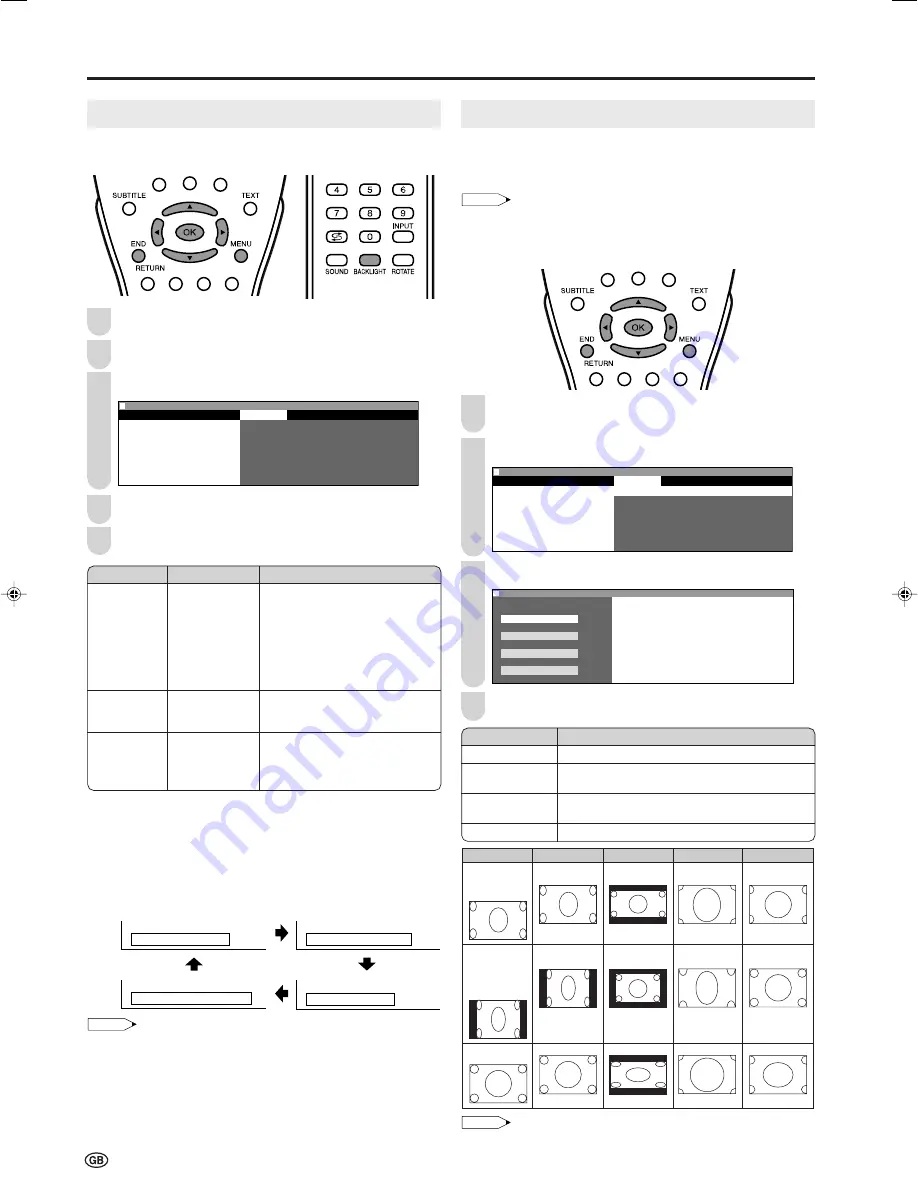
28
Useful Features (Continued)
Backlight and Power Setting
You can make settings for the brightness of the screen and
for shutdown of the power.
Press
MENU
to display the Menu screen.
Press
\
/
|
to select “Features”.
Press
'
/
"
to select the desired item, and press
OK
.
M e n u [ F e a t u r e s ]
Picture
Sound
Setup
Features
W i d e m o d e
B a c k l i g h t
T i m e r f u n c t i o n s
A u t o p o w e r o f f
O n - s c r e e n d i s p .
C h i l d l o c k
P o w e r m a n a g e m e n t
: SELECT O K : ENTER M : BACK E : EXIT
Press
'
/
"
to make the setting.
Press
END
to exit.
*
1
The Backlight setting can be switched with one touch using the remote
control (see below).
*
2
For details on this setting, see page 37.
■
Directly setting the Backlight
You can change the setting of Backlight directly.
Press
BACKLIGHT
to select the desired mode.
• Each time you press
BACKLIGHT
, the mode changes as follows.
B a c k l i g h t : B r i g h t
B a c k l i g h t : M e d i u m
B a c k l i g h t : A u t o ( O P C )
B a c k l i g h t : D a r k
NOTE
• The Backlight screen automatically disappears after 4 seconds.
• See the table above for details of the each brightness setting.
• When set to “Auto (OPC)”, make sure that no object obstructs the
OPC sensor, which could affect its ability to sense surrounding light.
3
Wide Mode
You can select the picture display size for the playback
image of the DVD player from the following four modes:
“4:3”, “16:9”, “Zoom” and “Stretch”.
NOTE
• “Wide mode” setting is not available only when 1080
I
and 720P
signals are entered through the COMPONENT input terminals.
• “Wide mode” cannot be set when the PC or FM radio mode is
selected as an input mode.
Perform steps
1
and
2
in
Backlight and Power Setting
to display the Features Menu screen.
Press
'
/
"
to select “Wide mode”, and press
OK
.
: SELECT O K : ENTER M : BACK E : EXIT
M e n u [ F e a t u r e s : W i d e m o d e ]
Picture
Sound
Setup
Features
W i d e m o d e
B a c k l i g h t
T i m e r f u n c t i o n s
A u t o p o w e r o f f
O n - s c r e e n d i s p .
C h i l d l o c k
P o w e r m a n a g e m e n t
Press
'
/
"
to select the desired mode, and press
OK
.
M e n u [ F e a t u r e s : W i d e m o d e ]
M e n u [ F e a t u r e s : W i d e m o d e ]
S e l e c t o p t i o n
4 : 3
1 6 : 9
Z o o m
S t r e t c h
Press
END
to exit.
NOTE
• The 4:3 image will be deformed on the screen when the “Wide mode”
is set to “16:9”.
4
4
5
Choice
[Medium] Brightness 60%
→
Suitable
for viewing in well-lit areas.
Saves energy.
[Dark] Brightness 20%
→
Sufficiently
bright when viewing in dim areas.
[Auto (OPC)] Screen brightness is
adjusted according to the
ambient light of the room.
[On] The power of the LCD TV set is
turned off when there is no
signal for 5 minutes.
[On] If no signal inputs for 8 minutes,
the power shuts down.
Factory setting
[Bright] Maximum
brightness
[Off] This feature
is inactive.
[Off] No power
management.
Selected item
Backlight*
1
Auto power
off (only for
TV mode)
Power
management*
2
(only for PC
mode)
1
2
3
Description
Displays the image in a 4:3 aspect ratio.
Stretches the image horizontally to display it in a
16:9 aspect ratio.
Displays the centre part of the image by enlarg-
ing it in the horizontal and vertical directions.
Stretches the image horizontally.
Selected item
4:3
16:9
Zoom
Stretch
1
2
Image type
4:3
16:9
Zoom
Stretch
(For an image
stretched
vertically with
bands at the left
and right sides)
(For a 4:3 image)
(For an image
stretched
vertically)
LC-20B6E_E_P25-32.p65
04.6.11, 5:56 PM
28
Summary of Contents for Aquos LC-20B6E
Page 46: ...44 MEMO ...
Page 48: ...46 ...






























