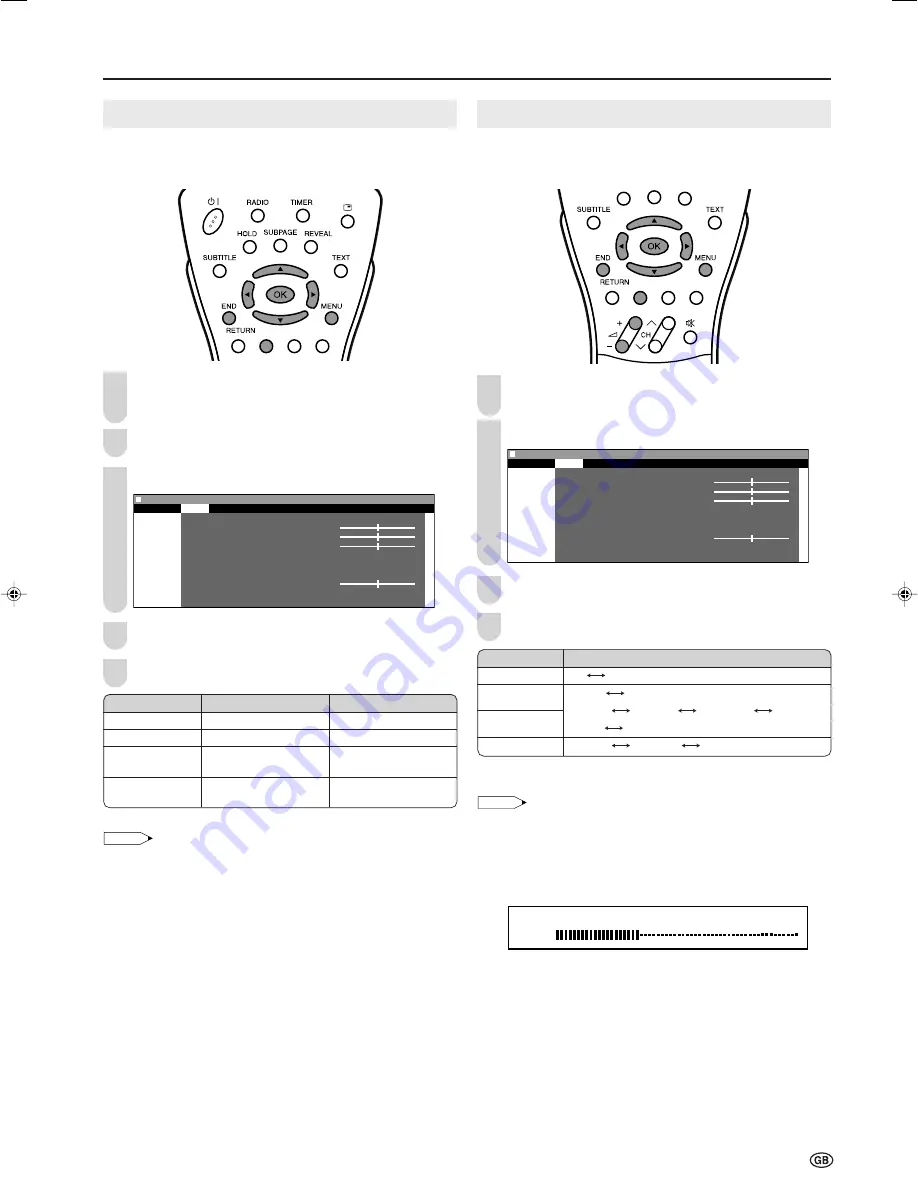
17
3
Useful Features
1
2
Sound Adjustments
Adjust the sound quality and volume to suit your preference.
See the table below for the adjustment items.
Press
MENU
to display the Menu screen.
• The Sound Menu screen can be displayed directly by
pressing the
Green
button.
Press
\
/
|
to select “Sound”.
Press
'
/
"
to select a specific adjustment item.
0
0
0
0
M e n u [ S o u n d ]
Picture
Sound
Setup
Features
S o u n d v i a [ T V ]
T r e b l e [ ] - +
B a s s [ ] - +
H e a d p h . v o l . [ 3 ]
L o u d s p . s o u n d
H e a d p h . s o u n d
A V a u d i o s i g .
B a l a n c e [ ] - +
A d v a n c e d
R e s e t
Press
\
/
|
to adjust the item to your desired position.
Press
END
to exit.
* These items cannot be adjusted when “Sound via” is set to “Hi-fi”.
NOTE
• Select “Advanced” and press
OK
to set “Speech emphasis”,
“Sound wide” or “PC sound select”. See page 18.
• When resetting all adjustment items (except for “Loudsp. sound”,
“Headph. sound”, “AV audio sig.” and the items on the “Advanced”
menu) to factory preset values, perform the following procedures.
1
Press
'
/
"
to select “Reset”, and press
OK
.
2
Press
'
/
"
to select “Yes”, and press
OK
.
Sound Mode Settings
You can make various sound mode settings.
Perform steps
1
and
2
in
Sound Adjustments
to
display the Sound Menu screen.
Press
'
/
"
to select the desired item, and press
OK
.
0
0
0
0
M e n u [ S o u n d ]
Picture
Sound
Setup
Features
S o u n d v i a [ T V ]
T r e b l e [ ] - +
B a s s [ ] - +
H e a d p h . v o l . [ 3 ]
L o u d s p . s o u n d
H e a d p h . s o u n d
A V a u d i o s i g .
B a l a n c e [ ] - +
A d v a n c e d
R e s e t
Press
'
/
"
to select the sound mode, and press
OK
.
Press
END
to exit.
* These items are available only when the TV or FM radio mode is
selected as an input mode.
NOTE
For the “Sound via” setting
• When setting “Sound via” to “Hi-fi” in the Sound Menu screen, the
sound from the built-in speakers will be turned off. To exit this
mode, switch “Sound via” from “Hi-fi” to “TV” in the Sound Menu
screen.
• Pressing
i
(–)/(+)
will display the volume indicator shown
below. You can adjust the volume by pressing
i
(–)/(+)
.
Hi-fi Volume
2
0
For the “Loudsp. sound” and “Headph. sound” settings
• “Headph. sound” cannot be set when “Sound via” is set to “Hi-fi”.
• The sound output modes differ depending on whether or not a
NICAM or A2 stereo signal is received. See page 32.
For the “AV audio sig.” setting
• Select “Sound1” or “Sound2” when playing back the video from
mono-video recorders and “2” when playing back that
from stereo-video recorders.
Selected item
Treble*
Bass*
Headph. vol.*
Balance*
\
\
\
\
\
button
For weaker treble
For weaker bass
Decrease headphones
volume
Increase the volume of
the left speaker
|
|
|
|
|
button
For stronger treble
For stronger bass
Increase headphones
volume
Increase the volume of
the right speaker
1
4
2
Selected item
Sound via
Loudsp. sound*
Headph. sound*
AV audio sig.*
Choice
TV
Hi-fi
Stereo
Mono
Sound1
Sound2
2
Mono
Nicam
Mono, Mono
Sound1
Sound2
2
4
5
3
LC-20B6E_E_P17-24.p65
04.6.23, 10:46 AM
17
Summary of Contents for Aquos LC-20B6E
Page 46: ...44 MEMO ...
Page 48: ...46 ...






























