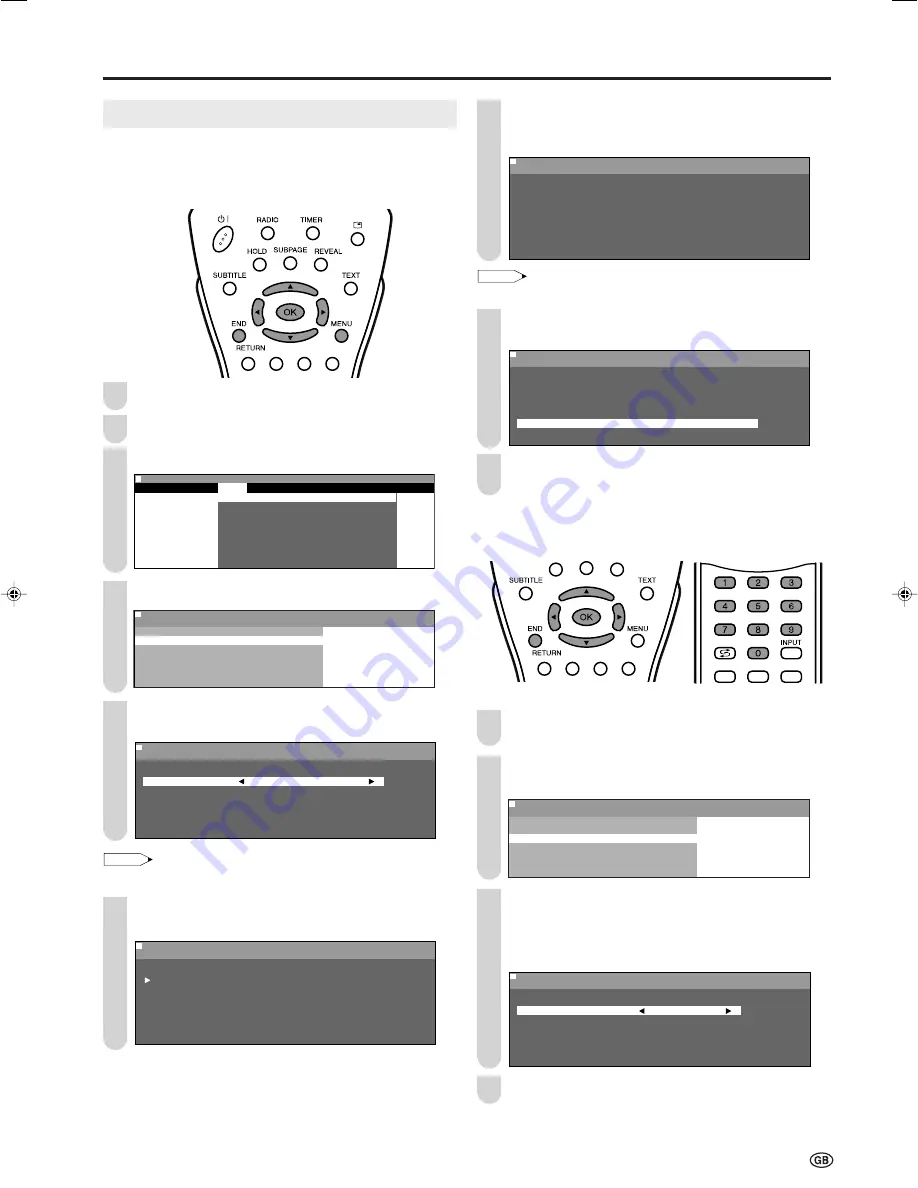
19
Useful Features (Continued)
Press
'
/
"
/
\
/
|
to select the programme position from
which the programmes are to be stored, and press
OK
to return to the automatic search setting screen.
: SELECT O K : ENTER M : BACK E : EXIT
0
0
0
0
0
0
0
0
0
0
0
M e n u [ S e t u p : P r o g r a m m e s - T V ]
M e n u [ S e t u p : P r o g r a m m e s - T V ]
A u t o m a t i c s e a r c h
7 5 9 . 2 5 M H z P A L - I
8 E 9 1 6 E 5 4
1 S 6 9 E 1 1 7 E 5 6
2 S 8
1 E 1 1 1 8 E 5 7
3 S 1 1 1 E 3 6 1 9
4 S 1 1 1 2 E 3 7 2
5 E 3 1 3 E 3 8 2 1
6 E 5 1 4 E 5 2 2
7 E 6 1 5 E 5 3 2 3
0
NOTE
• See page 7 for details on the search process.
Press
'
/
"
to select “Start search”, and press
OK
to
begin the automatic programme search.
M e n u [ S e t u p : P r o g r a m m e s - T V ]
M e n u [ S e t u p : P r o g r a m m e s - T V ]
A u t o m a t i c s e a r c h
A d j u s t s e t t i n g
C o u n t r y U K
C o l o u r s y s t e m P A L
S o u n d s y s t e m I
S t o r e p r o g r . f r o m
S t a r t s e a r c h
: SELECT O K : ENTER M : BACK E : EXIT
“Search is completed” is displayed, and press
END
to
exit.
[2] Manual adjustment
Individual settings of programmes can be adjusted.
Perform steps
1
to
3
in
[1] Automatic search
to display
the “Programmes-TV” screen.
Press
'
/
"
to select “Manual adjustment”, and press
OK
.
M e n u [ S e t u p : P r o g r a m m e s - T V ]
M e n u [ S e t u p : P r o g r a m m e s - T V ]
M a n u a l a d j u s t m e n t
A u t o m a t i c s e a r c h
M a n u a l a d j u s t m e n t
S o r t
E r a s e p r o g r a m m e r a n g e
E n t e r / c h a n g e n a m e
: SELECT O K : ENTER M : BACK E : EXIT
Press
'
/
"
to select the desired item, and press
\
/
|
to make the setting. (See the table on the next page for
details.)
• You can also use
Channel Select
to make the setting for the
“Frequency” item.
M e n u [ S e t u p : P r o g r a m m e s - T V ]
M e n u [ S e t u p : P r o g r a m m e s - T V ]
M a n u a l a d j u s t m e n t
A d j u s t s e t t i n g
C h a n n e l 1 5 9
F r e q u e n c y 2 2 4 . 2 5 M H z
N a m e E 1 2
C o l o u r s y s t e m P A L
S o u n d s y s t e m I
S k i p O f f
: SELECT O K : ENTER M : BACK E : EXIT
Press
END
to exit.
Programmes-TV
[1] Automatic search
Perform the procedure below to search for and store new
TV programmes after the First Installation routine.
Press
MENU
to display the Menu screen.
Press
\
/
|
to select “Setup”.
Press
'
/
"
to select “Programmes-TV”, and press
OK.
: SELECT O K : ENTER M : BACK E : EXIT
M e n u [ S e t u p : P r o g r a m m e s - T V ]
Picture
Sound
Setup
Features
P r o g r a m m e s - T V
P r o g r a m m e s - F M r a d i o
F i r s t i n s t a l l a t i o n
R o t a t e
A V c o n n e c t i o n s
C l o c k s e t u p
P C s e t u p
L a n g u a g e
Press
'
/
"
to select “Automatic search”, and press
OK
.
M e n u [ S e t u p : P r o g r a m m e s - T V ]
M e n u [ S e t u p : P r o g r a m m e s - T V ]
A u t o m a t i c s e a r c h
A u t o m a t i c s e a r c h
M a n u a l a d j u s t m e n t
S o r t
E r a s e p r o g r a m m e r a n g e
E n t e r / c h a n g e n a m e
: SELECT O K : ENTER M : BACK E : EXIT
Press
'
/
"
to select the desired item,
and press
\
/
|
to make the setting.
M e n u [ S e t u p : P r o g r a m m e s - T V ]
M e n u [ S e t u p : P r o g r a m m e s - T V ]
A u t o m a t i c s e a r c h
A d j u s t s e t t i n g
C o u n t r y U K
C o l o u r s y s t e m P A L
S o u n d s y s t e m I
S t o r e p r o g r . f r o m
S t a r t s e a r c h
: SELECT O K : ENTER M : BACK E : EXIT
NOTE
• You can change “Colour system” and “Sound system” only when
“Other countries” is selected in “Country”.
Press
'
/
"
to select “Store progr. from”, and press
OK
to display the “Store progr. from” screen.
: SELECT O K : ENTER M : BACK E : EXIT
0
0
0
0
0
0
0
0
0
0
0
M e n u [ S e t u p : P r o g r a m m e s - T V ]
M e n u [ S e t u p : P r o g r a m m e s - T V ]
A u t o m a t i c s e a r c h
8 E 9 1 6 E 5 4
1 S 6
9 E 1 1 7 E 5 6
2 S 8 1 E 1 1 1 8 E 5 7
3 S 1 1 1 E 3 6 1 9
4 S 1 1 1 2 E 3 7 2
5 E 3 1 3 E 3 8 2 1
6 E 5 1 4 E 5 2 2
7 E 6 1 5 E 5 3 2 3
0
4
1
1
2
3
4
7
5
6
9
8
2
3
LC-20B6E_E_P17-24.p65
04.6.11, 5:55 PM
19
Summary of Contents for Aquos LC-20B6E
Page 46: ...44 MEMO ...
Page 48: ...46 ...






























