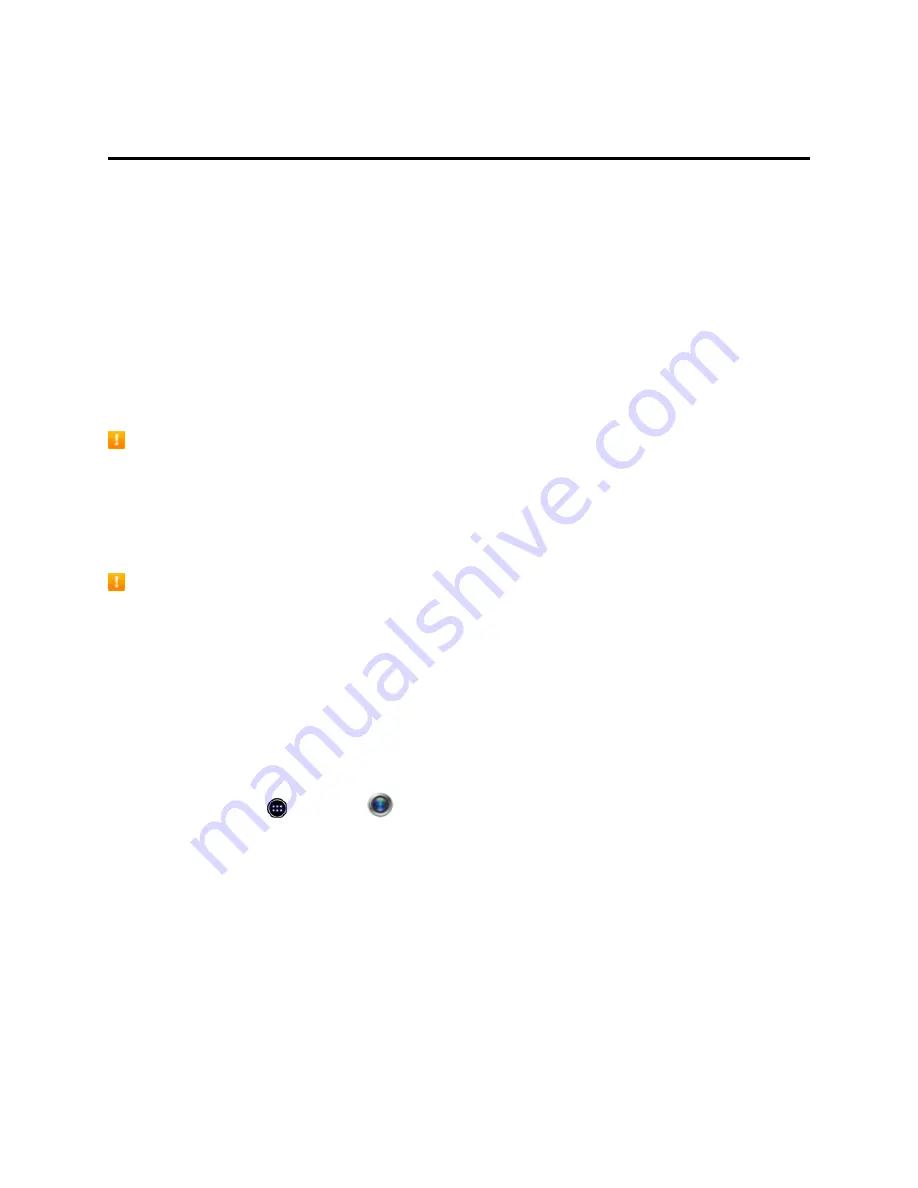
Camera and Video
243
Camera and Video
You can use the camera or video camera to take and share pictures and videos. Your phone comes
with an 8 megapixel camera with an autofocus feature that lets you capture sharp pictures and
videos.
Take Pictures and Record Videos
The following topics teach you how to take pictures and record videos with your phone’s camera.
The file formats for pictures and videos are as follows:
n
Pictures:
JPEG.
n
Videos:
MPEG4.
Camera Cautions
If Lens Becomes Dirty:
Fingerprints/smudges on lens prevent capturing of clear still
images/videos. Wipe lens with a soft cloth beforehand.
Avoid Exposure to Direct Sunlight:
Be careful not to expose lens to direct sunlight for long
periods. May discolor color filter and affect color of images.
Flash Warning
Do not shine flash close to eyes. Do not look directly at flash when shining/flashing. Do not shine
flash at other people’s eyes. May affect eyesight, etc.
Take a Picture
You can take high-resolution pictures using your phone’s camera.
Note:
You can share or delete multiple pictures or videos together by touching and holding
thumbnails in an album.
1. From home, touch
>
Camera
.
Summary of Contents for AQUOS Crystal
Page 1: ...Available applications and services are subject to change at any time ...
Page 19: ...Get Started 10 2 Touch Storage 3 Touch Unmount SD card ...
Page 22: ...Get Started 13 2 Touch Storage ...
Page 23: ...Get Started 14 3 Touch Erase SD card 4 Touch Erase SD card ...
Page 50: ...Basic Operations 41 2 Touch About phone ...
Page 77: ...Basic Operations 68 2 Touch ...
Page 79: ...Basic Operations 70 2 Touch ...
Page 81: ...Basic Operations 72 1 From home touch Play Store 2 Touch ...
Page 83: ...Basic Operations 74 2 Touch ...
Page 90: ...Basic Operations 81 3 Touch Software update to open the Sharp software update 4 Touch Yes ...
Page 92: ...Basic Operations 83 2 Locate the software version read only field ...
Page 105: ...Your Phone Interface 96 The new shortcut is added to the folder ...
Page 150: ...Phone App 141 You will see the Import export contacts menu 3 Touch Export to storage ...
Page 180: ...Smart Phone and Smart Contacts Apps 171 4 Touch OK The contact is deleted ...
Page 222: ...Messaging and Internet 213 The email inbox opens 2 Touch Settings ...
Page 233: ...Messaging and Internet 224 2 Touch an account you want to delete 3 Touch Remove account ...
Page 282: ...Useful Features 273 3 Type a name email number or circle or select a contact from the list ...
Page 348: ...Connectivity 339 3 Touch Share Bluetooth ...
Page 381: ...Settings 372 2 Touch VPN activated ...
Page 403: ...Settings 394 2 Touch Security The Security settings menu opens 3 Touch Encrypt microSD ...
Page 404: ...Settings 395 4 After an alert that all data will be erased appears touch OK ...
Page 405: ...Settings 396 5 Touch Erase SD card 6 Enter a PIN or password you have set and then touch Next ...
Page 408: ...Settings 399 2 Touch Security The Security settings menu opens 3 Touch Screen lock ...
Page 422: ...Settings 413 2 Read the reset all information page and touch Reset phone ...






























