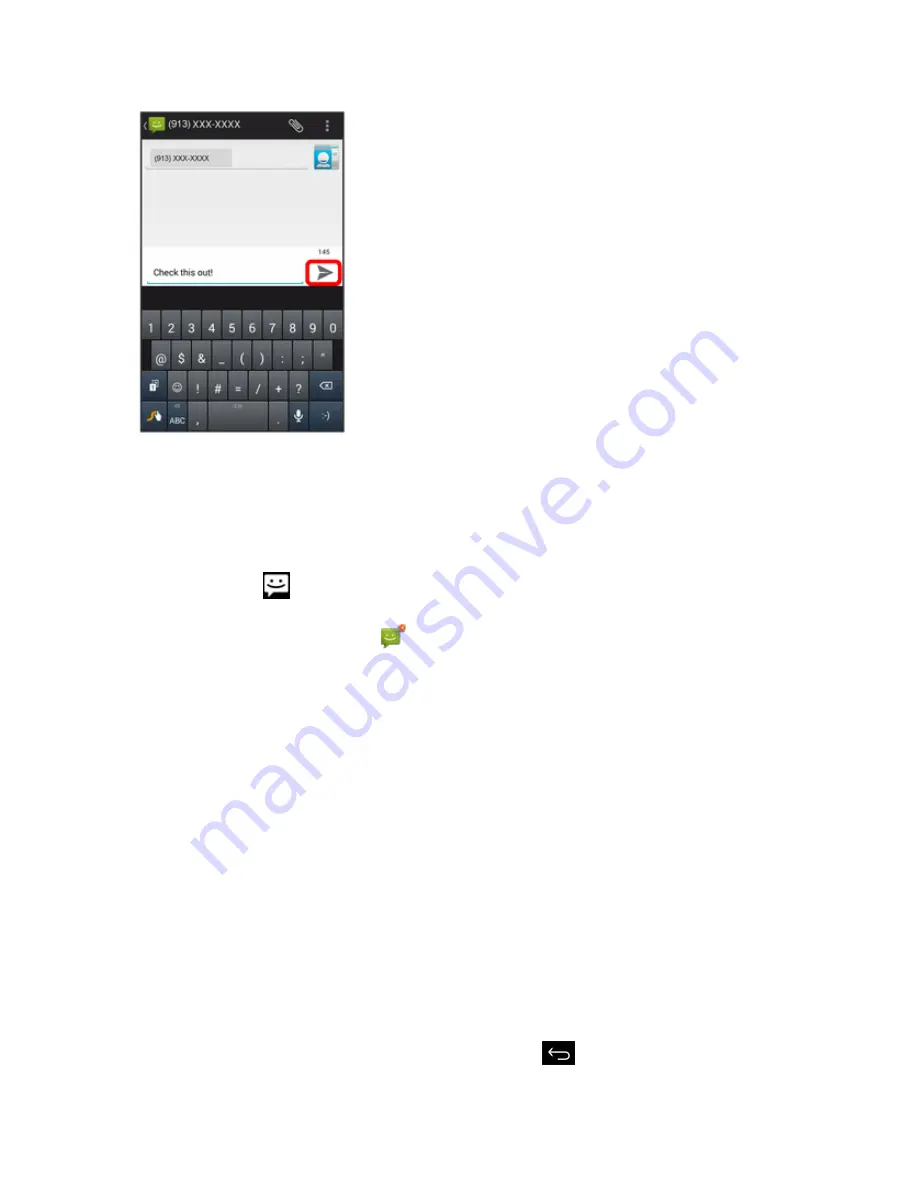
Messaging and Internet
182
New Messages Notification
Depending on your notification settings, the phone will play a ringtone, vibrate, or display the
message briefly in the status bar when you receive a new text or multimedia message. To change
the notification for new text and multimedia messages, see
Text and MMS Options
for details.
A new message icon (
) also appears in the notifications area of the status bar to notify you of a
new text or multimedia message. The Messages application icon (if shown on the home screen) also
displays the number of new messages
.
n
To open the message, drag the status bar down to open the notifications window. Touch the
new message to open and read it. For information on reading and replying to messages see
Manage Message Conversations
.
Manage Message Conversations
Text and multimedia messages that are sent to and received from a contact (or a number) are
grouped into conversations or message threads in the Messaging screen. Text or MMS
conversations let you see exchanged messages (similar to a chat program) with a contact on the
screen.
Read a Text Message
n
Do one of the following:
l
On the Messaging screen, touch the text message or conversation to open and read it.
l
If you have a new message notification, drag the status bar down to open the notifications
window. Touch the new message to open and read it.
To return to the Messaging screen from a conversation, touch
.
Summary of Contents for AQUOS Crystal
Page 1: ...Available applications and services are subject to change at any time ...
Page 19: ...Get Started 10 2 Touch Storage 3 Touch Unmount SD card ...
Page 22: ...Get Started 13 2 Touch Storage ...
Page 23: ...Get Started 14 3 Touch Erase SD card 4 Touch Erase SD card ...
Page 50: ...Basic Operations 41 2 Touch About phone ...
Page 77: ...Basic Operations 68 2 Touch ...
Page 79: ...Basic Operations 70 2 Touch ...
Page 81: ...Basic Operations 72 1 From home touch Play Store 2 Touch ...
Page 83: ...Basic Operations 74 2 Touch ...
Page 90: ...Basic Operations 81 3 Touch Software update to open the Sharp software update 4 Touch Yes ...
Page 92: ...Basic Operations 83 2 Locate the software version read only field ...
Page 105: ...Your Phone Interface 96 The new shortcut is added to the folder ...
Page 150: ...Phone App 141 You will see the Import export contacts menu 3 Touch Export to storage ...
Page 180: ...Smart Phone and Smart Contacts Apps 171 4 Touch OK The contact is deleted ...
Page 222: ...Messaging and Internet 213 The email inbox opens 2 Touch Settings ...
Page 233: ...Messaging and Internet 224 2 Touch an account you want to delete 3 Touch Remove account ...
Page 282: ...Useful Features 273 3 Type a name email number or circle or select a contact from the list ...
Page 348: ...Connectivity 339 3 Touch Share Bluetooth ...
Page 381: ...Settings 372 2 Touch VPN activated ...
Page 403: ...Settings 394 2 Touch Security The Security settings menu opens 3 Touch Encrypt microSD ...
Page 404: ...Settings 395 4 After an alert that all data will be erased appears touch OK ...
Page 405: ...Settings 396 5 Touch Erase SD card 6 Enter a PIN or password you have set and then touch Next ...
Page 408: ...Settings 399 2 Touch Security The Security settings menu opens 3 Touch Screen lock ...
Page 422: ...Settings 413 2 Read the reset all information page and touch Reset phone ...






























