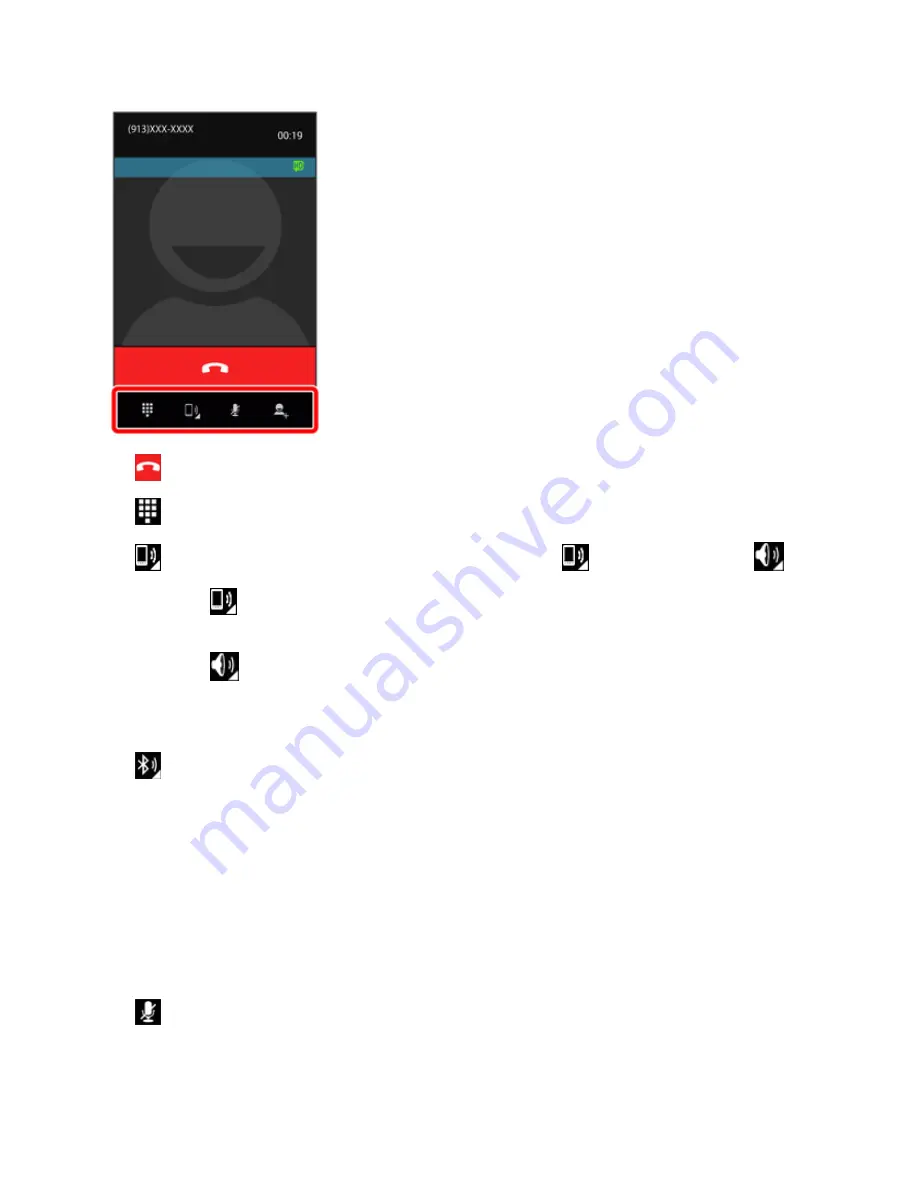
Phone App
104
n
End call:
End the current call.
n
Dialpad/Hide:
Toggle the appearance of the onscreen dialpad.
n
Receiver:
Route the phone’s audio through the receiver
or through the speaker
.
l
Touch
to route the phone’s audio through the speaker. (You can adjust the speaker
volume using the
Volume Up/Down
keys.)
l
Touch
again to use the phone’s receiver.
Warning:
Because of higher volume levels, do not place the phone near your ear during
speakerphone use.
n
Bluetooth:
Route the phone’s audio through a connected Bluetooth
®
headset, through the
speaker or through the receiver. Appears instead of the Speaker icon when your phone is
connected to a Bluetooth
®
headset.
l
Touch the Bluetooth icon for a menu to switch between
Speaker
,
Handset earpiece
(receiver), and
Bluetooth
.
Note:
The Headset button is activated to show the current call is routed to a connected Bluetooth
®
headset.
l
When Bluetooth
®
or the Bluetooth
®
headset is turned off, the call is routed through either the
receiver or speaker
n
Mute:
Mute the microphone during an active call. Touch again to unmute the microphone.
Note:
If Mute is activated, the speaker mode is deactivated.
Summary of Contents for AQUOS Crystal
Page 1: ...Available applications and services are subject to change at any time ...
Page 19: ...Get Started 10 2 Touch Storage 3 Touch Unmount SD card ...
Page 22: ...Get Started 13 2 Touch Storage ...
Page 23: ...Get Started 14 3 Touch Erase SD card 4 Touch Erase SD card ...
Page 50: ...Basic Operations 41 2 Touch About phone ...
Page 77: ...Basic Operations 68 2 Touch ...
Page 79: ...Basic Operations 70 2 Touch ...
Page 81: ...Basic Operations 72 1 From home touch Play Store 2 Touch ...
Page 83: ...Basic Operations 74 2 Touch ...
Page 90: ...Basic Operations 81 3 Touch Software update to open the Sharp software update 4 Touch Yes ...
Page 92: ...Basic Operations 83 2 Locate the software version read only field ...
Page 105: ...Your Phone Interface 96 The new shortcut is added to the folder ...
Page 150: ...Phone App 141 You will see the Import export contacts menu 3 Touch Export to storage ...
Page 180: ...Smart Phone and Smart Contacts Apps 171 4 Touch OK The contact is deleted ...
Page 222: ...Messaging and Internet 213 The email inbox opens 2 Touch Settings ...
Page 233: ...Messaging and Internet 224 2 Touch an account you want to delete 3 Touch Remove account ...
Page 282: ...Useful Features 273 3 Type a name email number or circle or select a contact from the list ...
Page 348: ...Connectivity 339 3 Touch Share Bluetooth ...
Page 381: ...Settings 372 2 Touch VPN activated ...
Page 403: ...Settings 394 2 Touch Security The Security settings menu opens 3 Touch Encrypt microSD ...
Page 404: ...Settings 395 4 After an alert that all data will be erased appears touch OK ...
Page 405: ...Settings 396 5 Touch Erase SD card 6 Enter a PIN or password you have set and then touch Next ...
Page 408: ...Settings 399 2 Touch Security The Security settings menu opens 3 Touch Screen lock ...
Page 422: ...Settings 413 2 Read the reset all information page and touch Reset phone ...






























