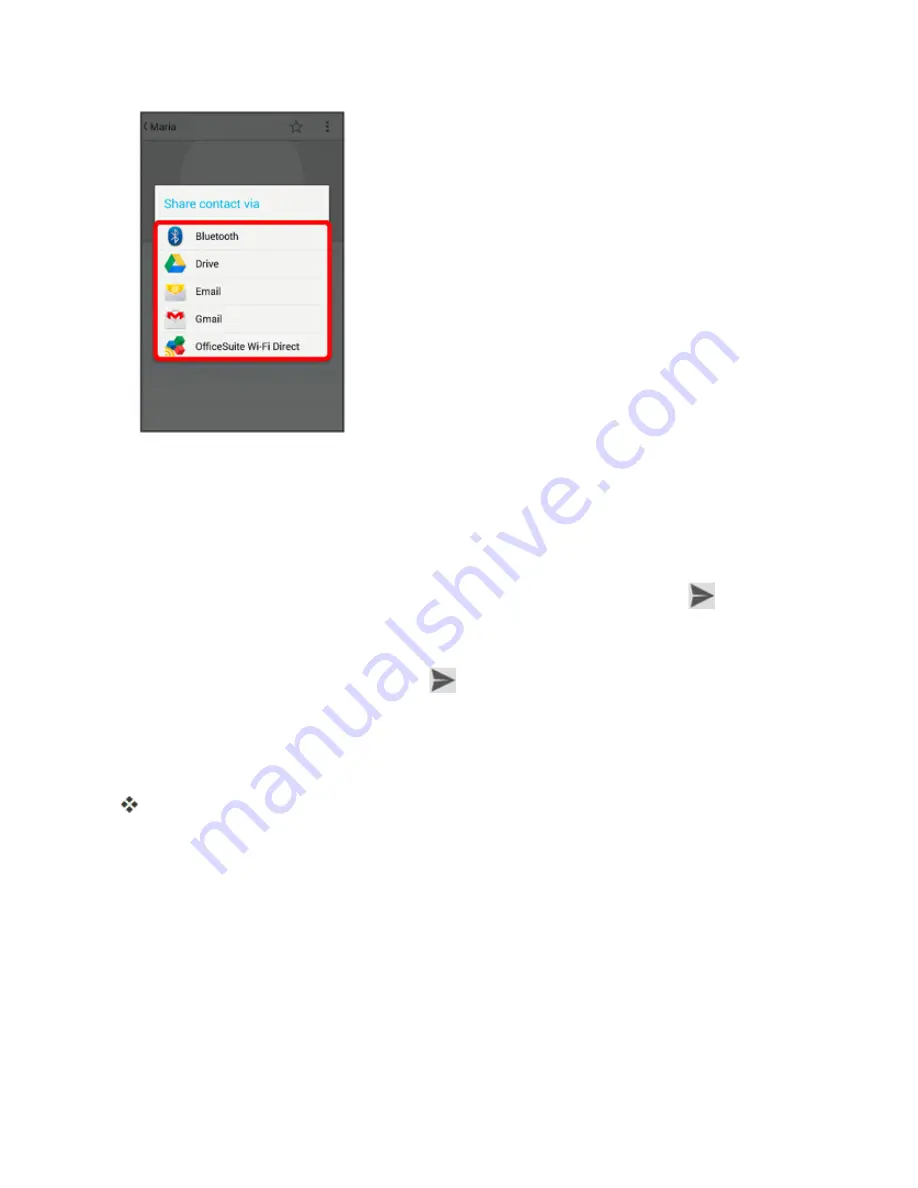
Phone App
137
l
Bluetooth
to send the information via Bluetooth
®
. See
Bluetooth®
for information on pairing
and sending via Bluetooth
®
.
l
Drive
to upload the information to your server. Enter a document title, select an account,
then a folder, and then touch
OK
.
l
to send the information as an email attachment. If prompted, select an email account.
Address the message, add a subject and a message, and then touch
Send
. See
Compose and Send Email
for details on sending email.
l
Gmail
to send the information as a Gmail attachment. Address the message, add a subject
and a message, and then touch
Send
. See
Create and Send Gmail
for details.
l
OfficeSuite Wi-Fi Direct
to send the information using Wi-Fi Direct. Touch the device to
which you want to send from the device list.
4. Complete the required steps as prompted for the selected method.
The selected contact will be shared.
Import Contacts
Import (load) contacts that have been backed up on an SD card.
Before Importing Contacts from SD Card
You will need to have installed an SD card with previously backed up contacts information into your
phone before you can import contacts. See
Phone Memory/SD Card
for SD card information.
Summary of Contents for AQUOS Crystal
Page 1: ...Available applications and services are subject to change at any time ...
Page 19: ...Get Started 10 2 Touch Storage 3 Touch Unmount SD card ...
Page 22: ...Get Started 13 2 Touch Storage ...
Page 23: ...Get Started 14 3 Touch Erase SD card 4 Touch Erase SD card ...
Page 50: ...Basic Operations 41 2 Touch About phone ...
Page 77: ...Basic Operations 68 2 Touch ...
Page 79: ...Basic Operations 70 2 Touch ...
Page 81: ...Basic Operations 72 1 From home touch Play Store 2 Touch ...
Page 83: ...Basic Operations 74 2 Touch ...
Page 90: ...Basic Operations 81 3 Touch Software update to open the Sharp software update 4 Touch Yes ...
Page 92: ...Basic Operations 83 2 Locate the software version read only field ...
Page 105: ...Your Phone Interface 96 The new shortcut is added to the folder ...
Page 150: ...Phone App 141 You will see the Import export contacts menu 3 Touch Export to storage ...
Page 180: ...Smart Phone and Smart Contacts Apps 171 4 Touch OK The contact is deleted ...
Page 222: ...Messaging and Internet 213 The email inbox opens 2 Touch Settings ...
Page 233: ...Messaging and Internet 224 2 Touch an account you want to delete 3 Touch Remove account ...
Page 282: ...Useful Features 273 3 Type a name email number or circle or select a contact from the list ...
Page 348: ...Connectivity 339 3 Touch Share Bluetooth ...
Page 381: ...Settings 372 2 Touch VPN activated ...
Page 403: ...Settings 394 2 Touch Security The Security settings menu opens 3 Touch Encrypt microSD ...
Page 404: ...Settings 395 4 After an alert that all data will be erased appears touch OK ...
Page 405: ...Settings 396 5 Touch Erase SD card 6 Enter a PIN or password you have set and then touch Next ...
Page 408: ...Settings 399 2 Touch Security The Security settings menu opens 3 Touch Screen lock ...
Page 422: ...Settings 413 2 Read the reset all information page and touch Reset phone ...






























