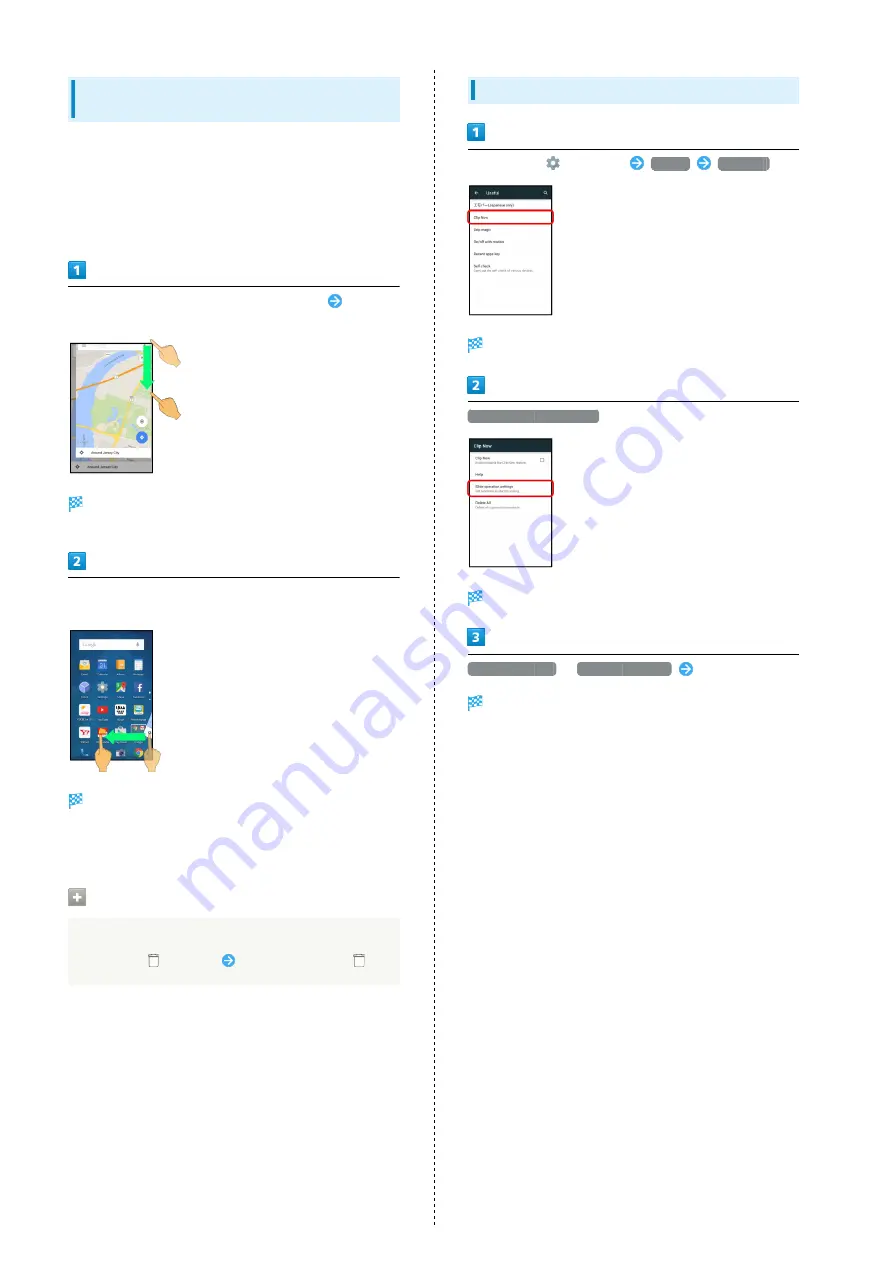
58
Capturing and Opening Temporary
Screenshot
Capture screenshot of webpage, etc. for saving it temporarily.
Captured screenshot can be opened while using other
applications as well.
・Only one temporary screenshot can be captured. It cannot be
saved as a file.
Touch upper right (upper left) corner of Display
Slide
finger down along the edge of Display
Temporary screenshot is captured; portion of screenshot
appears at the right (left) of Display.
Drag portion of screenshot at the right (left) of Display to
the left (right)
Temporary screenshot appears.
・To move screenshot aside, Drag it to the right (left) of
Display.
Deleting Temporary Screenshot
While temporary screenshot appears, Touch & Hold
screenshot (
appears)
Drag screenshot to
Setting Clip Now Operation
In app sheet,
(Settings)
Useful
Clip Now
Clip Now window opens.
Slide operation settings
Slide operation settings appear.
From upper left
/
From upper right
Tap option
Setting is complete.
Summary of Contents for AQUOS CRYSTAL 2
Page 1: ...AQUOS CRYSTAL 2 User Guide ...
Page 2: ......
Page 19: ...17 Getting Started AQUOS CRYSTAL 2 Follow onscreen prompts Initial settings are made ...
Page 20: ...18 ...
Page 78: ...76 ...
Page 94: ...92 ...
Page 95: ...Camera Capturing Photos 94 Recording Videos 95 ...
Page 100: ...98 ...
Page 101: ...Music Images Music Files Music 100 Viewing Managing Photos Videos Album 101 ...
Page 105: ...Connectivity Wi Fi 104 Using Tethering Functions 107 Bluetooth 108 ...
Page 114: ...112 ...
Page 115: ...Global Services Global Roaming 114 Calling from Outside Japan 115 ...
Page 120: ...118 ...
Page 162: ...160 ...
Page 189: ......






























