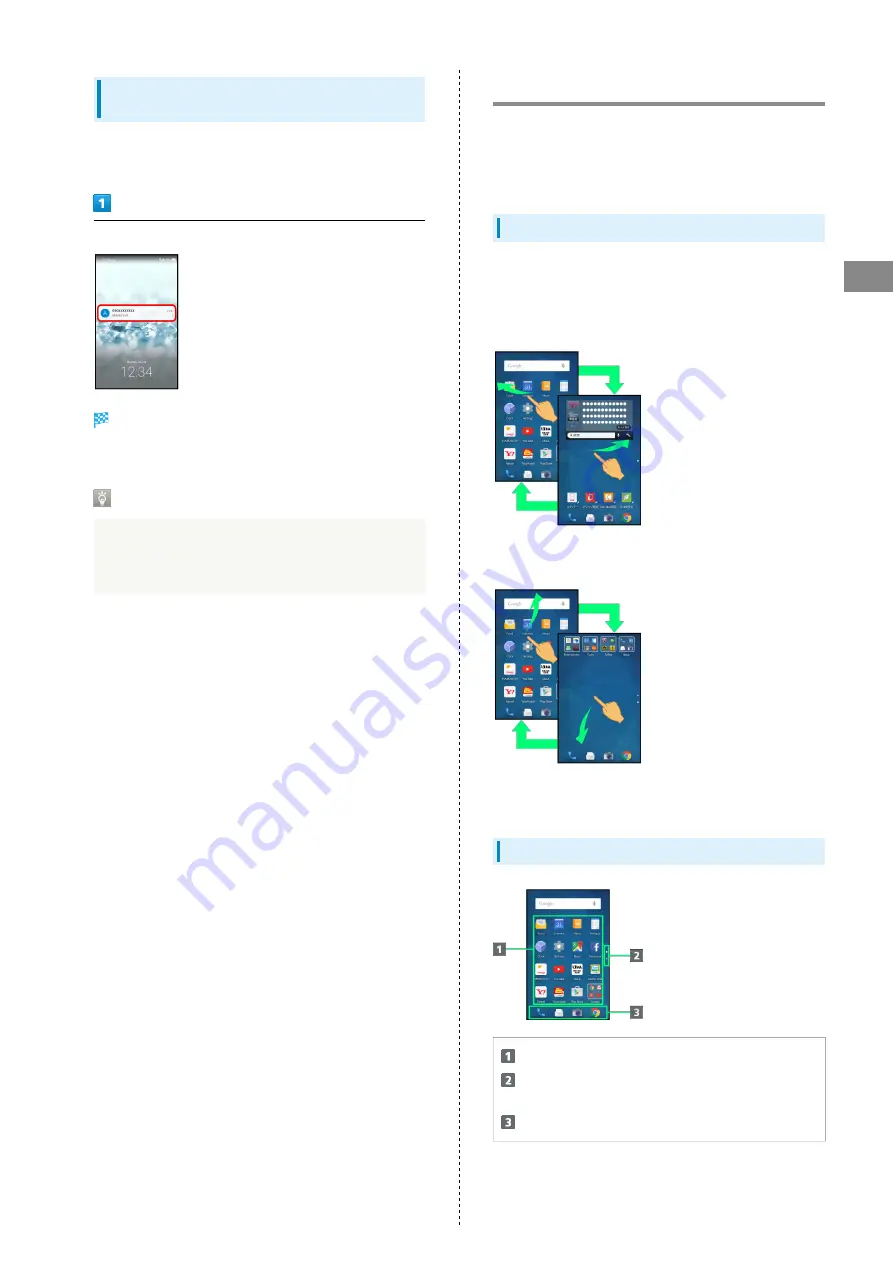
43
Handset Interface
AQUOS CRYSTAL 2
Notifications (Missed Calls, New
Messages, Etc.)
Notification appears in Welcome sheet (lock screen) for missed
calls, new messages and information from applications.
Tap notification twice
Corresponding window opens.
・Follow onscreen prompts.
Notification Count & Grouping
Notifications may be grouped depending on the number of
unread notifications. To show all notifications, Tap the
bottom notification twice.
Home Screen (Feel Home) Basics
Most operations start from Home Screen. Feel Home appears
as Home Screen by default.
In the User Guide, most operation descriptions are for Feel
Home.
Toggling Sheets & Pages
Feel Home consists of two sheets; activate applications in app
sheet, and access widgets or save shortcuts to frequently-
used applications in desktop sheet.
Flick left/right to toggle sheets.
App sheet consists of multiple pages.
Flick up/down to toggle pages.
・Adding shortcuts to desktop sheet may add pages to it.
Flick up/down to toggle pages.
App Sheet Layout
Activate applications.
Tap to toggle pages; large dot indicates current page
position.
Dock (activate applications)
Summary of Contents for AQUOS CRYSTAL 2
Page 1: ...AQUOS CRYSTAL 2 User Guide ...
Page 2: ......
Page 19: ...17 Getting Started AQUOS CRYSTAL 2 Follow onscreen prompts Initial settings are made ...
Page 20: ...18 ...
Page 78: ...76 ...
Page 94: ...92 ...
Page 95: ...Camera Capturing Photos 94 Recording Videos 95 ...
Page 100: ...98 ...
Page 101: ...Music Images Music Files Music 100 Viewing Managing Photos Videos Album 101 ...
Page 105: ...Connectivity Wi Fi 104 Using Tethering Functions 107 Bluetooth 108 ...
Page 114: ...112 ...
Page 115: ...Global Services Global Roaming 114 Calling from Outside Japan 115 ...
Page 120: ...118 ...
Page 162: ...160 ...
Page 189: ......






























