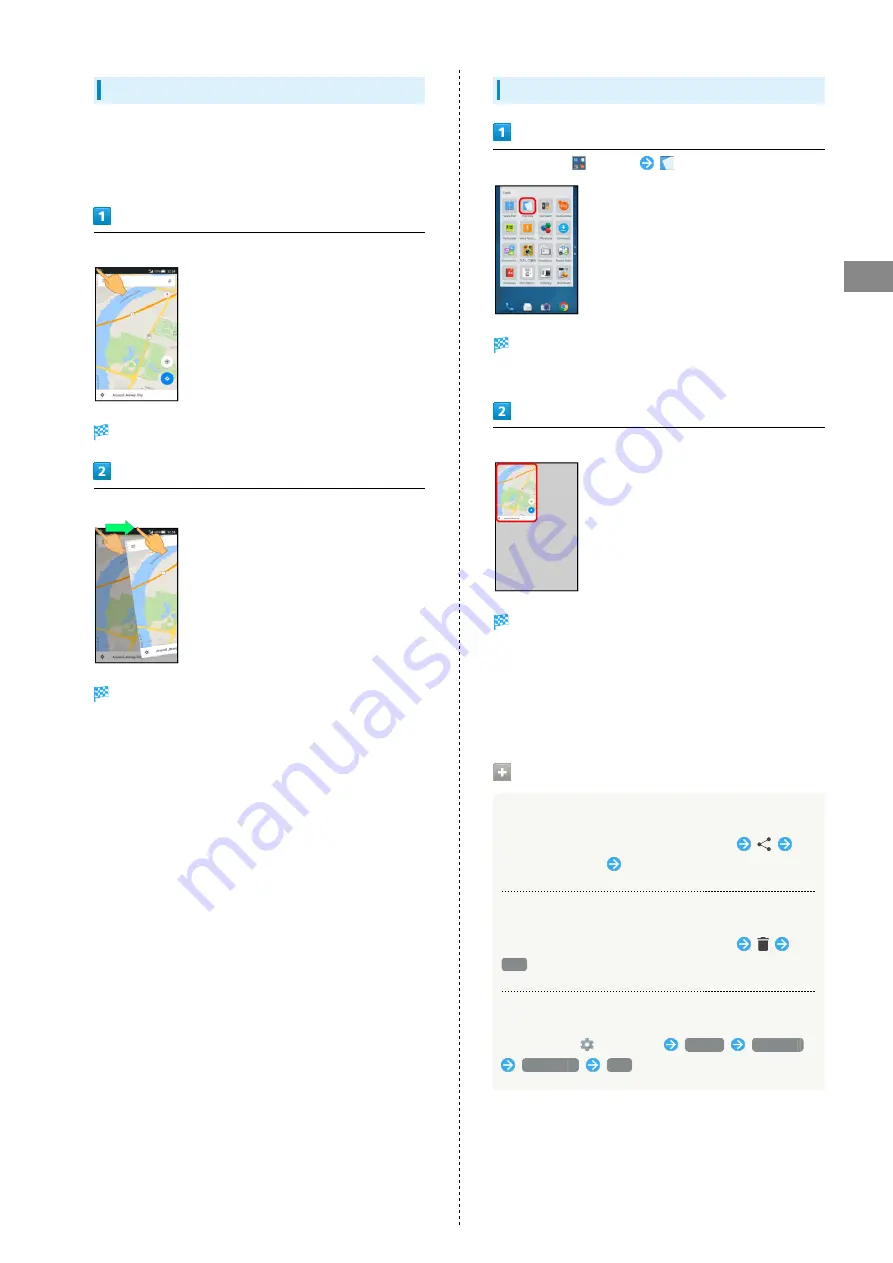
57
Handset Interface
AQUOS CRYSTAL 2
Capturing Permanent Screenshots
Capture screenshots for saving as files. Webpages opened
from browser (e.g., Chrome) are saved with their URL.
・Some screens may not be captured, or URL may not be saved.
Touch upper left (upper right) corner of Display
Screen shrinks.
Slide finger to the right (left) along the top edge of Display
Permanent screenshot is captured.
Opening Permanent Screenshots
In app sheet,
(Tools)
(Clip Now)
Screenshot list appears.
・If confirmation appears, follow onscreen prompts.
Tap screenshot
Screenshot appears (screenshot details).
・URL appears for webpage screenshots. Tap URL to open
corresponding webpage.
・When Auto-rotate screen is enabled, rotating handset
90 degrees changes screenshot list to screenshot details
automatically.
Screenshot Operations
Sharing Screenshots
In screenshot list, Touch & Hold screenshot
Tap sharing option
Follow onscreen prompts
Deleting Screenshots
In screenshot list, Touch & Hold screenshot
YES
Deleting All Permanent Screenshots
In app sheet,
(Settings)
Useful
Clip Now
Delete All
YES
Summary of Contents for AQUOS CRYSTAL 2
Page 1: ...AQUOS CRYSTAL 2 User Guide ...
Page 2: ......
Page 19: ...17 Getting Started AQUOS CRYSTAL 2 Follow onscreen prompts Initial settings are made ...
Page 20: ...18 ...
Page 78: ...76 ...
Page 94: ...92 ...
Page 95: ...Camera Capturing Photos 94 Recording Videos 95 ...
Page 100: ...98 ...
Page 101: ...Music Images Music Files Music 100 Viewing Managing Photos Videos Album 101 ...
Page 105: ...Connectivity Wi Fi 104 Using Tethering Functions 107 Bluetooth 108 ...
Page 114: ...112 ...
Page 115: ...Global Services Global Roaming 114 Calling from Outside Japan 115 ...
Page 120: ...118 ...
Page 162: ...160 ...
Page 189: ......






























