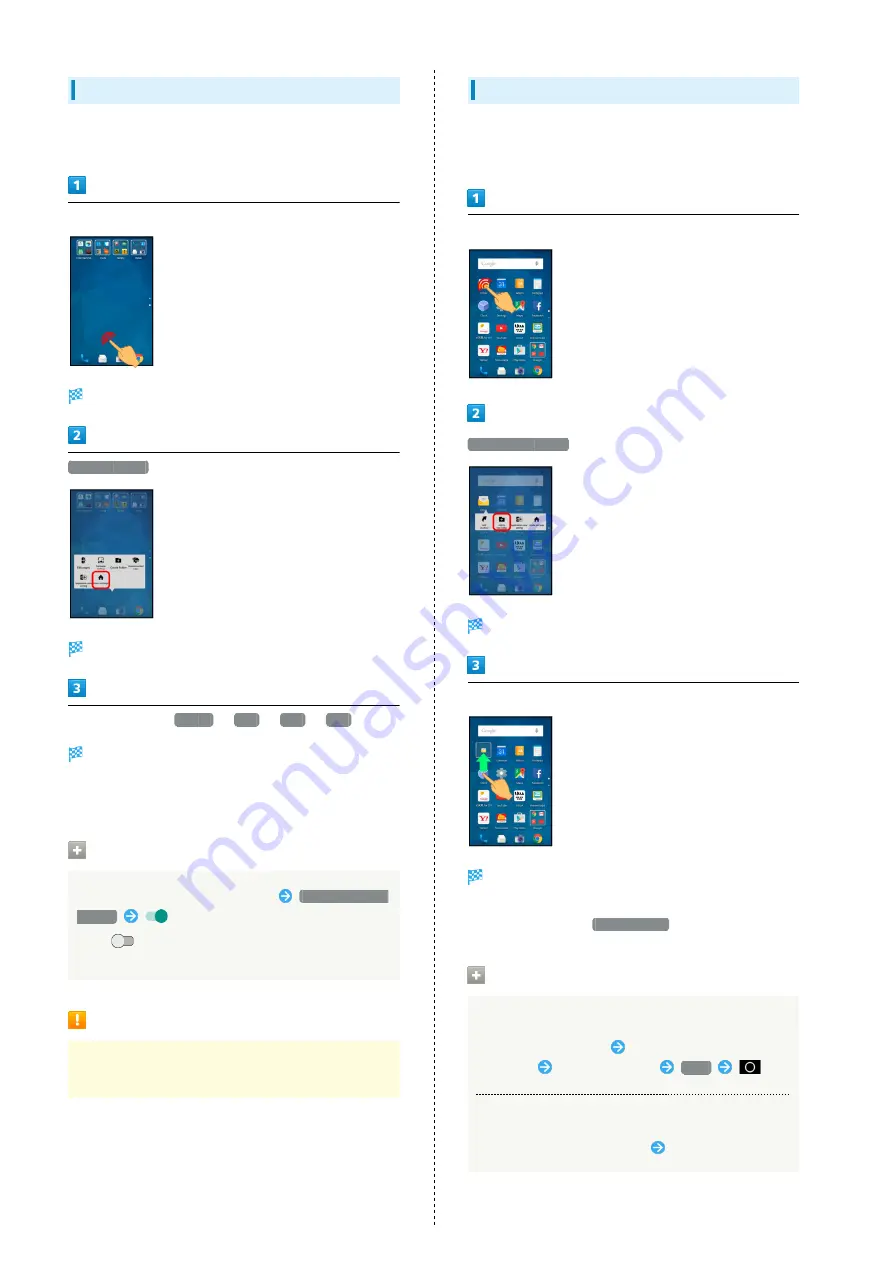
52
Changing Icon Layout
Change layout of icons in app sheet (columns/rows per
screen).
In Feel Home, Touch & Hold open area
Menu opens.
Home settings
Home settings window opens.
In Layout Setting,
Simple
/
3x4
/
4x5
/
5x6
Layout is changed.
・If confirmation appears, follow onscreen prompts.
・Select Simple for large icons and text.
Hiding Applications
In app sheet, Touch & Hold open area
Application view
setting
for application to hide
・Tap
to show application again. Icon appears at end
in app sheet.
Layout Setting Caution
When Layout Setting is set to Simple, desktop sheet is
hidden.
Adding Folders
Add folders to collect icons.
・Folders can also be created in desktop sheet and dock.
In Feel Home, Touch & Hold icon to place in folder
Add to new folder
Folder is added, and icon is saved in the folder.
Drag another icon to group into the folder
2 icons are saved in the folder.
・Alternatively, to create a folder, Touch & Hold open area in
Feel Home, then Tap
Create Folder
.
Folder Operations
Changing Folder Names
In Feel Home, Tap folder
Tap Name entry field at top
of window
Enter folder name
Next
Placing Icons in Folder
In Feel Home, Touch & Hold icon
Drag to folder
Summary of Contents for AQUOS CRYSTAL 2
Page 1: ...AQUOS CRYSTAL 2 User Guide ...
Page 2: ......
Page 19: ...17 Getting Started AQUOS CRYSTAL 2 Follow onscreen prompts Initial settings are made ...
Page 20: ...18 ...
Page 78: ...76 ...
Page 94: ...92 ...
Page 95: ...Camera Capturing Photos 94 Recording Videos 95 ...
Page 100: ...98 ...
Page 101: ...Music Images Music Files Music 100 Viewing Managing Photos Videos Album 101 ...
Page 105: ...Connectivity Wi Fi 104 Using Tethering Functions 107 Bluetooth 108 ...
Page 114: ...112 ...
Page 115: ...Global Services Global Roaming 114 Calling from Outside Japan 115 ...
Page 120: ...118 ...
Page 162: ...160 ...
Page 189: ......






























