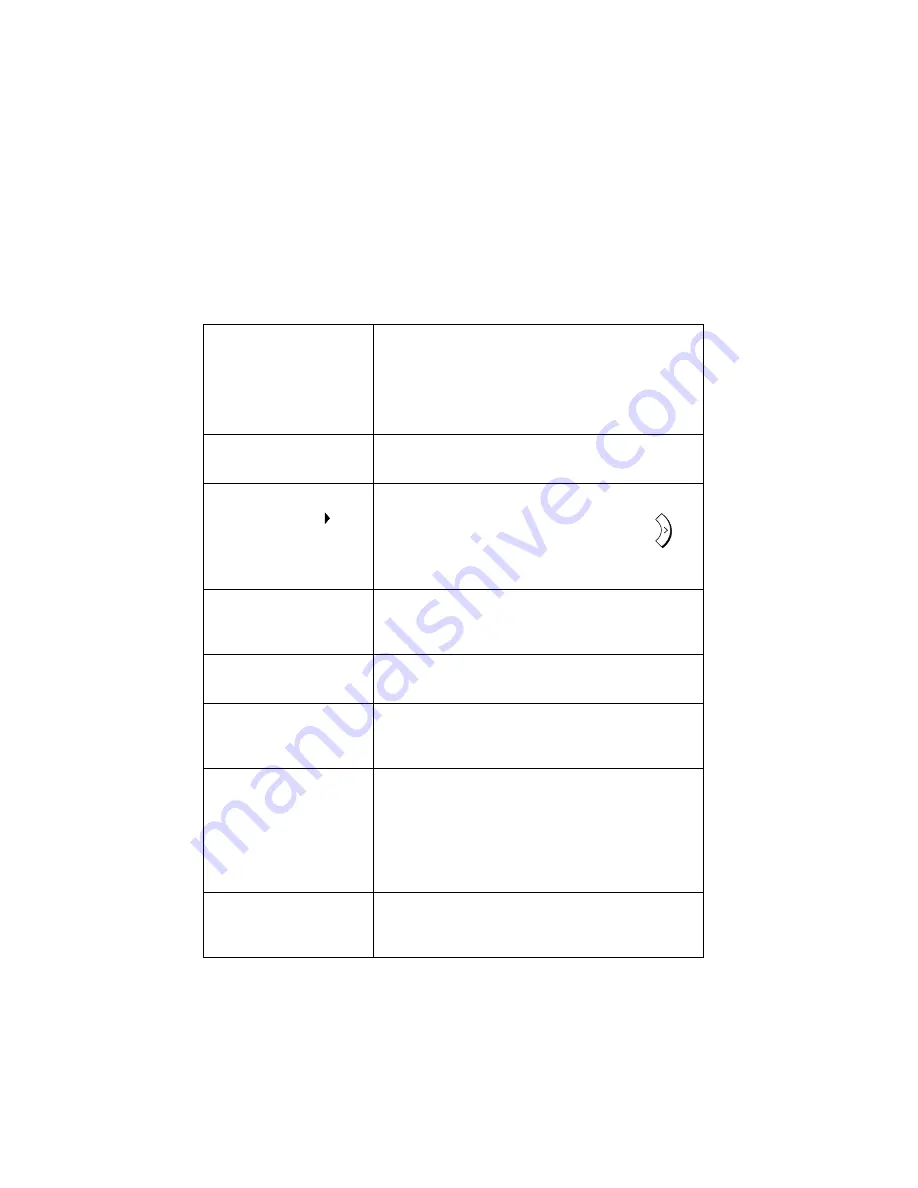
Messages and Signals
144
Messages and Signals
Display messages
ADD PAPER
Check the printing paper. If the tray is empty, add
paper. If there is paper in the tray, make sure it is
inserted correctly (take out the stack, align the edges
evenly, and then reinsert it in the tray). Printing will
resume automatically when the output tray is
replaced.
BYPASS MISFEED
The paper is not inserted correctly in the bypass tray.
Remove the paper and insert it again.
BYPASS PAPER! /
IF COPY, PRESS
(alternating messages)
Paper has been inserted in the bypass tray. If the
paper has been inserted for a copy job, press
to
set the paper size. If the paper is for a print job, the
message can be disregarded.
CHK SCANNER LOCK /
PLS RETURN POWER
(alternating messages)
Make sure that the scanner lock has been released
(see page 12) and then unplug the power cord, wait
at least 5 seconds, and plug it back in.
COVER OPEN
One or both of the print compartment covers are
open. Make sure both covers are closed.
DATE/TIME UNSET
The date and time need to be set (see page 43). Note
that the date and time settings will be lost if the
machine is unplugged or a power failure occurs.
DOCUMENT JAMMED
The original document is jammed in the auto
document feeder. See the following section,
Clearing
Paper Jams
. Document jams will occur if you load
more than 20 pages at once or load documents that
are too thick (see page 60). The document may also
jam if the receiving machine doesn’t respond properly
when you attempt to send a fax.
DOCUMENT READY
A document has been inserted in the auto document
feeder and the machine is waiting for you to begin
faxing or copying.
A
















































