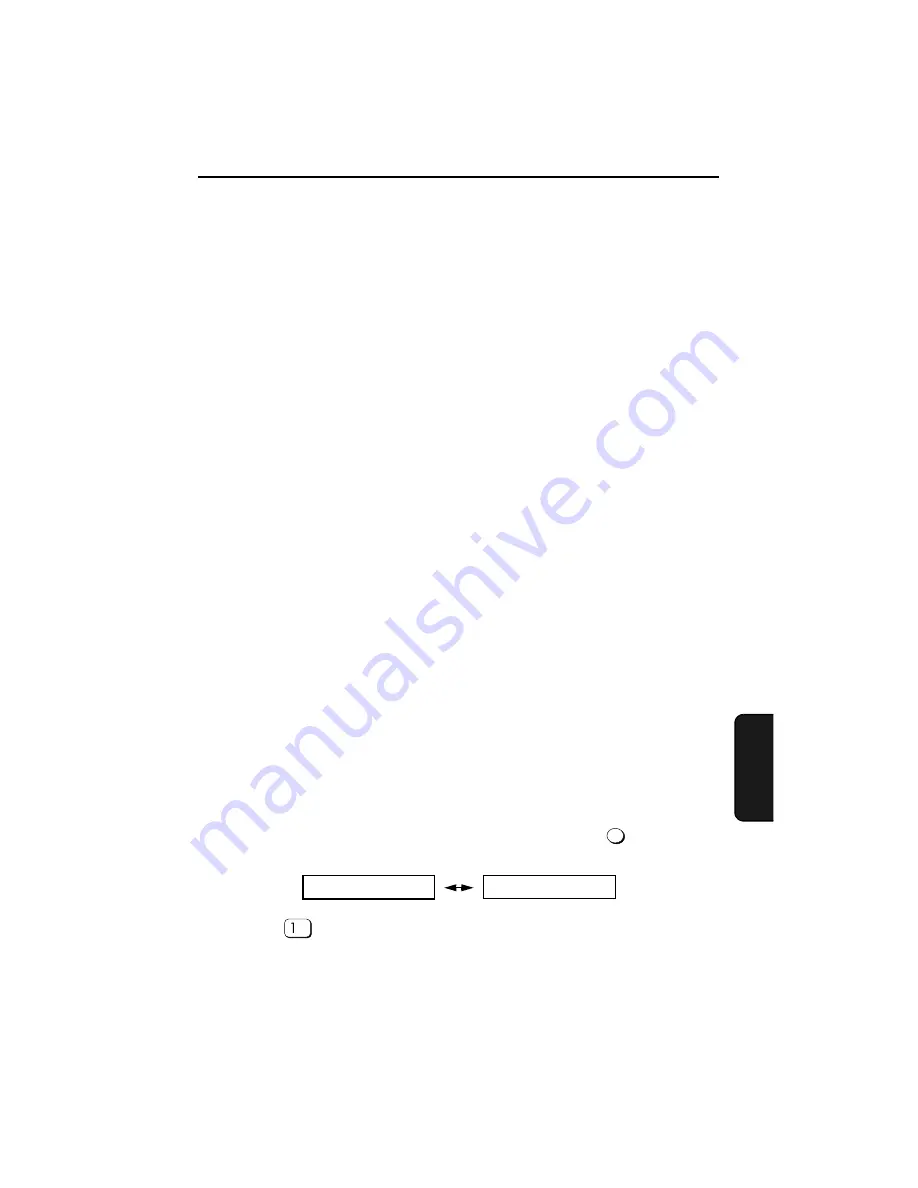
103
6. Pr
inti
n
g
6. Printing
Printing a Document From an Application
i
To use the machine as a printer, the machine must be connected to your
computer with a USB cable, and the printer driver must be installed on your
computer (see page 23).
1.
When you are ready to print a document from an application on your
computer, select
from the
File
menu.
The
dialog box appears.
2.
If you need to select a special size of paper or adjust any of the other print
settings, click
Properties
,
Setup
, or
Printer
in the
dialog box (the name
of the button varies depending on the application).
The
SHARP AM-900 Printing Preferences
(“
SHARP AM-900 Properties
” in
some versions of Windows) appear. Adjust the settings as desired (see page
104), and then click
OK
.
Note:
Do not use the keys on the machine to adjust print settings. The
machine keys are only for copying and faxing.
4.
Select the print range and adjust any other settings as desired in the
dialog box.
5.
When you are ready to begin printing, click
or
OK
in the Print dialog box.
Note:
When you adjust the print settings as explained above in Step 2, your
changes will only remain in effect while you are using the application. To make
permanent changes, see page 104.
Canceling a print job
To cancel a print job that the machine has received, press
on the
machine. The display will show the following message:
Press
to cancel the print job.
PRINT STOP
CANCEL PRINTING?
1: YES, 2: NO






























