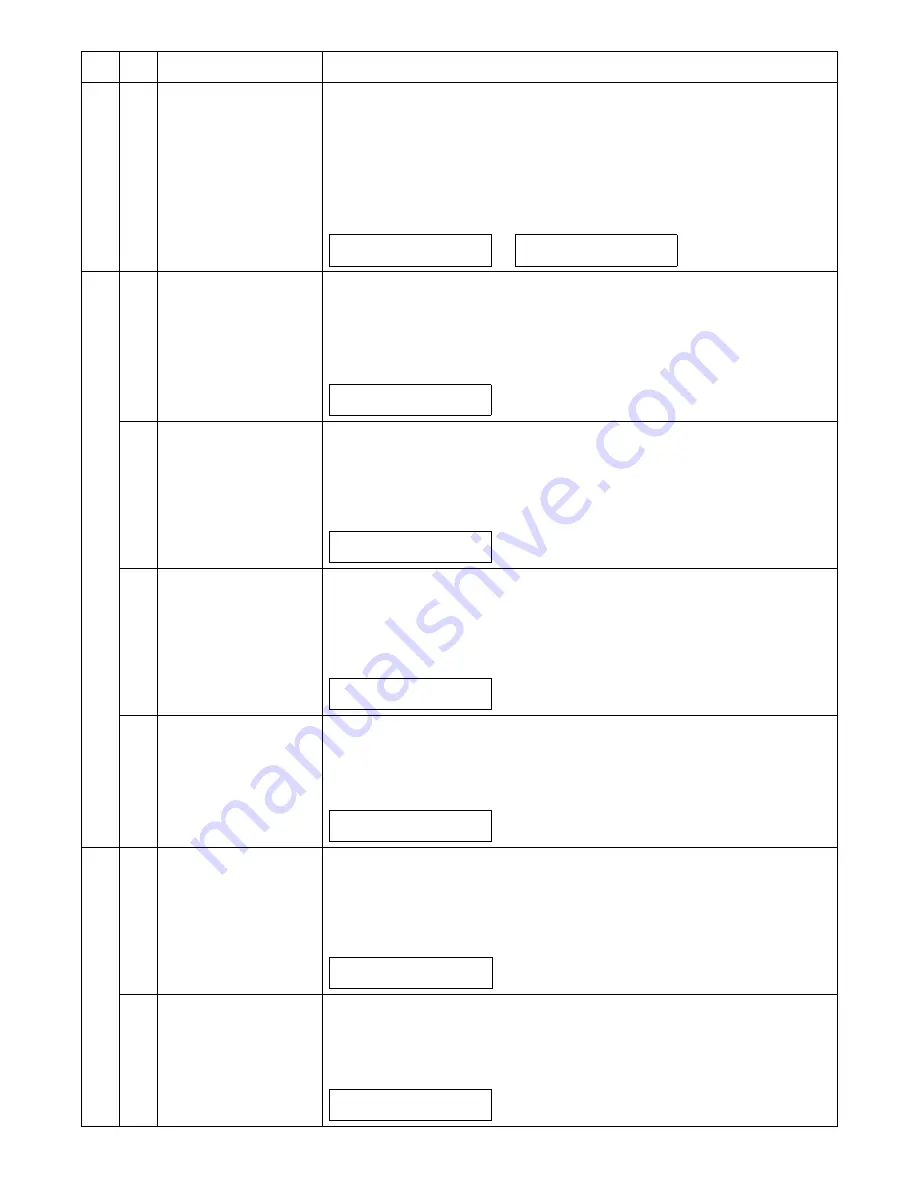
AL-2051 SIMULATION, TROUBLE CODES 10 - 6
7
08
Shift to copy with the
warm-up display
[Function]
Enter the simulation code, and warm-up is started and warm-up time is counted for every sec-
ond from 0 and displayed.
When [Clear All] key is pressed during counting up, "0" is displayed on the display and counting
is stopped. However, warm-up is continued.
After completion of warm-up, counting is terminated. (The aging function is removed from simu-
lation 7-01.)
[Operation]
8
01
Developing bias
[Function]
When [ENTER]/[START] key is pressed, the developing bias signal is turned ON for 30sec.
When, however, an actual output value is measured, use simulation 25-01.
After completion of this process, the machine goes into the sub code entry standby mode.
[Operation]
02
Main charger (Grid high)
[Function]
When [ENTER]/[START] key is pressed, the main charger is outputted for 30sec in the grid volt-
age HIGH move.
After completion of this process, the machine goes into the sub code entry standby mode.
[Operation]
03
Grid voltage (Low)
[Function]
When [ENTER]/[START] key is pressed, the main charger is outputted for 30sec in the grid volt-
age LOW move.
After completion of this process, the machine goes into the sub code entry standby mode.
[Operation]
06
Transfer charger
[Function]
When [ENTER]/[START] key is pressed, the transfer charger is outputted for 30sec.
After completion of this process, the machine goes into the sub code entry standby mode.
[Operation]
9
01
Duplex motor normal
rotation operation check
[Function]
Use the duplex motor Bios to drive the duplex motor in the normal direction (paper exit direc-
tion) for 30sec.
After completion of this process, the machine goes into the sub code entry standby mode.
[Operation]
02
Duplex motor reverse
operation check
[Function]
Use the duplex motor Bios to drive the duplex motor in the reverse direction for 30sec.
After completion of this process, the machine goes into the sub code entry standby mode.
[Operation]
Main
code
Sub
code
Contents
Details of function/operation
1) Initial display
2) After 10sec
0
7-
0
8 W-U
P
C
-M
ODE
0
0
7-
0
8 W-U
P
C
-M
ODE
10
1) Initial display
0
8-
01
D
VL
P
BI
A
S S
ET.
E
X
EC
U
T
ING
...
1) Initial display
0
8-
0
2 MHV(H) S
ET.
E
X
EC
U
T
ING
...
1) Initial display
0
8-
0
3 MHV(L) S
ET.
E
X
EC
U
T
ING
...
1) Initial display
0
8-
0
6
T
HV S
ET.
E
X
EC
U
T
ING
...
1) Initial display
0
9-
01
DP
LX
ROT.
E
X
EC
U
T
ING
...
1) Initial display
0
9-
0
2
DP
LX
ROT.RE
V
.
E
X
EC
U
T
ING
...






























