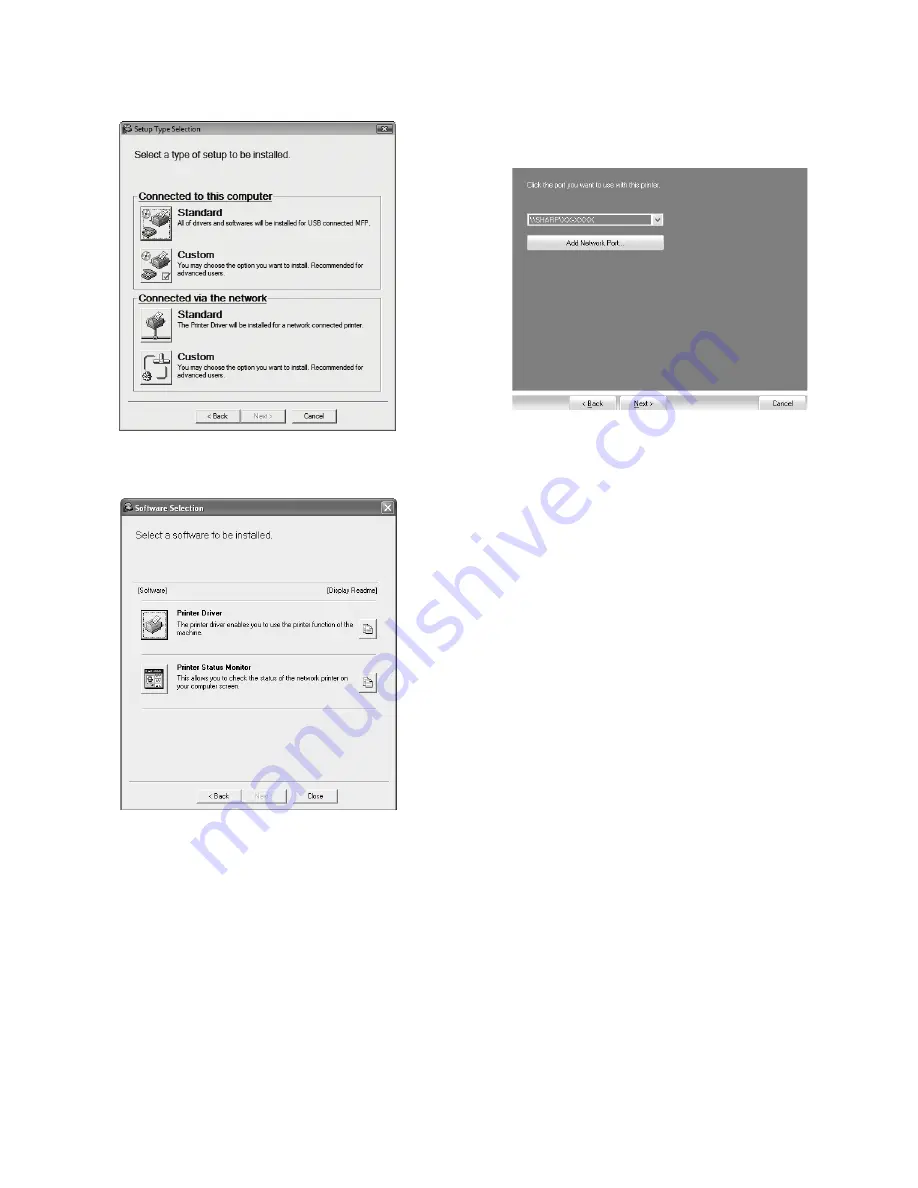
AL-2051 UNPACKING AND INSTALLATION 5 - 7
5) Read the message in the "Welcome" window and then click the
"Next" button.
6) Click the "Standard" button of the "Connect via the network"
menu.
7) Click the "Printer Driver" button.
To view information on the software, click the "Display
Readme" button.
8) Select "Shared Printer" and click the "Next" button.
9) For the port to be used, select the machine set as a shared
printer, and click the "Next" button.
If you are using Windows 2000/XP, you can also click the "Add
Network Port" button and select the printer to be shared by
browsing the network in the window that appears. (In Windows
Vista/7, the "Add Network Port" button does not appear.)
Note
:
If the shared printer does not appear in the list, check the
settings in the printer server.
10) When the model selection window appears, select model name
of your machine and click the "Next" button.
11) Follow the on-screen instructions.
Note
:
• If you are using Windows 2000/XP/Server 2003
If a warning message regarding the Windows logo test or dig-
ital signature appears, be sure to click the "Continue Anyway"
or "Yes" button.
• If you are using Windows Vista/7/Server 2008
If a security warning window appears, be sure to click "Install
this driver software anyway".
12) When the installation completed screen appears, click the "OK"
button.
13) Click the "Close" button in the window of step 6).
Note
:
After the installation, a message prompting you to restart
your computer may appear. If this message appears,
click the "Yes" button to restart your computer.
This completes the installation of the software.
• After installation, see "CONFIGURING THE PRINTER DRIVER"
to check the printer driver settings.
• To install the Printer Status Monitor, see "Installing the printer
status monitor" .






























