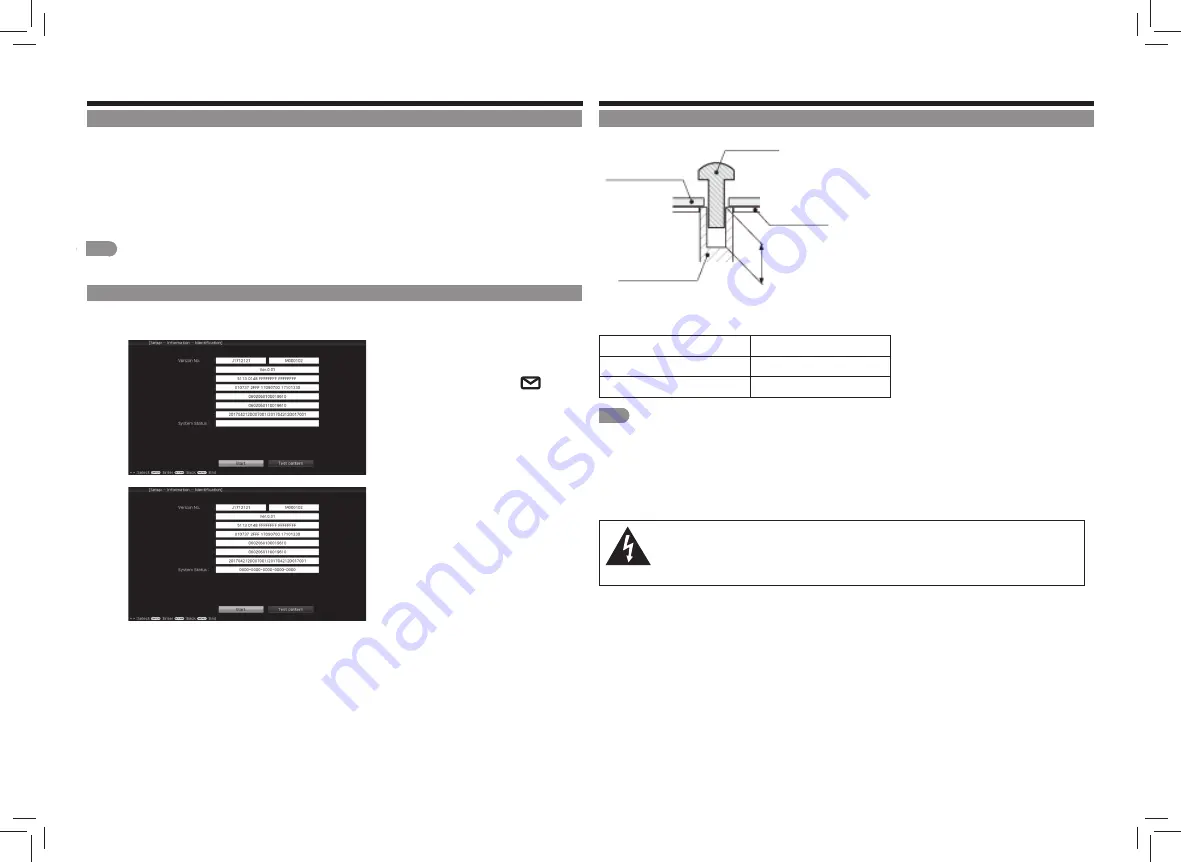
EN 9
Dealing with Problems
Specifi cations, etc.
When Operation Becomes Unavailable
• When strong external noise (excessive static electricity, electrical surge of power supply due to lightening, etc.)
occurs or when wrong operation is performed, the Monitor may not be able to accept any operation.
• If this is the case, press the power button on the main body to turn off the power, turn on the power again, and then
perform the operation again.
• If the operation is still unavailable, hold down the power button on the main body for at least fi ve seconds. After the
Monitor is shut off, wait for approximately one minute. Then press the power button again to turn on the power and
perform the operation again. Settings including channel settings, menus, and reservations are retained after this
procedure.
NOTE
• Since data loading is performed immediately after turning on the power, it will take a while until images are displayed on the
screen.
Checking System Status and Software Version
• You can check the status of the Monitor by confi rming the software version or system status.
3
1
Press
MENU
and select
Setup
using
a
/
b
/
c
/
d
buttons, and confi rm with
ENTER
.
2
Press
a
/
b
/
c
/
d
to select
(
Information
) >
Identifi cation
, and
confi rm with
ENTER
.
3
Select
"Start"
and confi rm with
ENTER
.
• The system status will be displayed.
Setting the Monitor on the Wall
SCREW
CABINET
DEPTH OF
MOUNTING HOLES
MOUNTING
HOLES
WALL MOUNT
UNIT
For the screws, refer to the table shown below.
Unit: inch
(mm)
Standard screws
M8 (Use 1.25 pitch screws.)
Length (Depth of mounting holes)
15/32 (12)
Quantity
4 pcs.
NOTE
• To use this Monitor mounted on a wall, remove the cable tie as needed.
• Do not use screws that do not comply with the VESA standard screw specifi cations.
• Do not use screws that are longer than the standard length. Screws that are too long may cause damage to the inside of the
Monitor.
• Do not fasten the screws too fi rmly or loosely. This may damage the product or cause the product to fall, leading to personal
injury. SHARP is not liable for these kinds of accidents.
• SHARP is not liable for product damage or personal injury when a non-VESA or non-specifi ed wall mount is used or the
consumer fails to follow the product installation instructions.
Do not install the wall mount kit while your Monitor is turned on. It may result in personal injury due to electric shock.



































