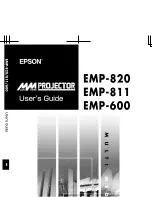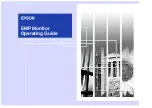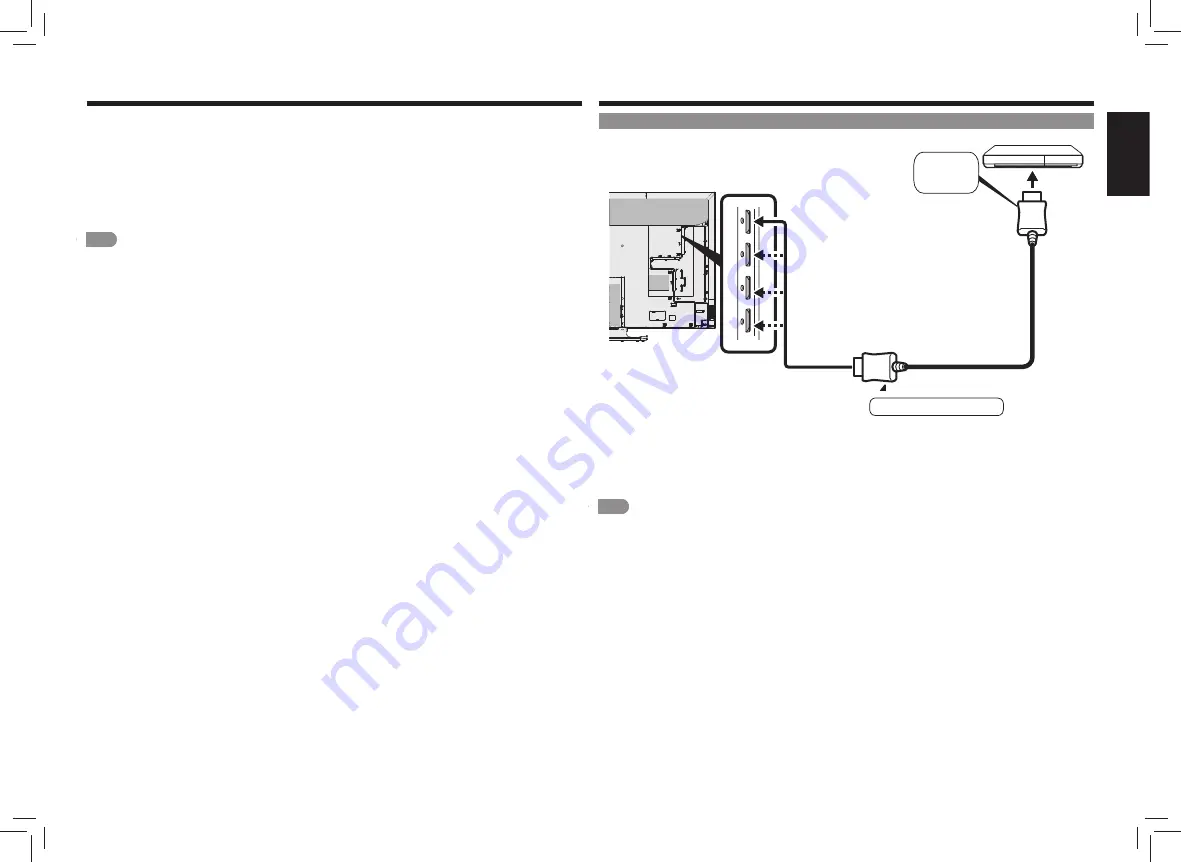
EN 4
ENGLISH
IT
ALIANO
DEUTSCH
ESP
AÑOL
FRANÇAIS
TÜRKÇE
Р
УССКИЙ
Connecting with Another Device
Connecting with an HDMI Cable
Connected to an HDMI terminal
HDMI output terminal-equipped device
Input 1, input 2, input 3,
input 4 terminals
Rear side of Monitor
HDMI cable
(commercial item)
To HDMI
output
terminal
Be sure to use a commercially available certifi ed HDMI cable (high-speed type) that meets the
standards.
• Connect a 4K compatible device to input 1 of the Monitor. To view 4K 60p HDR/SDR video, connect with a Premium
HDMI Cable.
If a cable that does not meet the standards is used, image display, audio output, and AQUOS LINK may not be
performed properly or noises may occur in images.
NOTE
• See page EN 3 to connect to an 8K output compatible device.
Connecting an 8K Video Device (Continue)
Supported format
• 7680 x 4320 (24Hz, 25Hz, 30Hz, 50Hz, 60Hz)
How to switch to 8K video input
• Press
INPUT
on the remote control unit
.
While the
menu for input switching is displayed, use
a
/
b
/
c
/
d
to select
“
INPUT7
”
and press
ENTER
.
Channel indication when 8K video input is used
• When 8K signal synchronized with
INPUT7
(A to D) is
input, “
4320p
” is indicated as the video information.
NOTE
• If a signal that is not supported by this Monitor is input,
“
Out of range
” is indicated. If this is the case, refer to the
operating instructions of your PC or other devices to set an
input signal supported by the Monitor.
• If the input signals are not synchronized, video images are
not displayed properly.
Supported audio signal
• Type:
Linear PCM
• Sampling frequency:
48kHz/44.1kHz/32kHz