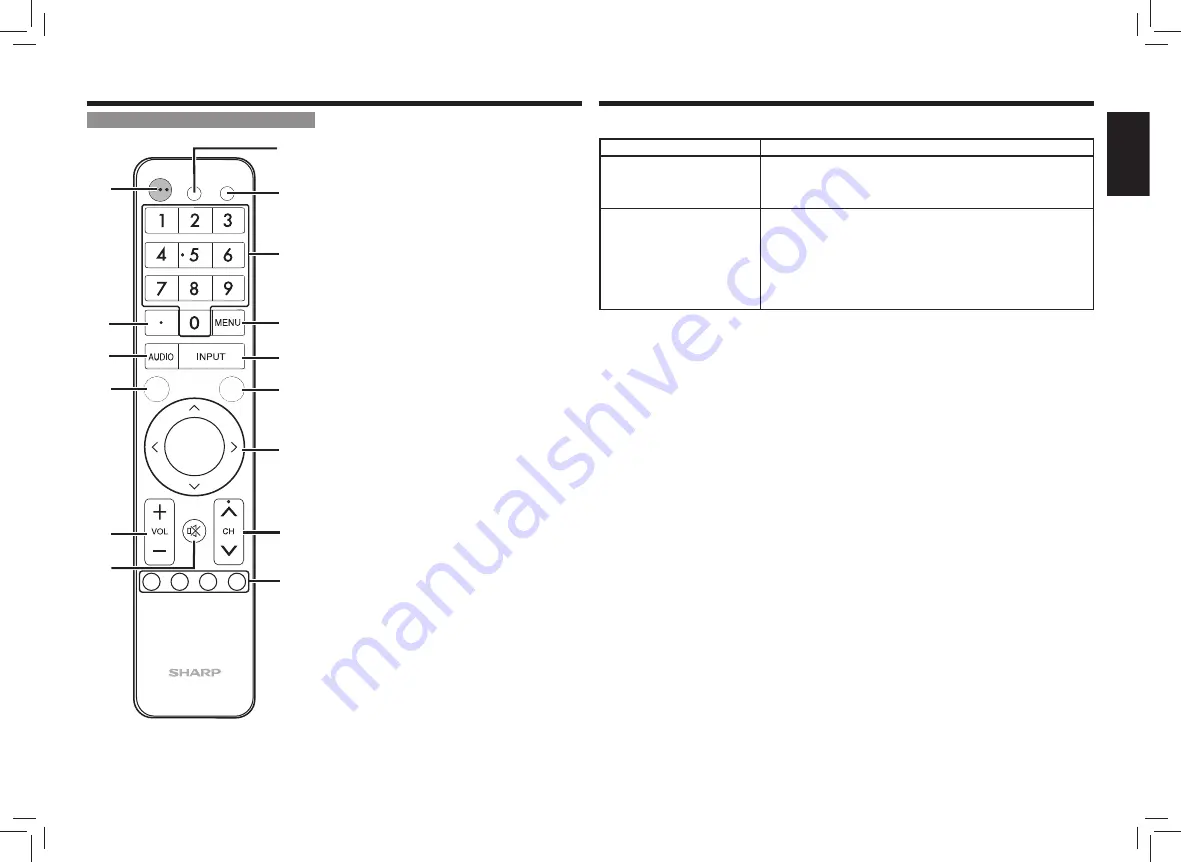
EN 8
ENGLISH
IT
ALIANO
DEUTSCH
ESP
AÑOL
FRANÇAIS
TÜRKÇE
Р
УССКИЙ
Part Names
Remote Control Unit
GB313WJSA
B
C
D
A
EXIT
RETURN
ENTER
POWER
APPS
DISPLAY
8
10
11
12
13
14
15
9
7
1
2
3
4
5
6
1
POWER:
Switch the Monitor power on or enter
standby.
2
• (DOT):
Used for setting.
3
AUDIO:
Select the audio mode during multichannel
audio.
4
EXIT:
Turn off the menu screen.
5
VOL+/-:
Set the volume.
6
MUTE:
Mute the sound.
7
APPS:
Display the
Application
menu.
8
DISPLAY:
Display the information.
9
0–9:
Input number.
10
MENU:
Display the menu screen.
11
INPUT:
Select a Monitor input source.
12
RETURN:
Return to previous menu screen.
13
a
/
b
/
c
/
d
/ENTER:
Select a desired item on the
screen.
14
CH:
Select the next and previous channel.
15
A/B/C/D:
Playback control.
Check the following before requesting repairs.
Problem
Possible Solution
• Power is not turned on.
• Check if the AC cord is connected properly and plugged securely into the
outlet.
• When the lamp is not lit, turn on the power using the power button on the
main body.
• An indication
Temperature
or
Temperature of Monitor
blinks, and power is turned off
automatically.
• The temperature of the Monitor has risen. Get rid of the causes of the
increased temperature (such as direct sunlight or hot air).
• Check if the Monitor is installed in a condition or location where the
temperature rise occurs easily. Do not cover the ventilation opening on the
back of the main body when installing.
• Frequently remove dust from internal equipment or ventilation opening if it
can be removed from the outside. For removing dust inside the equipment,
consult your dealer.
Troubleshooting



































