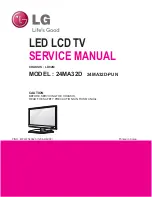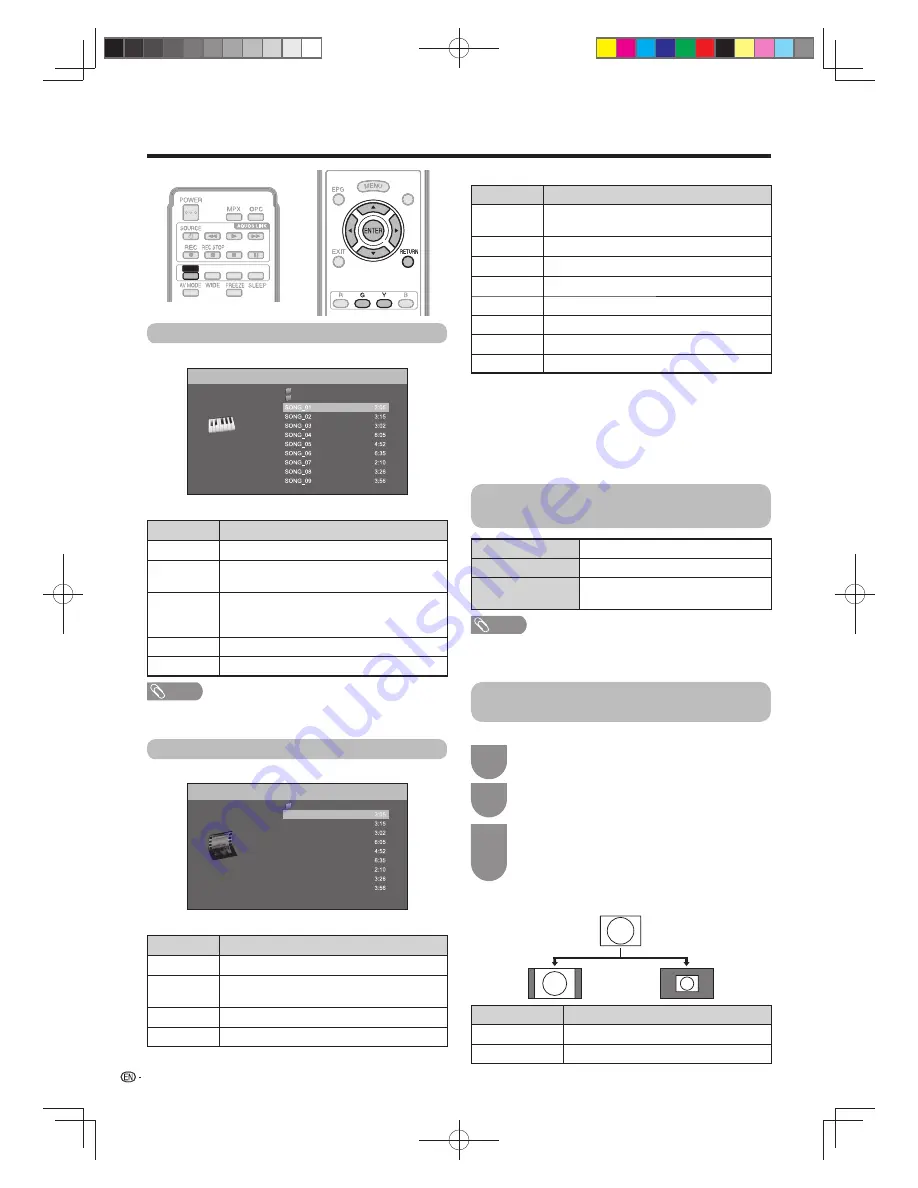
82
Other useful features
EFFECT BOOST SURROUND
3D
EFFECT BOOST SURROUND
3D
3D
TEXT
TEXT
Buttons for playing mode
Buttons
Description
a
Go to the beginning of a fi le by pressing
a
once
and the previous fi le by pressing
a
twice.
b
Go to the next fi le.
c
/
d
Reverse/fast forward a video.*
1
RETURN
Go back to the fi le selection screen.
ENTER
Play/Pause the video.
3D
Switches between 2D and 3D modes.
G
Stop a video.
Y
Display the home network control panel.*
2
*
1
Jump forward/back and Pause may not be available depending on the fi les.
*
2
Instead of pressing buttons on the remote control unit,
the operations above are also available on the screen with
the control panel. You can display this control panel by
selecting “Control (Home network)” from “Option”
s
“Option
for view”. See page 79 for details on the operation panel.
(Operation panel may be slightly different in home network
mode because the screen image is for USB mode.)
List of fi le formats compatible with
home network mode
Selecting the picture size for video
mode in USB and home network mode
Photo fi le format
JPEG
Music fi le format
LPCM, MP3
Video fi le format
MPEG2-PS, MPEG2-TS, WMV, ASF,
MP4, MOV, AVI
NOTE
• Progressive format jpeg fi les are not supported.
• Some video fi le formats may not be played depending on
the fi le or the server.
Music mode
Example
/Root/Music/Folders/Music
Folder1
Folder2
Folder3
Buttons for music mode
Buttons
Description
a
/
b
/
c
/
d
Select a desired item.
ENTER
When selecting a folder icon: Enter this directory.
When selecting a music fi le: Play music.
RETURN
When music is stopped: Return to the
previous operation.
When music is being played: Stop music.
G
Move to the parent folder.
Y
Play music.
NOTE
• The displayed play time may differ slightly from the actual
play time depending on the fi les.
Video mode
Example
/Root/Videos/Folders/
Videos
wmv
Video 01
Video 02
Video 03
Video 04
Video 05
Video 06
Video 07
Video 08
Video 09
Video 10
Buttons for fi le selecting operations
Buttons
Description
a
/
b
/
c
/
d
Select a desired item.
ENTER
When selecting a folder icon: Enter this directory.
When selecting a video fi le: Play the video.
RETURN
Return to the previous operation.
G
Move to the parent folder.
You can select the picture size in “Video mode”.
Select “Video mode”.
• Refer to
Select the fi les to play back
on page 75.
Press
WIDE
.
• The “Wide mode” menu displays.
Press
WIDE
or
a
/
b
to select the desired item.
• As you toggle the options, each is immediately
refl ected on the screen. There is no need to press
ENTER
.
2
1
3
Example
Selected item
Description
Auto
Keeps the original aspect ratio in a full screen display.
Original
Keeps the original aspect ratio and size.
60X50H_en_ID5.indd 82
60X50H_en_ID5.indd 82
2011-6-13 17:20:21
2011-6-13 17:20:21