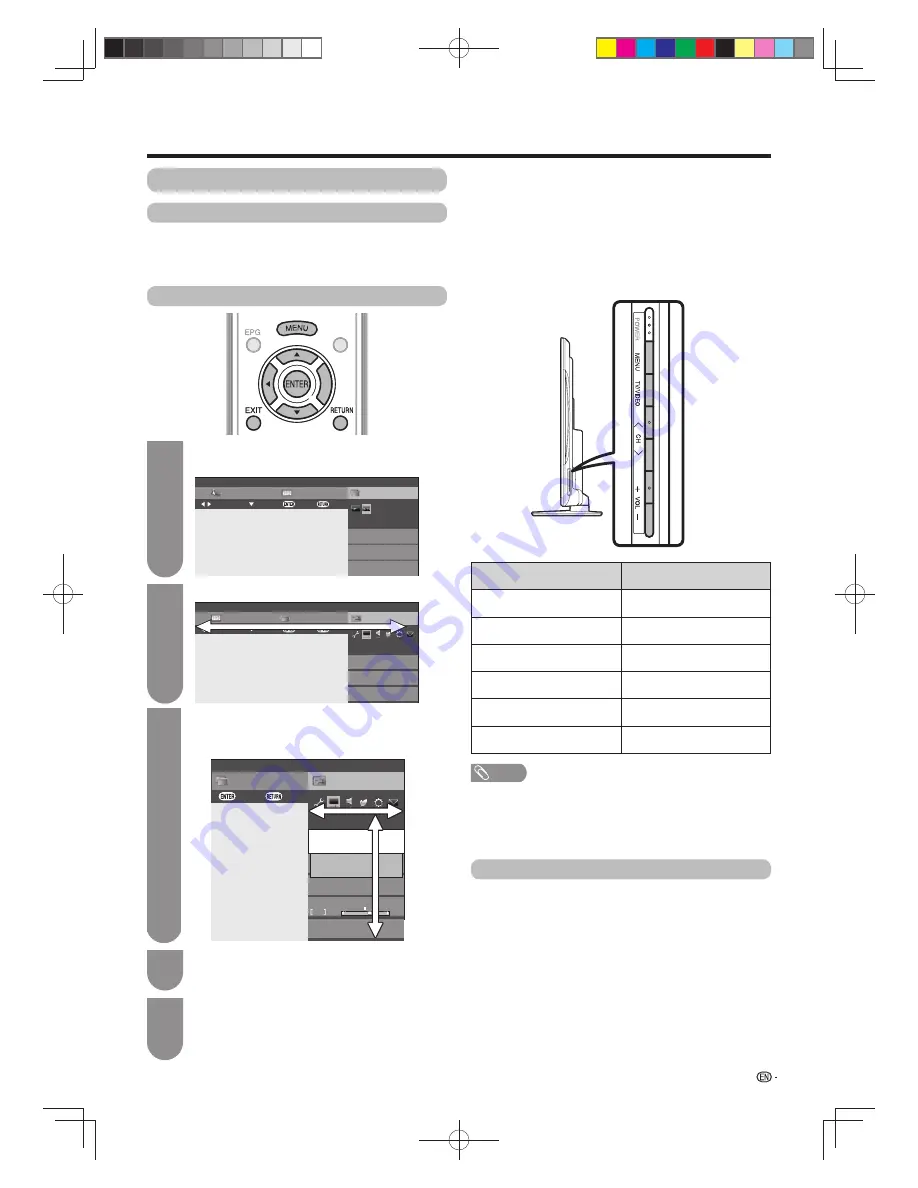
21
w
Using the control panel of the TV
You can also operate the Menu using the control panel
of the TV.
Button operations on the control panel correspond to
the ones on the remote control as shown below.
About Menu operations
TV control panel buttons
Remote control buttons
MENU
MENU
TV/VIDEO
ENTER
CH
r
a
CH
s
b
VOL
k
d
VOL
l
c
NOTE
• Menu options differ in the selected input modes, but the
operating procedures are the same.
• The screens in the operation manual are for explanation
purposes (some are enlarged, others cropped) and may
vary slightly from the actual screens.
CH list
EPG
Menu
D-TV
:Exit
:Enter
:Select
:Select menu
TV2
HD ColorBar
TV1
SD Moving
TV3
H264 SD-Color Pat…
001
002
003
Link
operation
Preparation
Basic menu operations
What is Menu?
• You need to bring up the On-Screen Display to perform
settings for the TV. The On-Screen Display for the settings
is called “Menu”.
• The Menu can be operated with the remote control unit.
Press
MENU
and the MENU screen displays.
Press
c
/
d
to select the desired menu.
Press
a
/
b
/
c
/
d
to select the desired menu
item.
Press
ENTER
to proceed if necessary.
1
2
3
Press
EXIT
or
MENU
to exit the MENU.
Press
RETURN
as necessary to return to the
previous MENUs.
5
Press
a
/
b
or
c
/
d
to select the desired item
or adjust the item to the desired level. Press
ENTER
if necessary.
4
About guide display
The operations differ depending on the functions and
menu items. Refer to the guide display for the key
buttons.
Setup
CH list
EPG
Menu
Picture
:Exit
:Enter
:Select
:Select menu
AV mode
OPC
[Off]
Dynamic highlight
[High]
[STANDARD]
Setup
CH list
Menu
Picture
:Back
:Enter
Backlight
STANDARD
-16
+16
+3
3D brightness boost
[Middle]
OPC
[Off]
AV mode
Select picture and audio quality
[STANDARD]
TEXT
TEXT
60X50H_en_ID5.indd 21
60X50H_en_ID5.indd 21
2011-6-13 17:19:55
2011-6-13 17:19:55






























