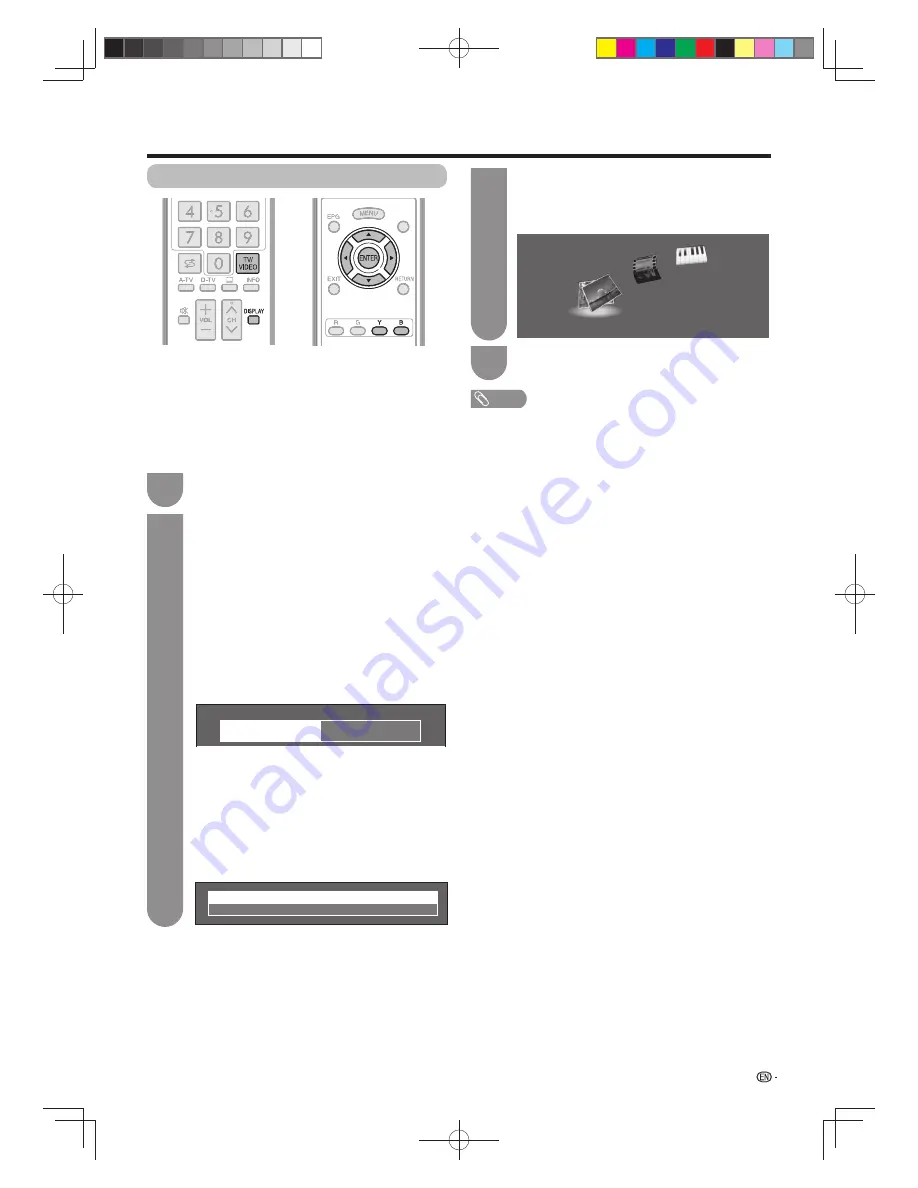
75
Other useful features
Select the fi les to play back
TEXT
TEXT
• To play back data on a USB memory device, insert the
USB memory device on the TV. USB mode is selected
automatically.
• Use the following procedure to switch back to USB mode
after switching from USB mode to another mode.
• The corresponding fi le format is different between “USB
media” and “Home network”.
• Use only alphanumeric characters for naming fi les.
Select “USB media” or “Home Network” from
INPUT list screen.
1
Press
B
.
w
USB memory device
1
Press
a
/
b
to select “Select USB drive”, and
then press
ENTER
.
• The available selections are “Select USB
drive” and “Folder display setting”.
2
Press
a
/
b
/
c
/
d
to select the USB device
where you want to fi nd your fi les, and then
press
ENTER
.
• You can select from “All” or “Folder” for the
type of folder directory in “Folder display
setting”.
Example
USB 1
USB 2
• If the TV is turned off and then on again, the
number assigned to the USB drive may change.
w
Home network
Press
a
/
b
to select the Home network server
where you want to fi nd your fi les, and then
press
ENTER
.
• Press
Y
to search for servers.
Example
Server1
Server2
2
Press
c
/
d
to select “Photo mode”, “Music
mode” or “Video mode”, and then press
ENTER
.
Example
Photo mode
Vid
eo
mode
Music mode
3
Press
c
/
d
to select the desired folder, and
then press
ENTER
.
4
NOTE
• You cannot switch the input mode if a USB memory device
is not connected.
• You do not need to select the drive/server in step 2 when
there is only one drive in the connected USB memory
device or there is only one home network server connected
to the TV.
• “Wide mode” is fi xed during “Photo mode”. During “Video
mode”, you can select “Auto” or “Original”.
• You cannot enter these modes when there is no server
connected to the TV in home network mode.
• The key guide display disappears automatically after a few
seconds. To display the key guide display again, press
DISPLAY
.
60X50H_en_ID5.indd 75
60X50H_en_ID5.indd 75
2011-6-13 17:20:19
2011-6-13 17:20:19






























